Replacing the service door, Replacing or upgrading the hard drive, Removing the hard drive – HP ZBook 17 Mobile Workstation User Manual
Page 63
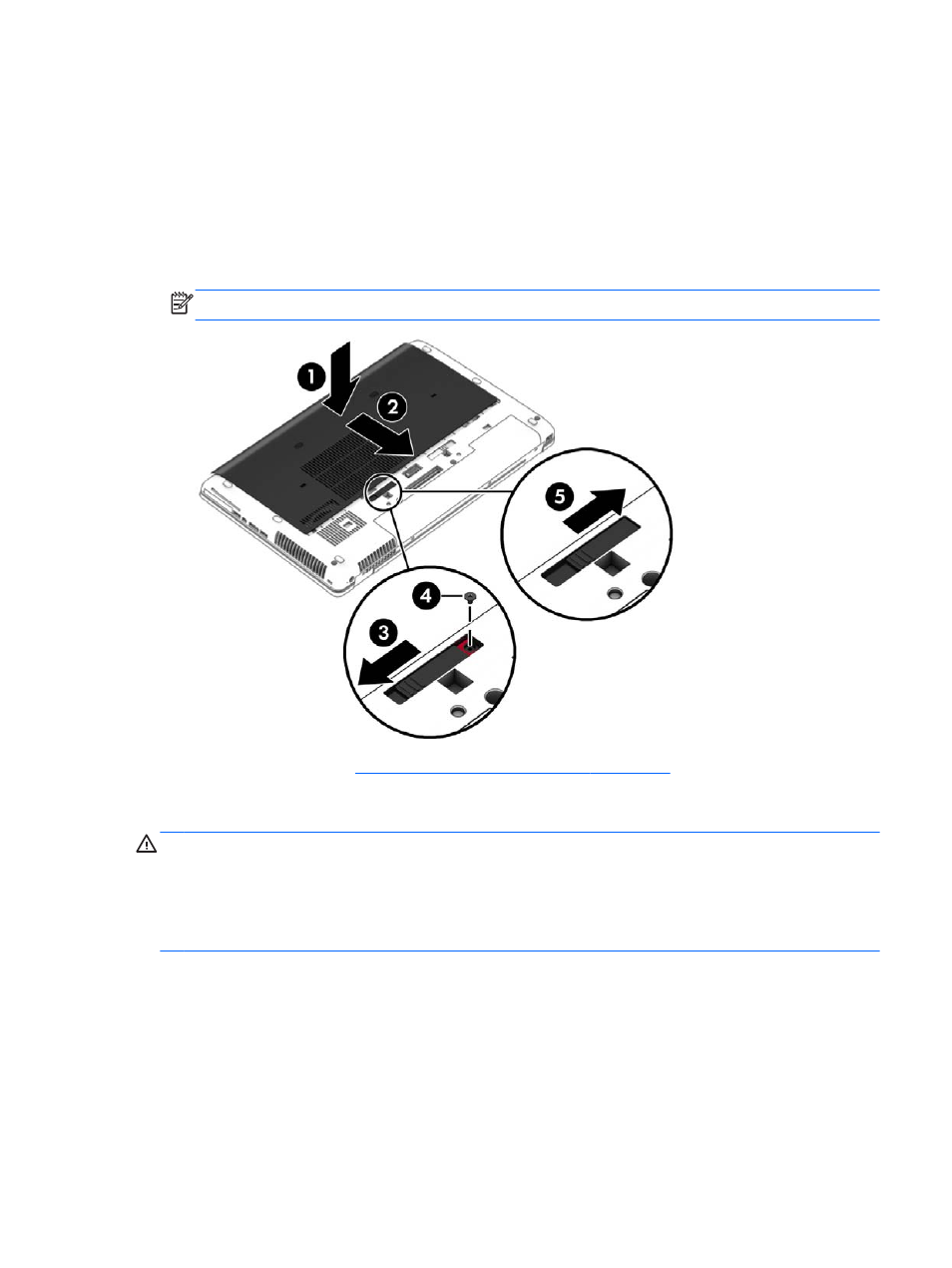
Replacing the service door
Replace the service door after accessing the memory module slot, hard drive, regulatory label, and
other components.
1.
Slide the service door towards the battery bay (1) until the service door snaps into place (2).
2.
Slide the release latch to the left to access the optional screw (3), and then install the optional
screw (4).
3.
Slide the release latch to the right to lock the service door (5).
NOTE:
If you do not want to use the optional screw, you can store it inside the service door.
4.
Insert the battery (see
Inserting or removing the battery on page 39
Replacing or upgrading the hard drive
CAUTION:
To prevent information loss or an unresponsive system:
Shut down the computer before removing the hard drive from the hard drive bay. Do not remove the
hard drive while the computer is on, in the Sleep state, or in Hibernation.
If you are not sure whether the computer is off, turn the computer on by pressing the power button.
Then shut down the computer through the operating system.
Removing the hard drive
To remove a hard drive:
1.
Save your work and shut down the computer.
2.
Disconnect AC power and external devices connected to the computer.
3.
Turn the computer upside down on a flat surface.
Using hard drives
53
