Improving hard drive performance, Using disk defragmenter, Using disk cleanup – HP ZBook 17 Mobile Workstation User Manual
Page 65: Using disk defragmenter using disk cleanup
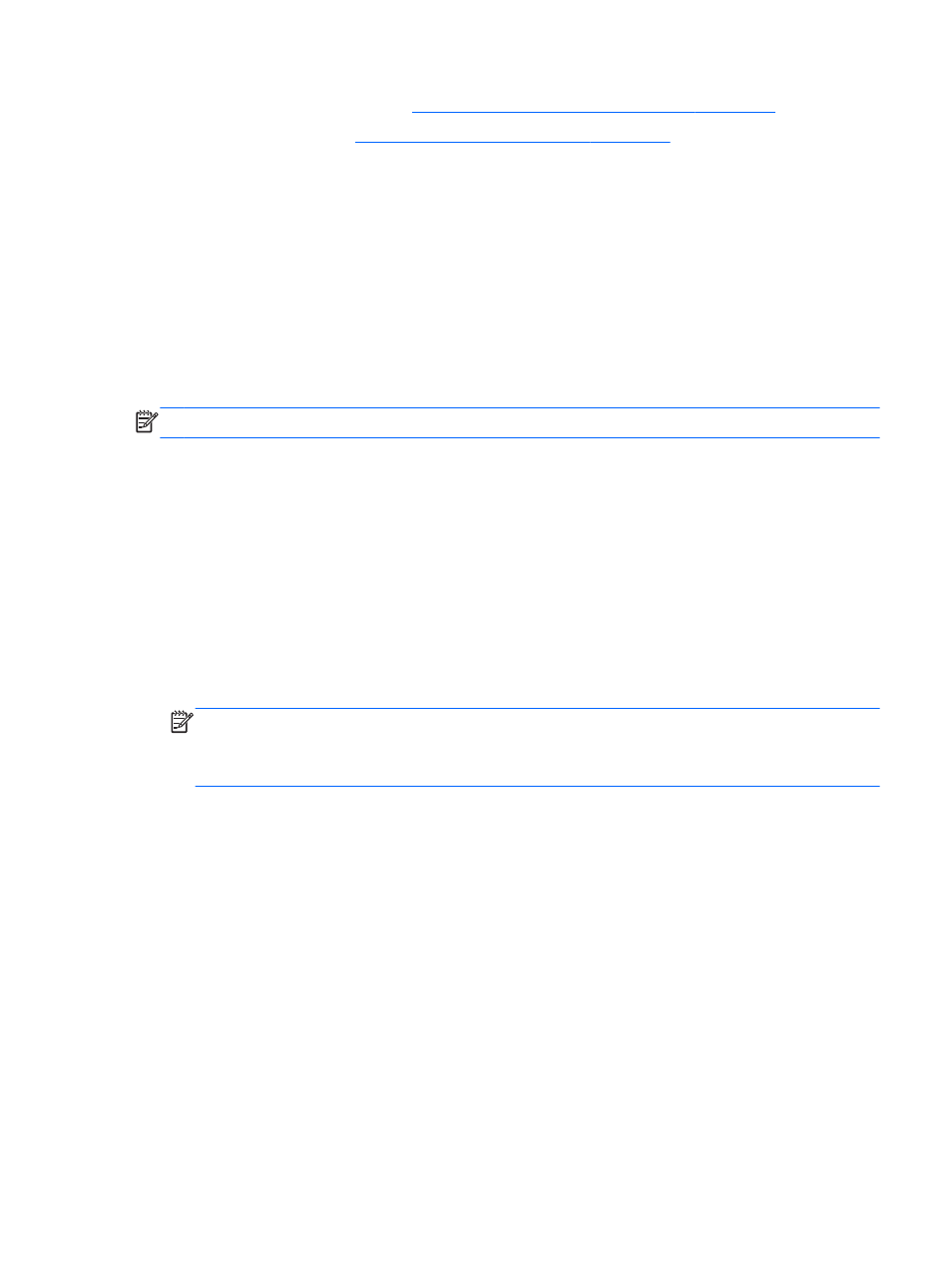
4.
Replace the service door (see
Removing or replacing the service door on page 52
).
5.
Insert the battery (see
Inserting or removing the battery on page 39
6.
Connect AC power and external devices to the computer.
7.
Turn on the computer.
Improving hard drive performance
Using Disk Defragmenter
As you use your computer over time, the files on the hard drive become fragmented. A fragmented
drive means data on your drive is not contiguous (sequential) and, because of this, the hard drive
works harder to locate files, thus slowing down the computer. Disk Defragmenter consolidates (or
physically reorganizes) the fragmented files and folders on the hard drive so that the system can run
more efficiently.
NOTE:
It is not necessary to run Disk Defragmenter on solid-state drives.
After you start Disk Defragmenter, it works without supervision. However, depending on the size of
your hard drive and the number of fragmented files, Disk Defragmenter may take more than an hour
to complete.
HP recommends defragmenting your hard drive at least once a month. You may set Disk
Defragmenter to run on a monthly schedule, but you can defragment your computer manually at any
time.
To run Disk Defragmenter:
1.
Connect the computer to AC power.
2.
Select Start > All Programs > Accessories > System Tools > Disk Defragmenter.
3.
Click Defragment disk.
NOTE:
Windows includes the User Account Control feature to improve the security of your
computer. You may be prompted for your permission or password for tasks such as installing
software, running utilities, or changing Windows settings. Refer to Help and Support. To access
Help and Support, select Start > Help and Support.
For additional information, access the Disk Defragmenter software Help.
Using Disk Cleanup
Disk Cleanup searches the hard drive for unnecessary files that you can safely delete to free up disk
space and help the computer to run more efficiently.
To run Disk Cleanup:
1.
Click Start > All Programs > Accessories > System Tools > Disk Cleanup.
2.
Follow the on-screen instructions.
Using hard drives
55
