Configuring amp modes – HP ProLiant SL270s Gen8 Server User Manual
Page 75
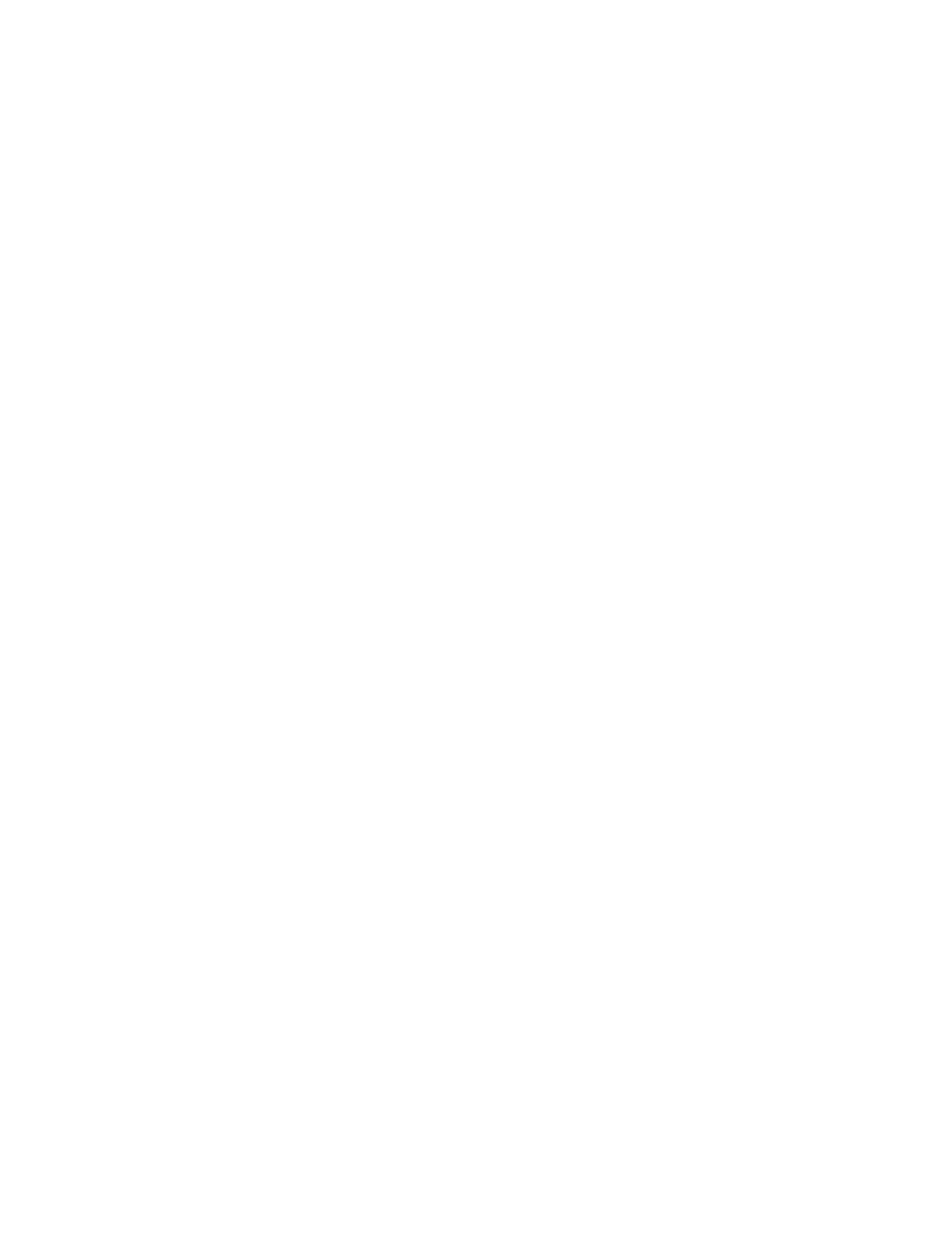
Software and configuration utilities 75
•
Access RBSU by pressing the F9 key.
•
Access Intelligent Provisioning Maintenance Menu by pressing the F10 key.
•
Access the boot menu by pressing the F11 key.
•
Force a PXE Network boot by pressing the F12 key.
Configuring AMP modes
Not all ProLiant servers support all AMP modes. RBSU provides menu options only for the modes supported
by the server. Advanced memory protection within RBSU enables the following advanced memory modes:
•
Advanced ECC Mode—Provides memory protection beyond Standard ECC. All single-bit failures and
some multi-bit failures can be corrected without resulting in system downtime.
•
Online Spare Mode—Provides protection against failing or degraded DIMMs. Certain memory is set
aside as spare, and automatic failover to spare memory occurs when the system detects a degraded
DIMM. DIMMs that are likely to receive a fatal or uncorrectable memory error are removed from
operation automatically, resulting in less system downtime.
For DIMM population requirements, see the server-specific user guide.
Re-entering the server serial number and product ID
After you replace the system board, you must re-enter the server serial number and the product ID.
1.
During the server startup sequence, press the F9 key to access RBSU.
2.
Select the Advanced Options menu.
3.
Select Service Options.
4.
Select Serial Number. The following warnings appear:
WARNING! WARNING! WARNING! The serial number is loaded into the system during
the manufacturing process and should NOT be modified. This option should only
be used by qualified service personnel. This value should always match the
serial number sticker located on the chassis.
Warning: The serial number should ONLY be modified by qualified service
personnel. This value should always match the serial number located on the
chassis.
5.
Press the Enter key to clear the warning.
6.
Enter the serial number and press the Enter key.
7.
Select Product ID. The following warning appears:
Warning: The Product ID should ONLY be modified by qualified service
personnel. This value should always match the Product ID on the chassis.
8.
Enter the product ID and press the Enter key.
9.
Press the Esc key to close the menu.
10.
Press the Esc key to exit RBSU.
11.
Press the F10 key to confirm exiting RBSU. The server automatically reboots.
