HP Mini 5102 User Manual
Page 8
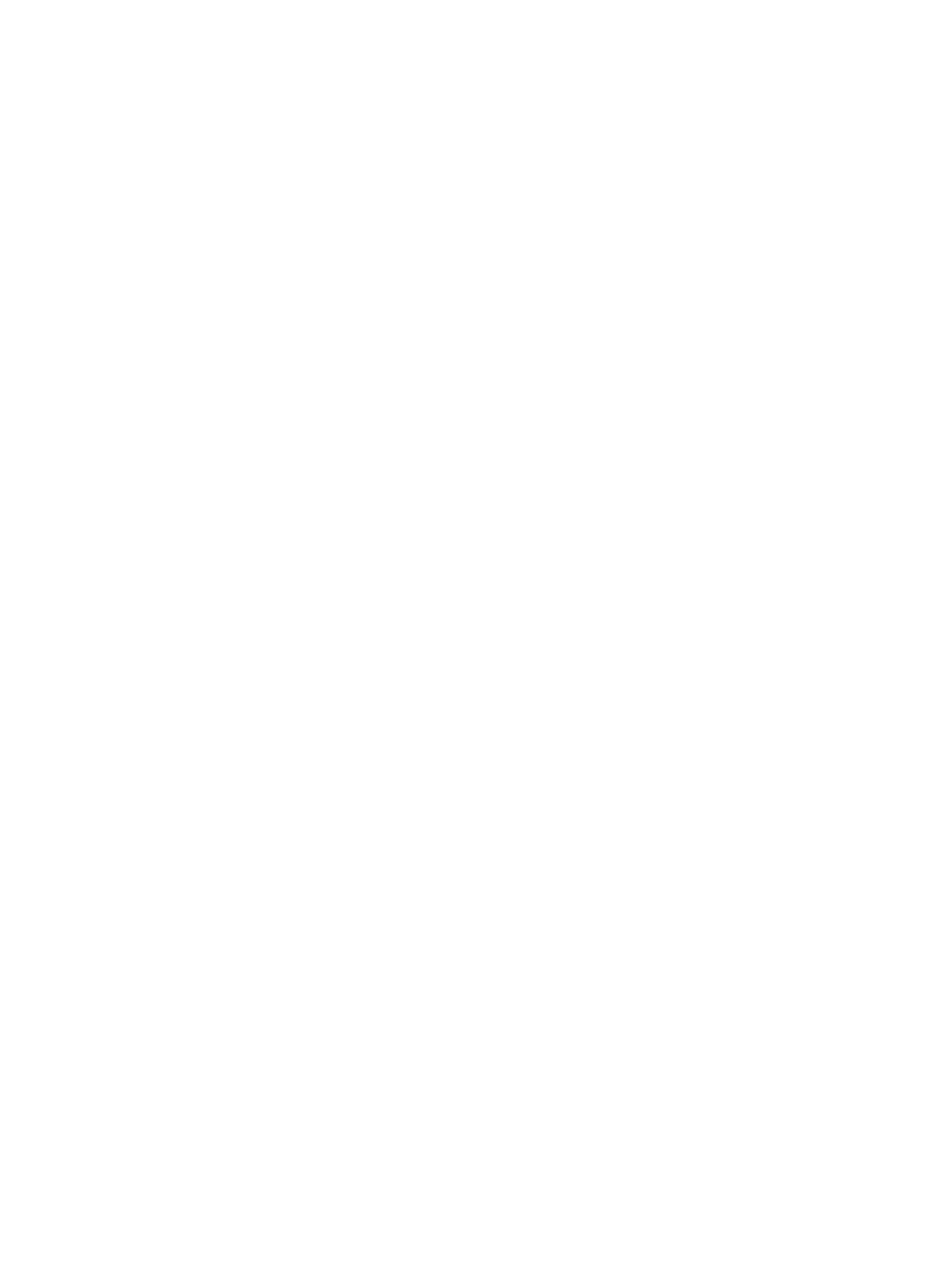
Inserting a digital card ........................................................................................................ 71
Stopping and removing a digital card ................................................................................ 72
8 Pointing devices and keyboard
Switching the screen image ............................................................................................... 75
Decreasing screen brightness ........................................................................................... 75
Increasing screen brightness ............................................................................................. 75
Initiating Standby ............................................................................................................... 75
Initiating QuickLock ............................................................................................................ 75
Muting speaker sound ....................................................................................................... 76
Decreasing speaker sound ................................................................................................ 76
Increasing speaker sound .................................................................................................. 76
Tapping (or clicking) .......................................................................................................... 76
Flicking ............................................................................................................................... 77
Dragging ........................................................................................................................... 77
Scrolling ............................................................................................................................. 78
Rotating ............................................................................................................................ 79
Pinching ............................................................................................................................. 79
Setting touch screen preferences ...................................................................................... 81
Using HP QuickLook .......................................................................................................................... 83
Cleaning the TouchPad and keyboard ............................................................................................... 84
Identifying installed drives .................................................................................................................. 85
Handling drives ................................................................................................................................... 85
Improving hard drive performance ..................................................................................................... 87
viii
