Backup and recovery, 11 backup and recovery, Backup and – HP EliteBook Revolve 810 G1 Tablet User Manual
Page 78
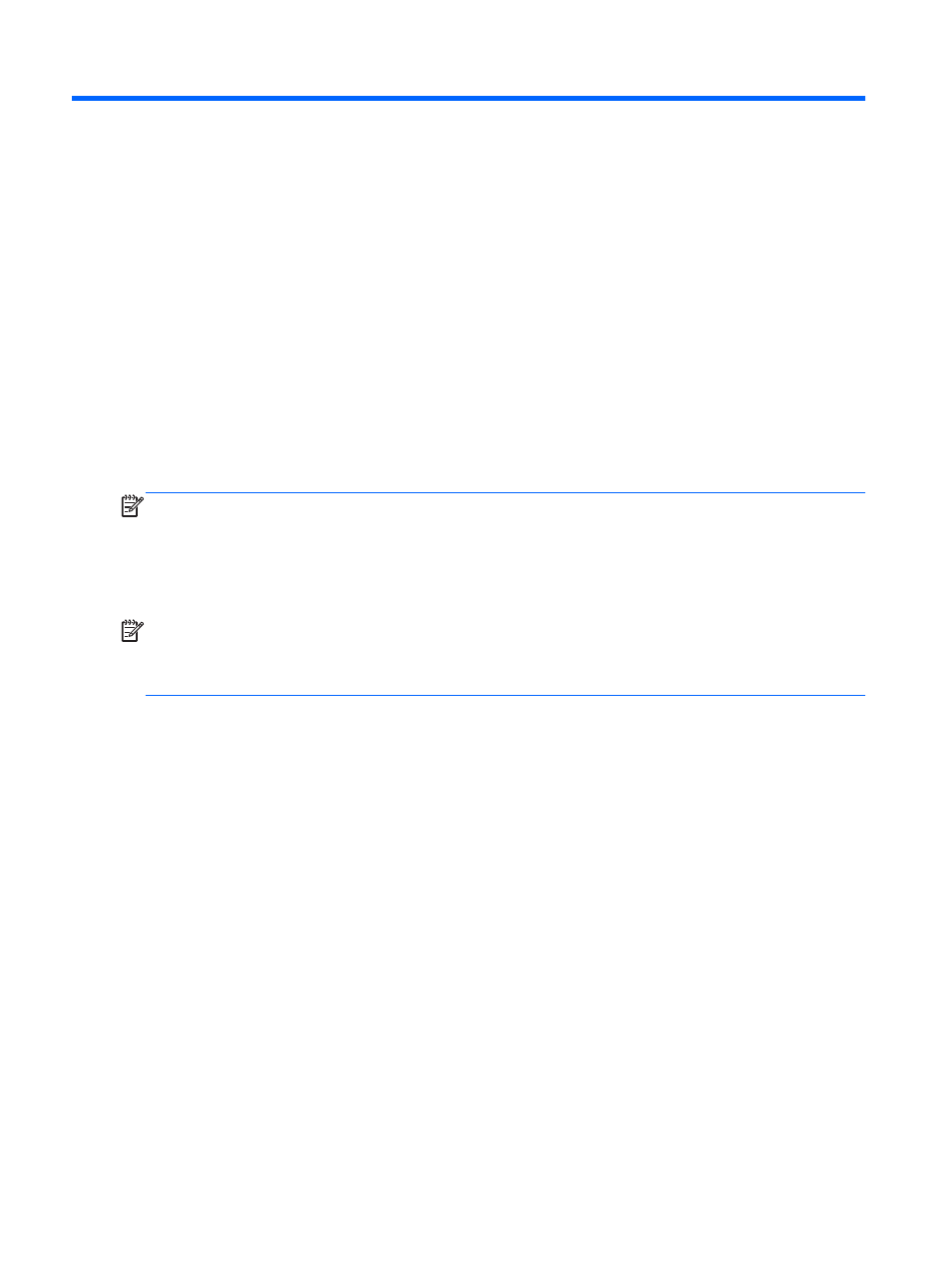
11 Backup and recovery
To protect your information, use Windows backup and restore utilities to back up individual files and
folders, back up your entire hard drive, create system repair media (select models only) by using the
installed optical drive (select models only) or an optional external optical drive, or create system
restore points. In case of system failure, you can use the backup files to restore the contents of your
computer.
From the Start screen, type restore, click Settings, and then select from the list of displayed
options.
NOTE:
For detailed instructions on various backup and restore options, perform a search for these
topics in HP Support Assistant. To access HP Support Assistant on the Start screen, select the HP
Support Assistant app.
In case of system instability, HP recommends that you print the recovery procedures and save them
for later use.
NOTE:
Windows includes the User Account Control feature to improve the security of your
computer. You may be prompted for your permission or password for tasks such as installing
software, running utilities, or changing Windows settings. Refer to HP Support Assistant. To access
HP Support Assistant on the Start screen, select the HP Support Assistant app.
68
Chapter 11 Backup and recovery
