HP EliteBook Revolve 810 G1 Tablet User Manual
Page 6
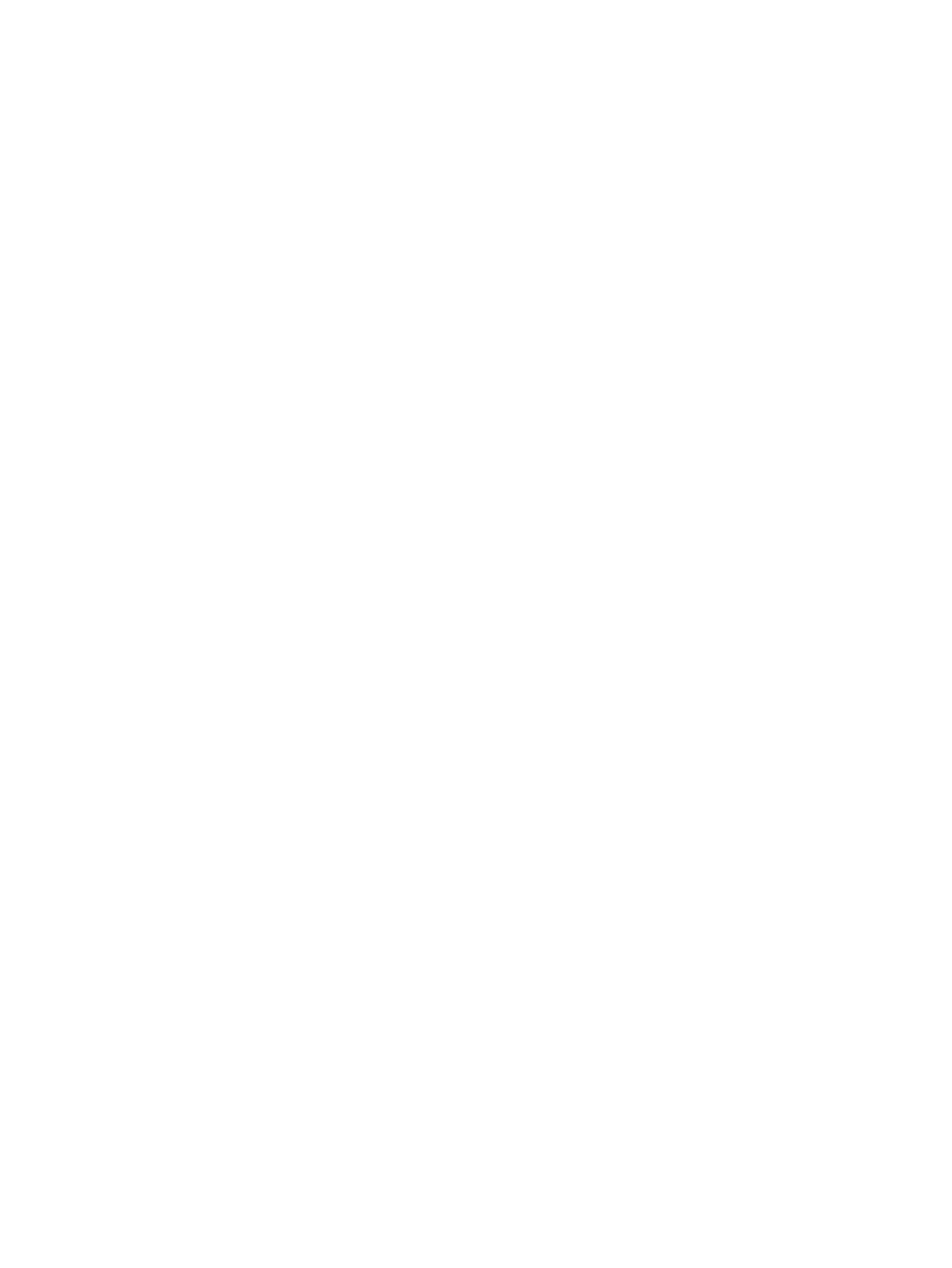
One-finger slide ................................................................................ 23
Tapping ............................................................................................. 23
Scrolling ............................................................................................ 24
Pinching/zooming ............................................................................. 24
Rotating (select models only) ........................................................... 25
Right-edge swipe .............................................................................................. 25
Top-edge swipe ................................................................................................. 26
Left-edge swipe ................................................................................................. 26
Using Microsoft Windows 8 shortcut keys ......................................................................... 27
Identifying the hot keys ...................................................................................................... 28
Using keypads ................................................................................................................... 29
Using the embedded numeric keypad ............................................................... 29
Using an optional external numeric keypad ...................................................... 30
Connecting speakers ......................................................................................................... 31
Adjusting the volume ......................................................................................................... 32
Connecting headphones .................................................................................................... 32
Checking audio functions on the computer ........................................................................ 32
Shutting down the computer ............................................................................................................... 35
Setting power options ......................................................................................................................... 36
Intel Rapid Start Technology (select models only) ............................................ 36
vi
