HP Deskjet 5550 Color Inkjet Printer User Manual
Page 29
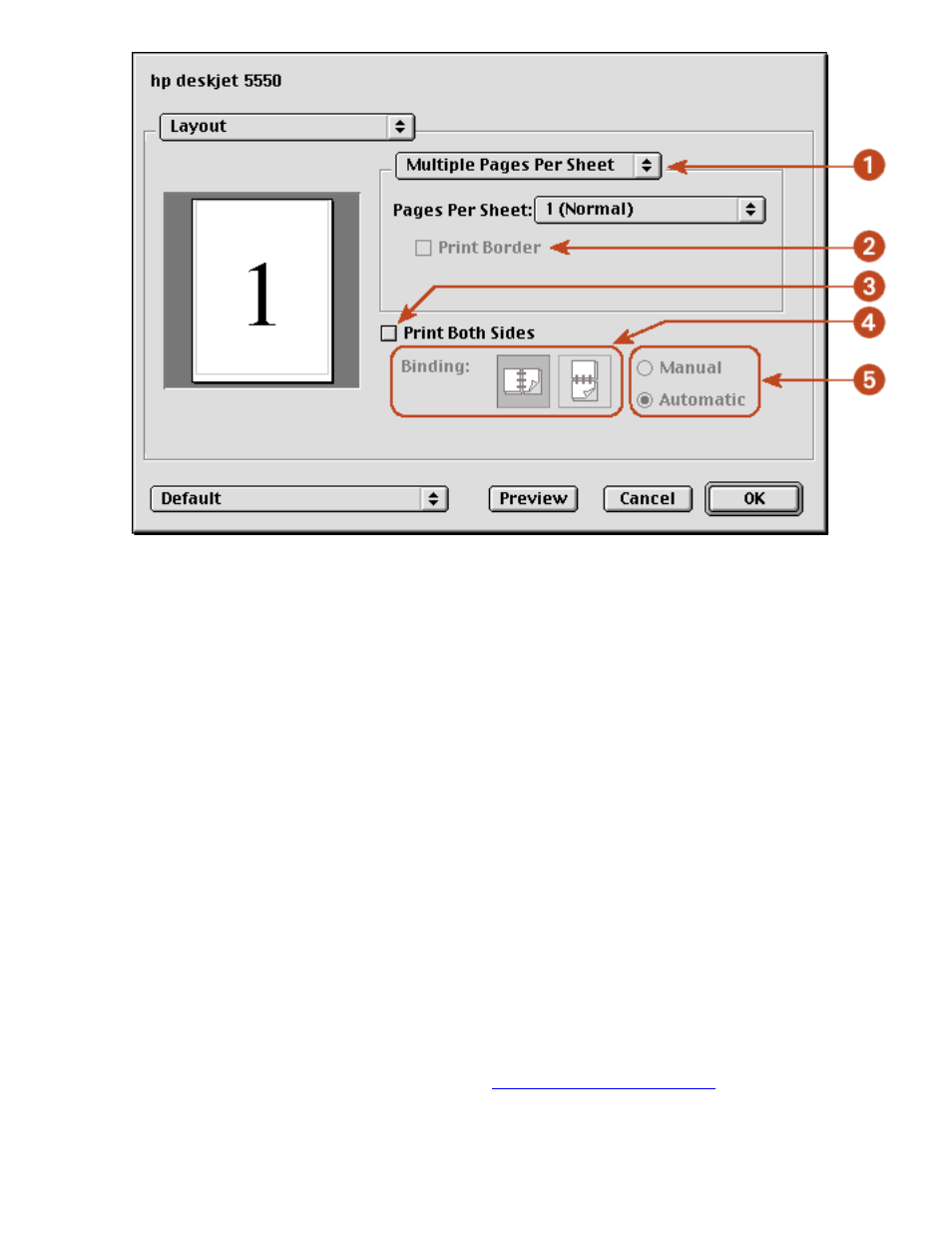
using printer software with Mac OS 8.6, 9.x, and X Classic
1. Layout Menu: Choose one of the following combinations:
❍
Multiple Pages Per Sheet/Pages Per Sheet: Select these options for most printing
jobs. You can choose the number of pages to appear on each sheet of paper:
1
(Normal)
,
2
,
4
,
6
,
9
, or
12 up
.
❍
Booklet: Select
Booklet
to print a booklet, then select the size of paper to use. You can
print the booklet from left to right or right to left.
❍
ZoomSmart/Print On: Select
ZoomSmart
to scale from one paper size to another . for
example, to shrink a legal-size document to print on letter/A4 paper.
❍
Tiling: Select to print one image on several sheets of paper. Use the the Tiling Size
option to select how many pages to print the image on.
2. Print Border: If more than one page is being printed on a sheet of paper, select
Print Border
to
print a border around each page on the sheet.
3. Print Both Sides: Select for two-sided printing.
4. Binding: Click the icon for Book (binding at the side), or Tablet (binding at the top) when using
two-sided printing.
5. Manual/Automatic: Select
Manual
for manual two-sided printing. You can select
Automatic
only if you have installed the optional HP Two-Sided Printing Accessory (duplexer).
digital photography
For a description of the Digital Photography panel, see
color
file:///C|/Projects/Newport/Mac_UG_ROW/ug_printer_driver_legacy.html (8 of 11) [5/9/2002 10:23:59 AM]
29
Newport ROW Mac UG Final
