Print cartridge cradle is in the center, Print cartridge cradle is still in the center – HP Deskjet 5550 Color Inkjet Printer User Manual
Page 117
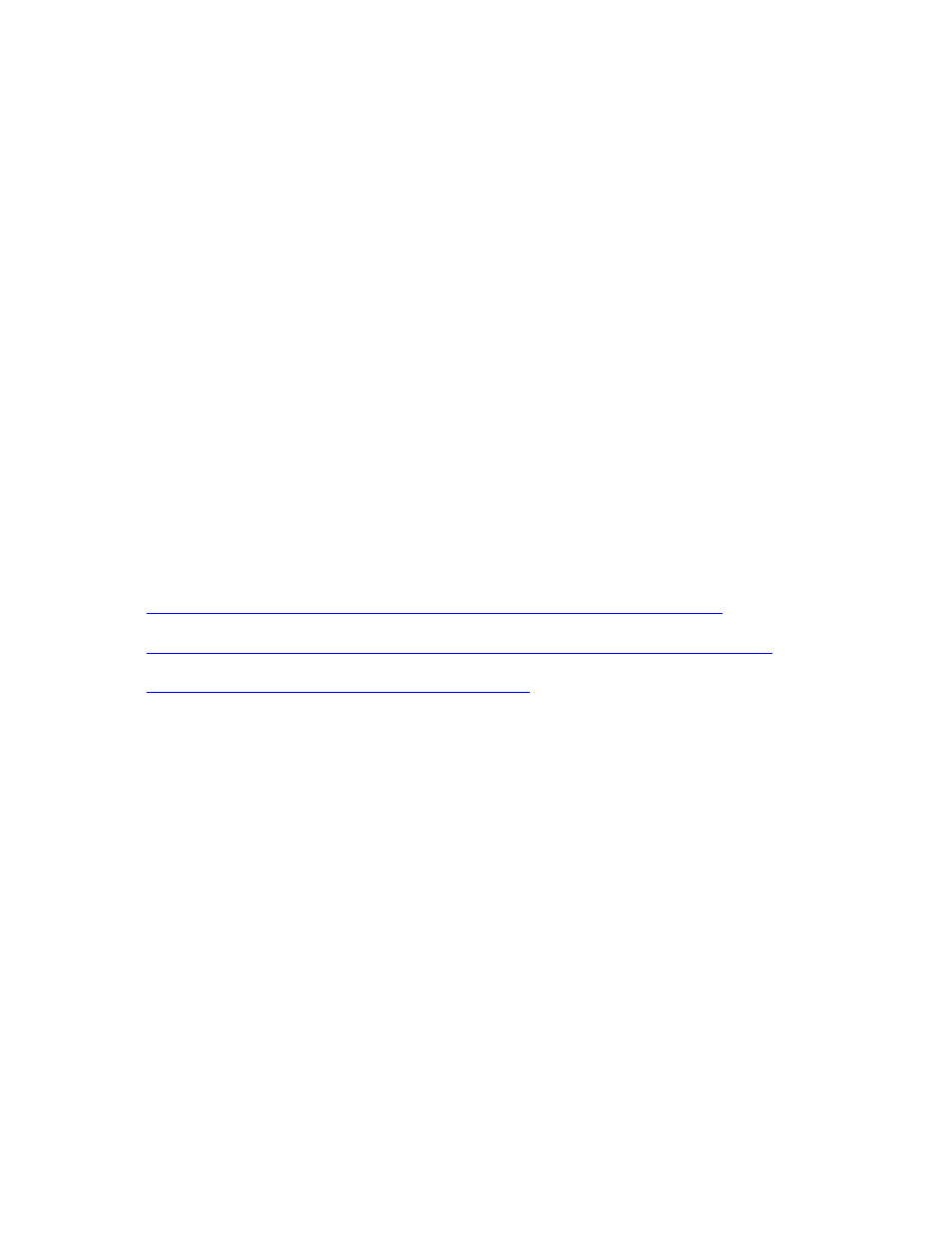
print cartridge status light is flashing
To solve the problem:
1. Remove the print cartridge.
2. Re-insert the print cartridge.
If the problem persists, replace the tri-color print cartridge.
print cartridge cradle is in the center and the print cartridge status light is
flashing
If the print cartridge carriage is in the center with a blinking Print Cartridge Status light,
the printer cannot yet diagnose the problem.
To determine the print cartridge problem, do the following:
1. Remove the print cartridge on the right side of the cradle.
2. Close the cover.
3. Wait until the printer is silent, then re-open the cover.
4. Note the position of the print cartridge cradle and the behavior of the Print
Cartridge Status light. Click the appropriate description below:
●
Print cartridge cradle is on the right and the status light is on
●
Print cartridge cradle is on the right and the status light is flashing
●
Print cartridge cradle is still in the center
print cartridge cradle is still in the center
there is a problem with the black or photo print cartridge
To solve the problem:
1. Remove the print cartridge.
2. Re-insert the print cartridge.
If the problem persists, replace the black or photo print cartridge.
print cartridge cradle is on the right and the status light is on
●
there is a problem with the black or photo print cartridge
To solve the problem:
1. Remove the print cartridge.
2. Re-insert the print cartridge.
file:///C|/Projects/Newport/Mac_UG_ROW/ug_print_cartridge_light_flashing_cover_open_fs.html (3 of 5) [5/9/2002 10:24:19 AM]
117
Newport ROW Mac UG Final
