Troubleshooting, Disc drive problems, Wireless connection problems – HP ENVY Spectre XT Ultrabook CTO 13t-2000 User Manual
Page 87: Disc drive problems wireless connection problems
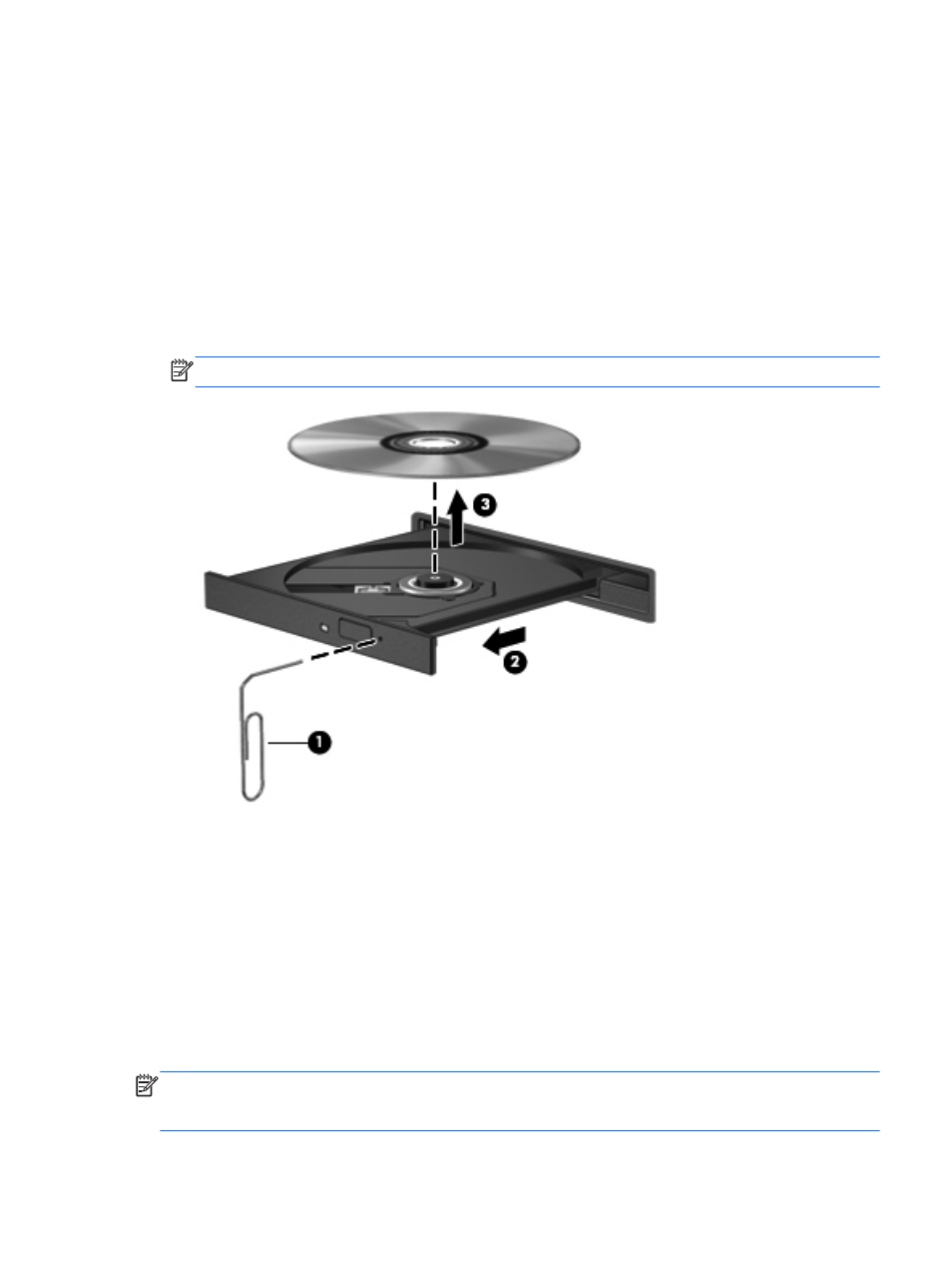
Troubleshooting
Disc drive problems
If the optional external optical disc tray fails to open normally, follow these steps:
1.
Insert the end of a paper clip into the release access (1) in the front bezel of the drive.
2.
Press in gently on the paper clip until the tray is released, and then pull out the tray (2) until it
stops.
3.
Remove the disc (3) from the tray by gently pressing down on the spindle while lifting the outer
edges of the disc. Hold the disc by the edges and avoid touching the flat surfaces.
NOTE:
If the tray is not fully accessible, tilt the disc carefully as you remove it.
4.
Close the disc tray and place the disc in a protective case.
Wireless connection problems
Some possible causes for wireless connection problems include the following:
●
Wireless device is not turned on.
●
Wireless device is not installed correctly or has been disabled.
●
Wireless device encountered interference from other devices.
●
Wireless device or router hardware has failed.
NOTE:
Wireless networking devices are included with select computer models only. If wireless
networking is not listed in the feature list on the side of the original computer package, you may add
wireless networking capability to the computer by purchasing a wireless networking device.
Troubleshooting
77
