Connecting an hdmi tv or monitor, Configuring audio settings (with hdmi tv) – HP ENVY Spectre XT Ultrabook CTO 13t-2000 User Manual
Page 37
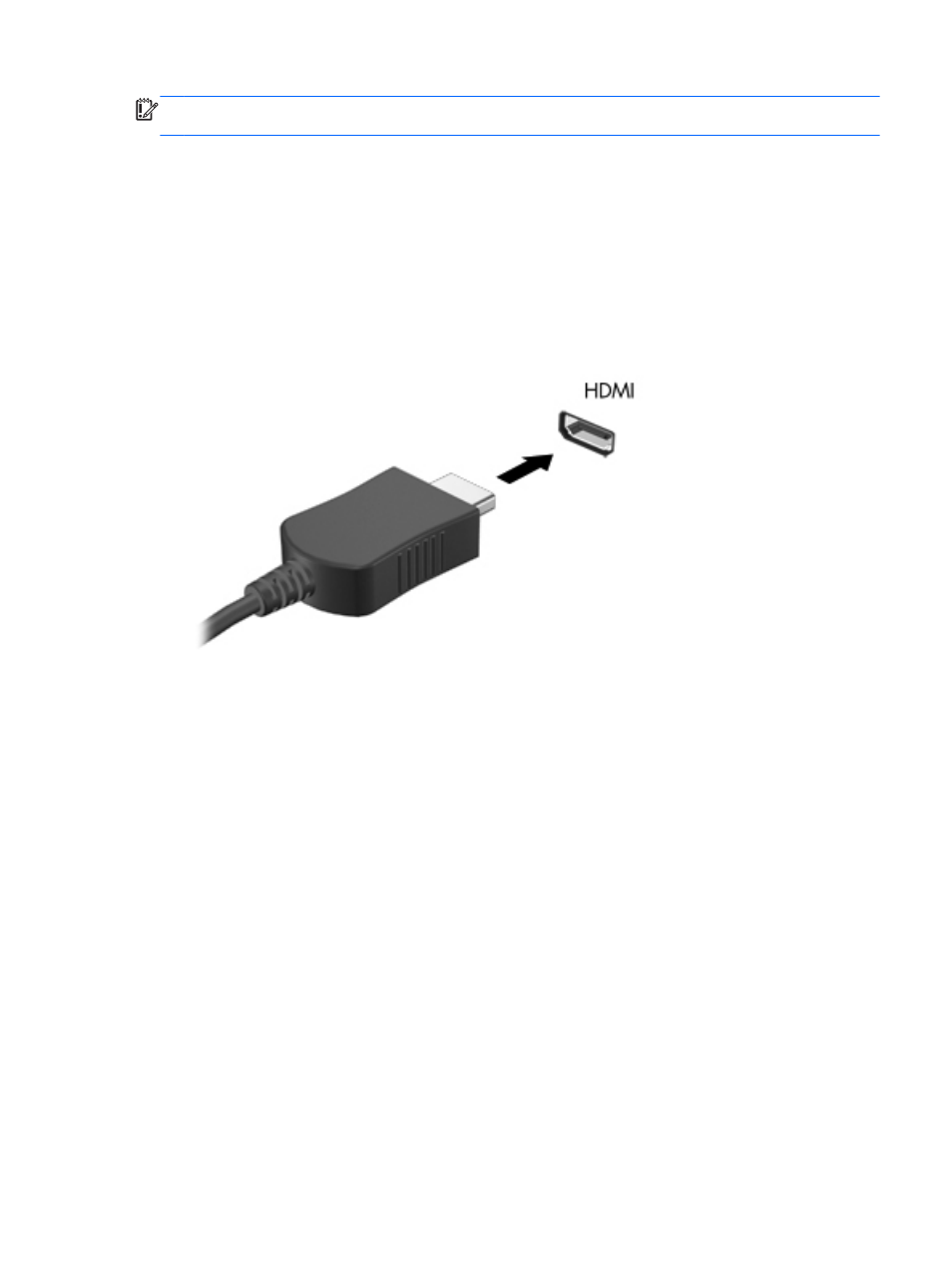
IMPORTANT:
Be sure that the external device is connected to the correct port on the computer,
using the correct cable. Check the device manufacturer's instructions if you have questions.
Connecting an HDMI TV or monitor
To see the computer screen image on a high-definition TV or monitor, connect the high-definition
device according to the following instructions.
To connect an HDMI device to your computer, you need an HDMI cable, sold separately.
To connect a high-definition TV or monitor to your computer:
1.
Connect one end of the HDMI cable to the HDMI port on the computer.
2.
Connect the other end of the cable to the high-definition TV or monitor.
3.
Press
f4
to alternate the computer screen image between 4 display states:
●
View the screen image on the computer.
●
View the screen image simultaneously on both the computer and external device.
●
View the screen image extended across both the computer and external device.
●
View the screen image on the external device (TV or monitor).
Each time you press
f4
, the display state changes.
Configuring audio settings (with HDMI TV)
HDMI is the only video interface that supports high-definition video and audio. After you connect an
HDMI TV to the computer, you can then turn on HDMI audio by following these steps:
1.
Right-click the Speaker icon in the notification area, at the far right of the taskbar, and then click
Playback devices.
2.
On the Playback tab, click the name of the digital output device.
3.
Click Set Default, and then click OK.
Using video
27
