Using the keyboard and pointing devices, 5 using the keyboard and pointing devices, 5using the keyboard and pointing devices – HP ENVY Spectre XT Ultrabook CTO 13t-2000 User Manual
Page 39
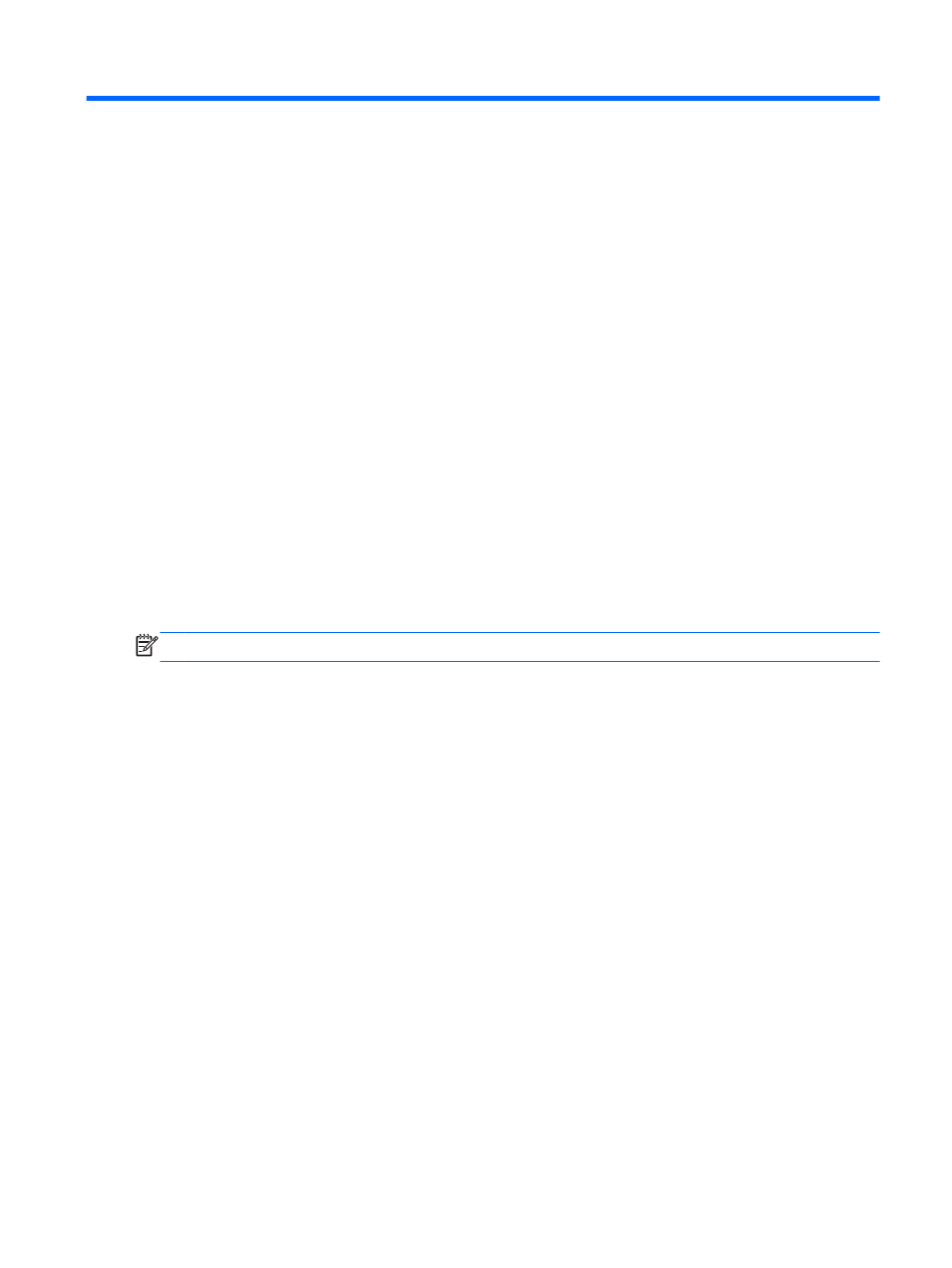
5
Using the keyboard and pointing
devices
Your computer allows easy on-screen navigation with a keyboard and a pointing device, such as a
TouchPad. Select models also have action keys or hot key shortcuts that enable you to do common
tasks. The TouchPad enables you to perform on-screen functions similar to those done by an
external mouse.
In addition to the pointing devices included with your computer, you can use an external USB mouse
(purchased separately) by connecting it to one of the USB ports on the computer.
To customize pointing device settings, such as button configuration, click speed, and pointer options,
select Start > Control Panel and type mouse in the search box in the upper right corner of the
screen. Click Mouse to explore the pointing device features and to select preferred settings. Use an
external USB mouse (purchased separately) by connecting it to one of the USB ports on the
computer.
NOTE:
On some models, the TouchPad is called “ClickPad” or “Imagepad”.
29
