Installing critical security updates, Installing an optional security cable, Using the fingerprint reader (select models only) – HP 350 G1 Notebook PC User Manual
Page 64
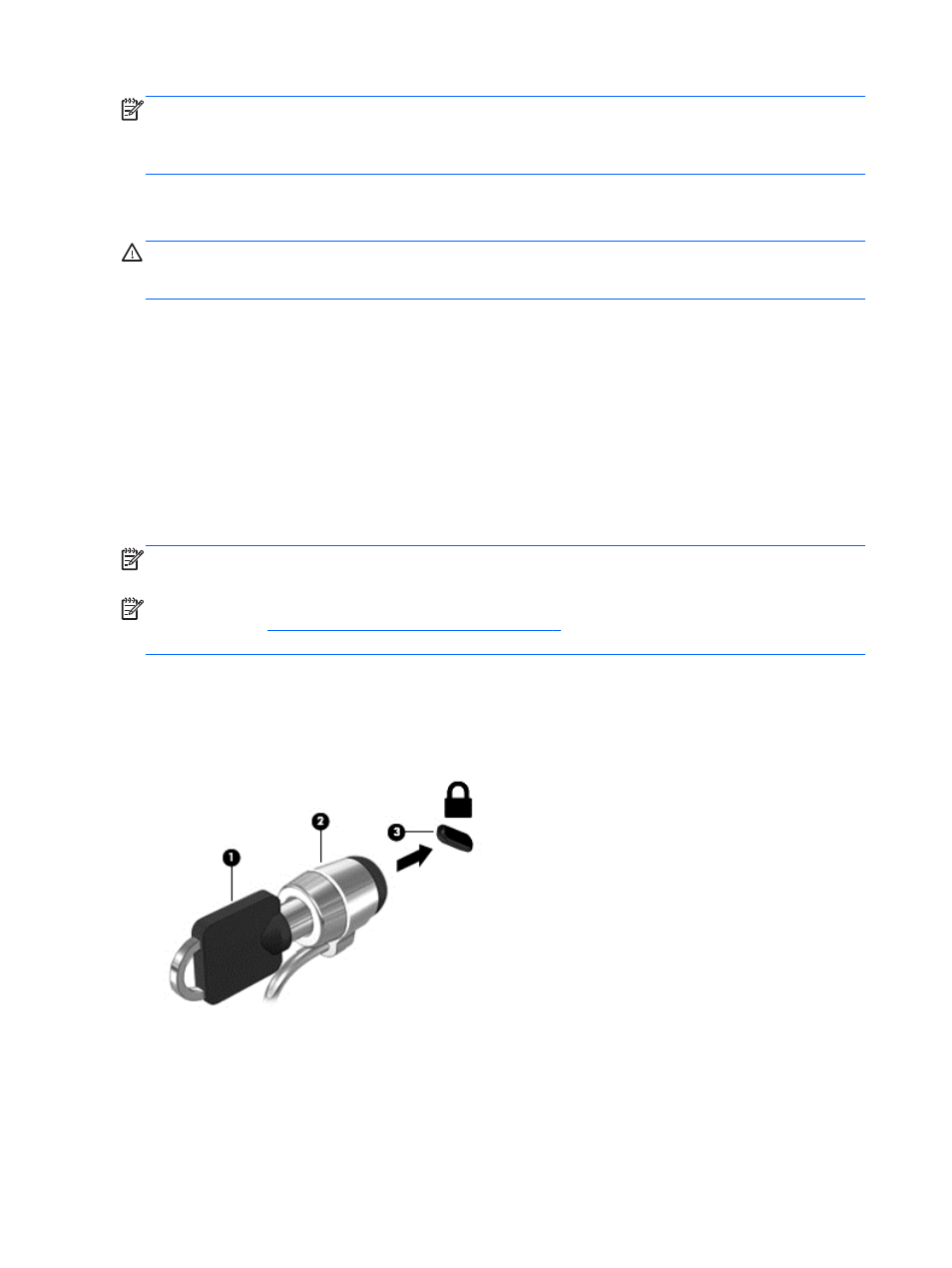
NOTE:
Under some circumstances a firewall can block access to Internet games, interfere with
printer or file sharing on a network, or block authorized e-mail attachments. To temporarily resolve the
problem, disable the firewall, perform the task that you want to perform, and then reenable the
firewall. To permanently resolve the problem, reconfigure the firewall.
Installing critical security updates
CAUTION:
Microsoft® sends out alerts regarding critical updates. To protect the computer from
security breaches and computer viruses, install all critical updates from Microsoft as soon as you
receive an alert.
Updates to the operating system and other software may have become available after the computer
left the factory. To be sure that all available updates are installed on the computer, observe these
guidelines:
1.
Run Windows Update as soon as possible after you set up your computer.
2.
Run Windows Update monthly thereafter.
3.
Obtain updates to Windows and other Microsoft programs, as they are released, from the
Microsoft website and through the updates link in Help and Support.
Installing an optional security cable
NOTE:
A security cable is designed to act as a deterrent, but it may not prevent the computer from
being mishandled or stolen.
NOTE:
The security cable slot on your computer may look slightly different from the illustration in
this section. See
Getting to know your computer on page 4
for the location of the security cable slot
on your computer.
1.
Loop the security cable around a secured object.
2.
Insert the key (1) into the cable lock (2).
3.
Insert the cable lock into the security cable slot on the computer (3), and then lock the cable lock
with the key.
Using the fingerprint reader (select models only)
Integrated fingerprint readers are available on select computer models.
54 Chapter 9 Security
