HP 350 G1 Notebook PC User Manual
Page 6
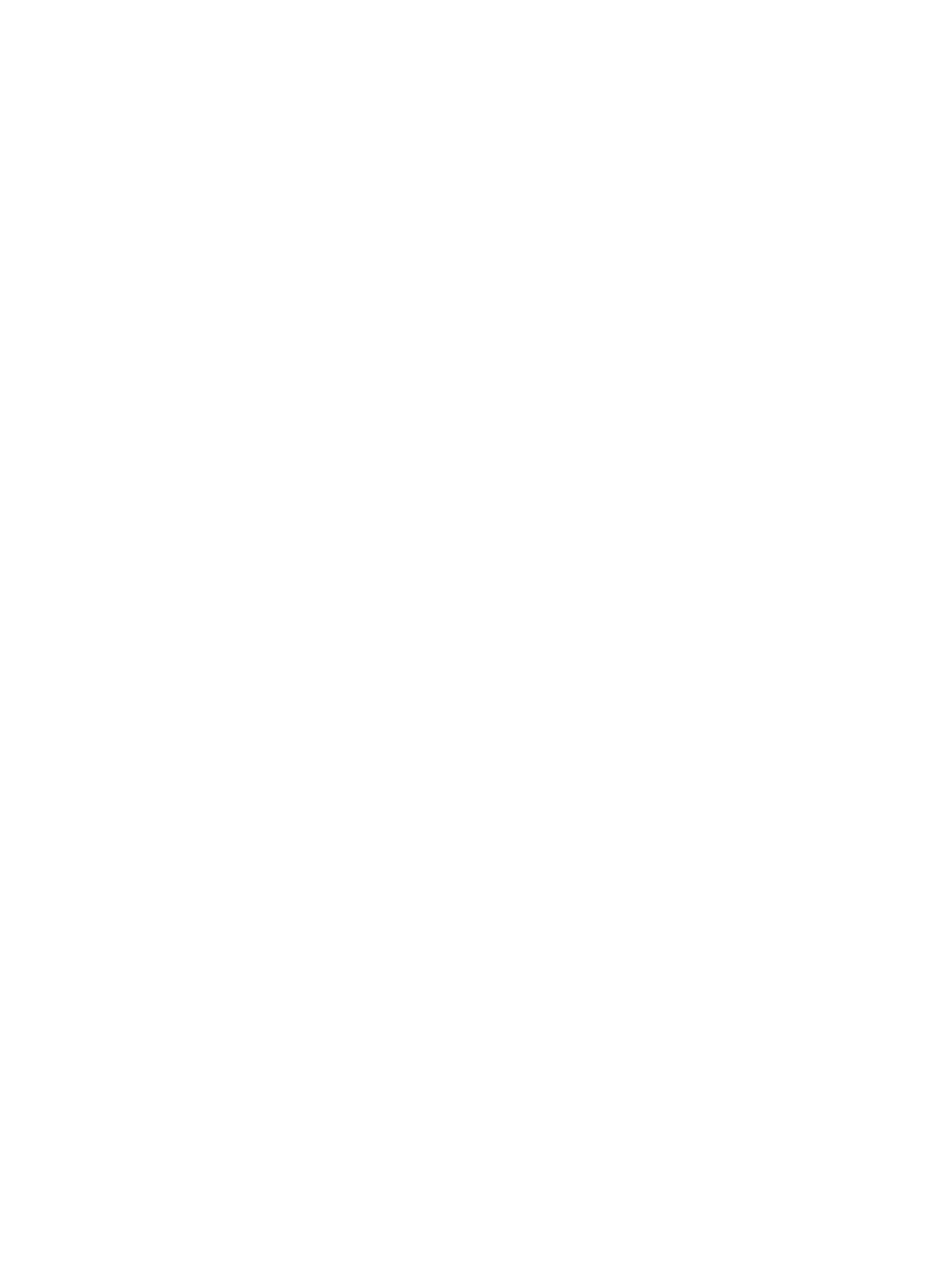
Tapping ............................................................................................................. 21
Scrolling ............................................................................................................ 22
2-finger pinch zoom ........................................................................................... 22
2-finger click ...................................................................................................... 23
Identifying the hot keys ...................................................................................................... 23
Using keypads ................................................................................................................... 25
Using the embedded numeric keypad ............................................................... 25
Using an optional external numeric keypad ...................................................... 26
Connecting speakers ......................................................................................................... 27
Adjusting the volume ......................................................................................................... 27
Connecting headphones .................................................................................................... 28
Connecting a microphone .................................................................................................. 28
Connecting headphones and microphones ....................................................................... 28
Checking audio functions on the computer ........................................................................ 28
VGA ................................................................................................................................... 30
HDMI (select models only) ................................................................................................. 30
Configuring audio for HDMI ............................................................................................... 31
Intel Rapid Start Technology (select models only) ............................................ 33
Initiating and exiting Sleep ................................................................................ 33
Initiating and exiting Hibernation ....................................................................... 33
Using the power meter and power settings ....................................................... 34
Setting password protection on wakeup ........................................................... 34
Finding additional battery information ............................................................... 34
Using Battery Check ......................................................................................... 35
Displaying the remaining battery charge ........................................................... 35
Maximizing battery discharge time .................................................................... 35
vi
