Paper mismatch, Solve scan problems, Scanner did nothing – HP Officejet 6600 e-All-in-One Printer - H711a H711g User Manual
Page 99
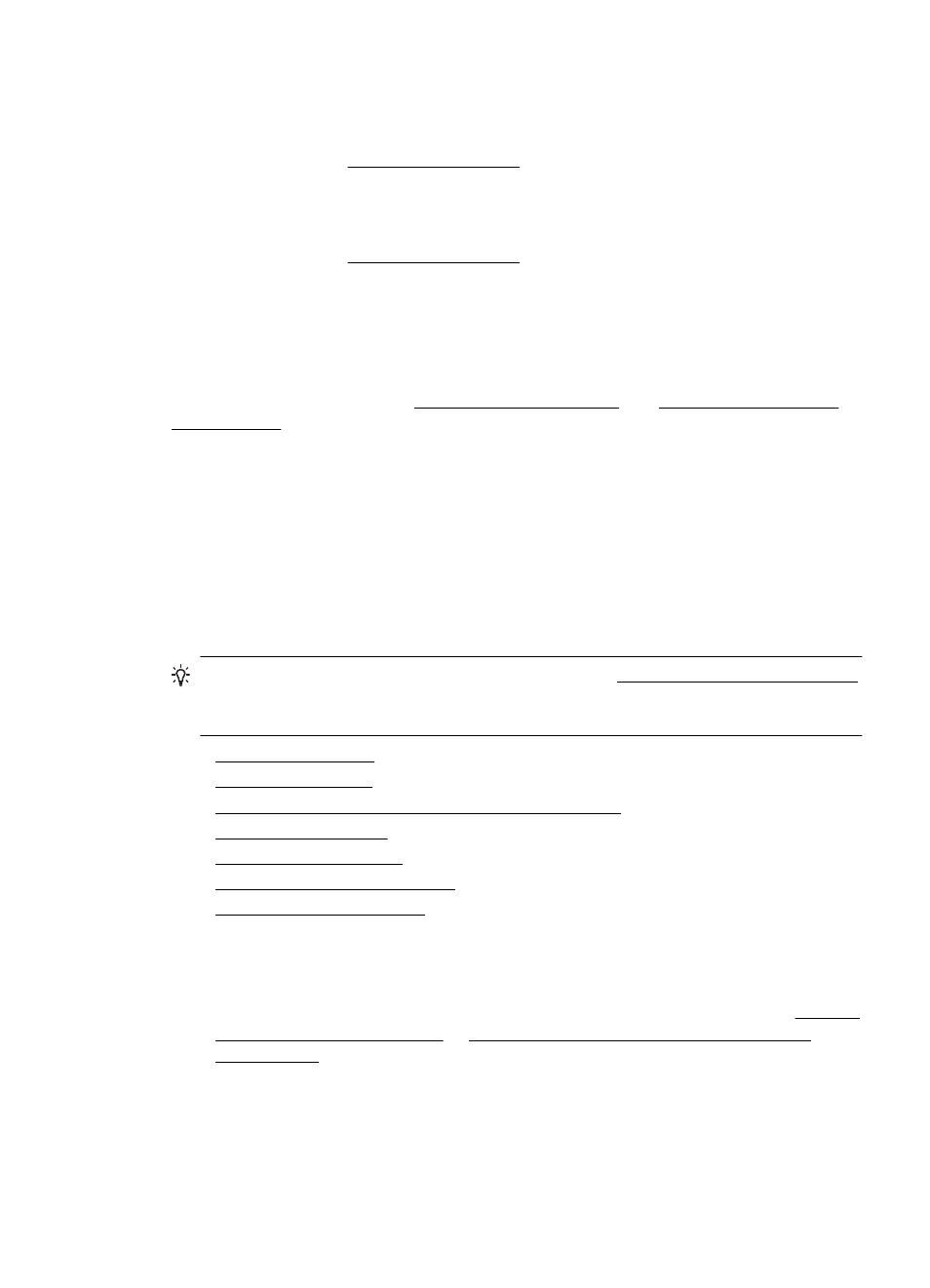
•
Large, black typefaces look splotchy (not smooth)
The default enhancement setting might not be suitable for the job. Check the
setting and change it to enhance text or photographs, if needed. For more
information, see Change copy settings.
•
Horizontal grainy or white bands in light-gray to medium-gray areas
The default enhancement setting might not be suitable for the job. Check the
setting and change it to enhance text or photographs, if needed. For more
information, see Change copy settings.
The printer prints half a page, then ejects the paper
Check the ink cartridges
Make sure the correct ink cartridges are installed and the ink cartridges are not low on
ink. For more information, see Printer management tools and Understand the Printer
Status Report.
HP cannot guarantee the quality of non-HP ink cartridges.
Paper mismatch
Check the settings
Verify that the loaded media size and type matches the control panel settings.
Solve scan problems
TIP: You can visit the HP online support website at for information and utilities that can help you correct many common printer
problems.
•
•
•
Part of the document did not scan or text is missing
•
•
•
•
Scanner did nothing
•
Check the original
Make sure that the original is loaded correctly. For more information, see Load an
original on the scanner glass or Load an original in the automatic document
feeder (ADF).
•
Check the printer
The printer might be coming out of Sleep mode after a period of inactivity, which
delays processing a short while. Wait until the printer displays the Home screen.
•
Check the HP software
Make sure that the HP software provided with the printer is installed correctly.
Solve scan problems
95
