Print quality troubleshooting – HP Officejet 6600 e-All-in-One Printer - H711a H711g User Manual
Page 89
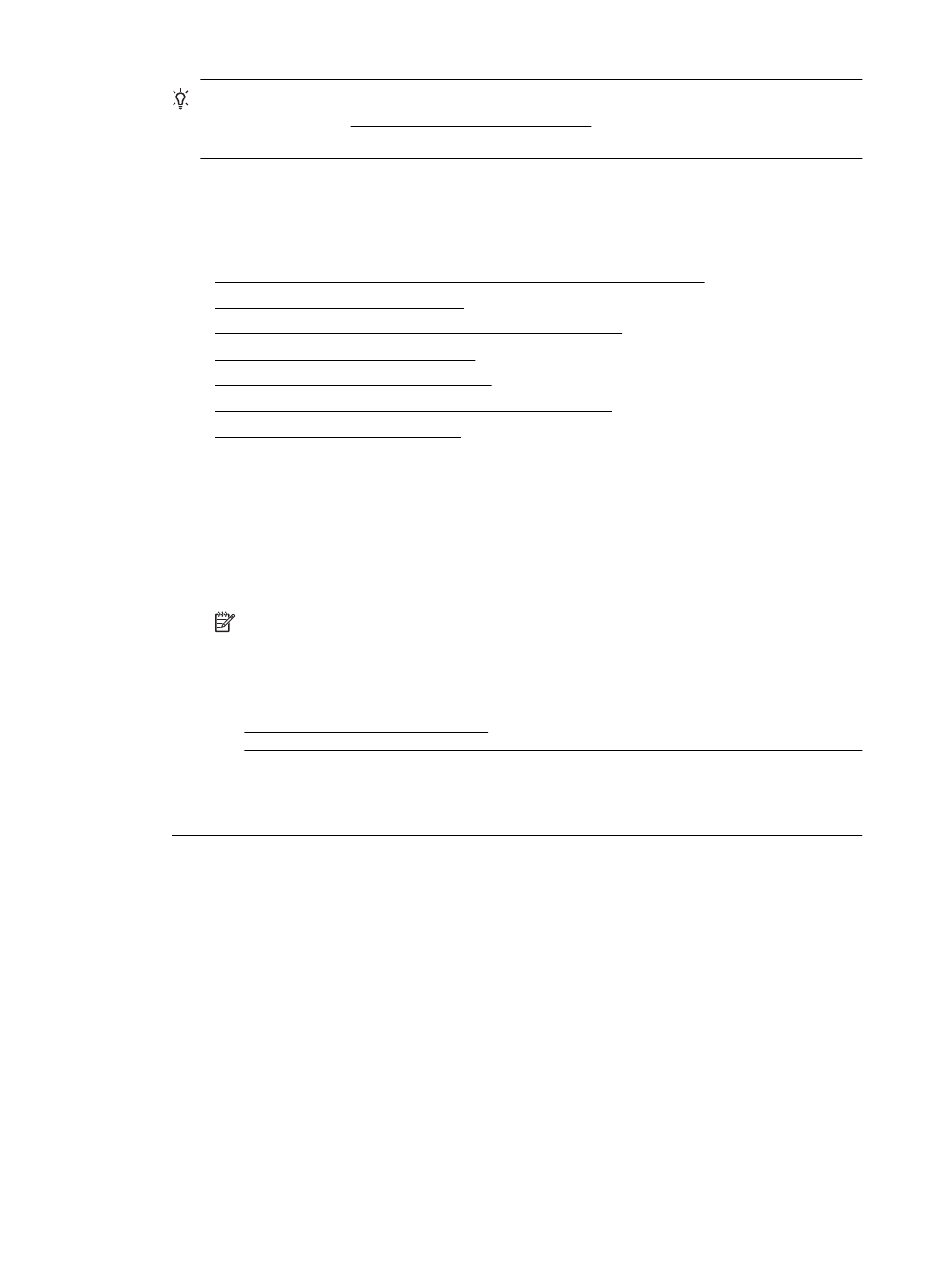
TIP: If you are using a computer running Windows, you can visit the HP online
support website ats website provides
information and utilities that can help you correct many common printer problems.
Print quality troubleshooting
Try the solutions in this section to resolve print quality problems in your printout.
•
Solution 1: Make sure you are using original HP ink cartridges
•
Solution 2: Check the ink levels
•
Solution 3: Check the paper loaded in the input tray
•
Solution 4: Check the paper type
•
Solution 5: Check the print settings
•
Solution 6: Print and evaluate a print quality report
•
Solution 7: Contact HP support
Solution 1: Make sure you are using original HP ink cartridges
Solution: Check to see if your ink cartridges are original HP ink cartridges.
HP recommends that you use original HP ink cartridges. Original HP ink
cartridges are designed and tested with HP printers to help you easily produce
great results, time after time.
NOTE: HP cannot guarantee the quality or reliability of non-HP supplies.
Printer service or repairs required as a result of using a non-HP supply are
not covered under warranty.
If you believe you purchased original HP ink cartridges, go to:
Cause: Non-HP ink cartridges were being used.
If this did not solve the issue, try the next solution.
Solution 2: Check the ink levels
Solution: Check the estimated ink levels in the ink cartridges.
Print quality troubleshooting
85
