Solve copy problems, No copy came out – HP Officejet 6600 e-All-in-One Printer - H711a H711g User Manual
Page 96
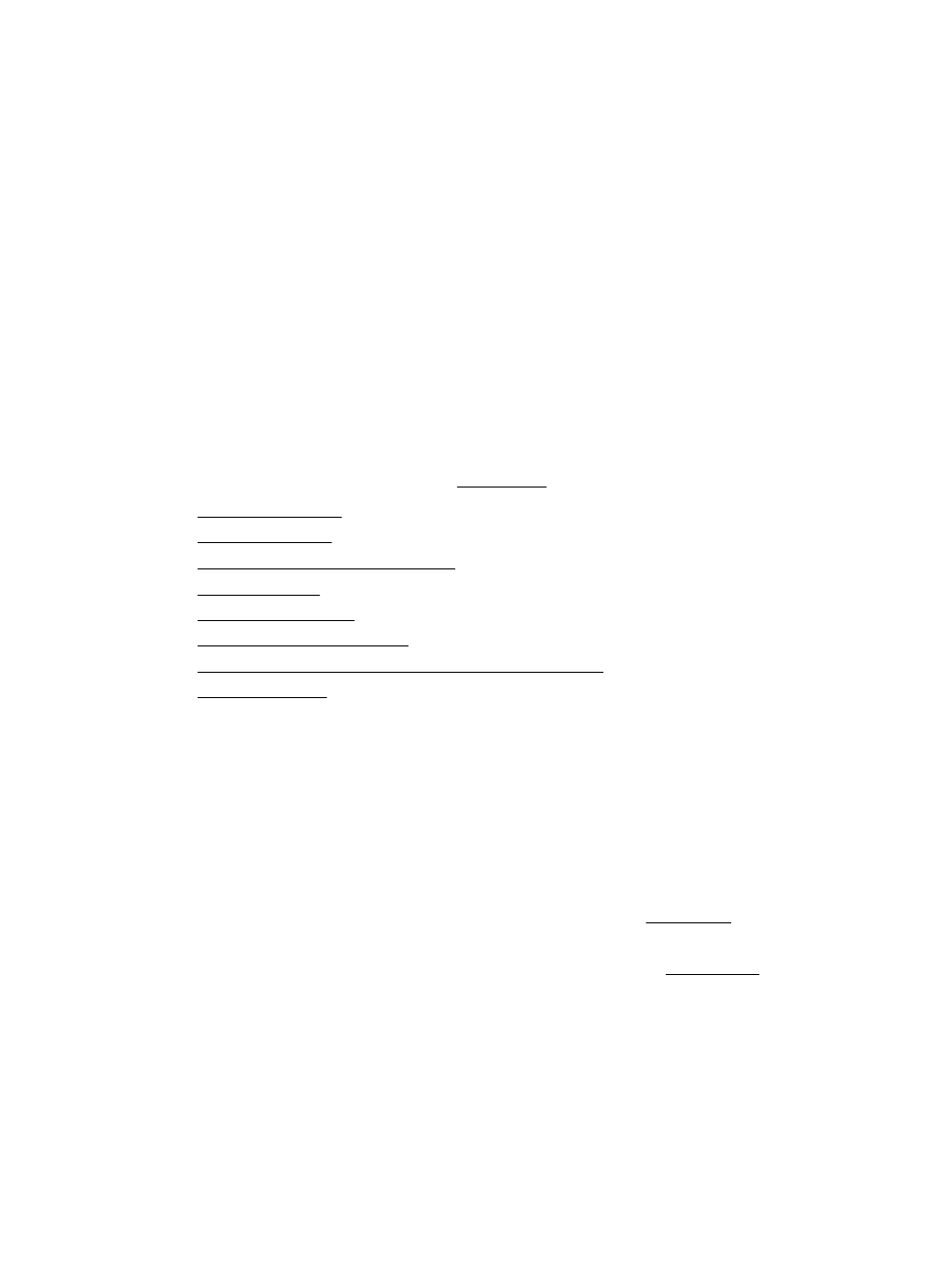
Pages are skewing
•
Make sure the media loaded in the trays is aligned to the paper guides. If needed,
pull out the trays from the printer and reload the media correctly, making sure that
the paper guides are aligned correctly.
•
Load media into the printer only when it is not printing.
Multiple pages are being picked up
•
Fan the media before loading.
•
Make sure the paper guides are set to the correct markings in the tray for the
media size you are loading. Also make sure the guides are snug, but not tight,
against the stack.
•
Make sure the tray is not overloaded with paper.
•
Use HP media for optimum performance and efficiency.
Solve copy problems
If the following topics do not help, see HP support for information about HP support.
•
•
•
Documents are missing or faded
•
•
•
•
The printer prints half a page, then ejects the paper
•
No copy came out
•
Check the power
Make sure that the power cord is securely connected, and the printer turned on.
•
Check the status of the printer
◦
The printer might be busy with another job. Check the control panel display
for information about the status of jobs. Wait for any job that is processing to
finish.
◦
The printer might be jammed. Check for jams. See Clear jams.
•
Check the trays
Make sure that media is loaded. For more information, see Load media.
Chapter 8
92
Solve a problem
