Set up scan/send features – HP Color LaserJet Enterprise flow M880 Multifunction Printer series User Manual
Page 82
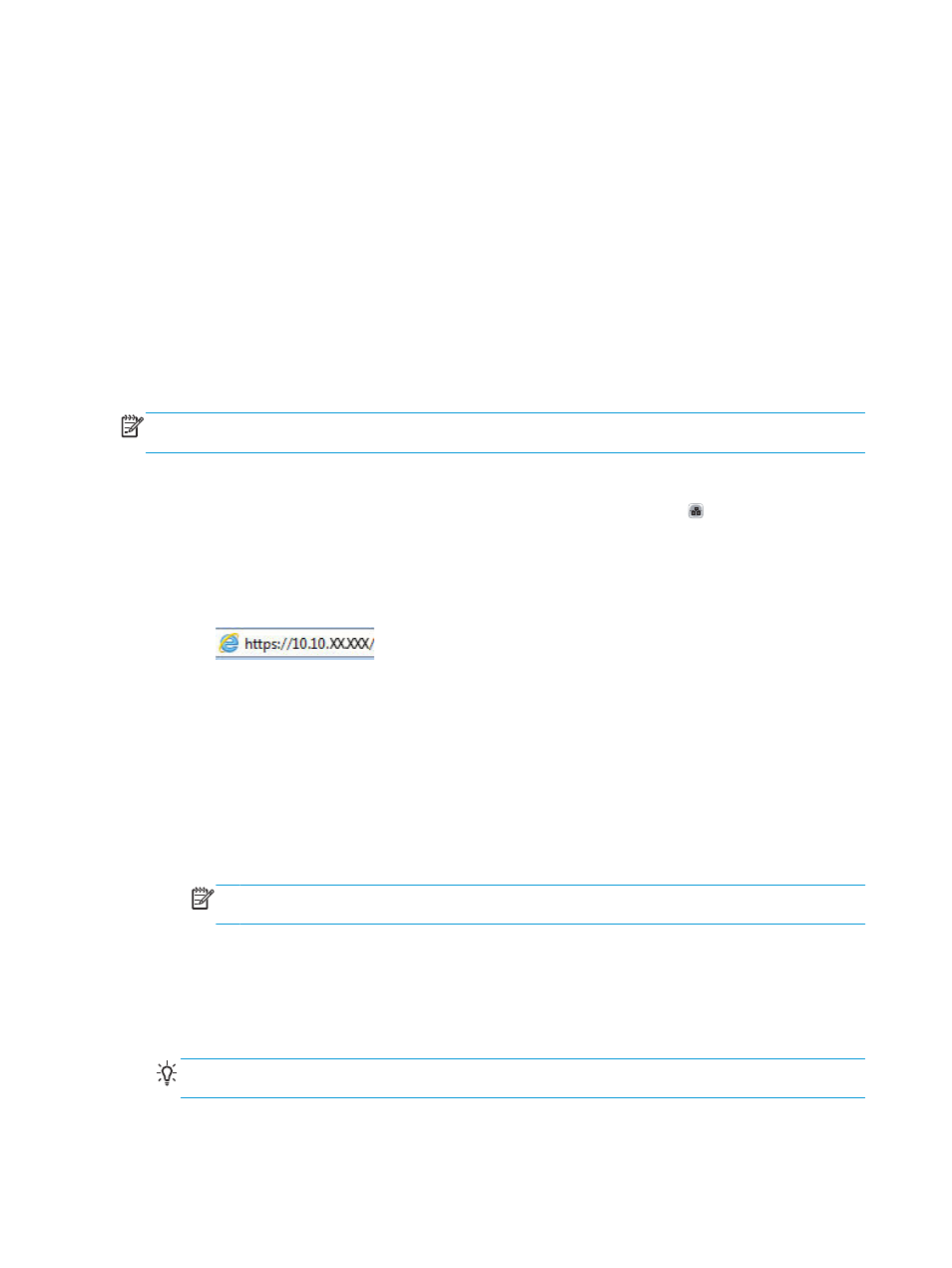
Set up scan/send features
The product offers the following scan and send features:
●
Scan and save files to a folder on your network.
●
Scan and save files to the product memory.
●
Scan and save files to a USB flash drive.
●
Scan and send documents to one or more email addresses.
●
Scan and save documents to one or more Microsoft® SharePoint® sites. This feature is available only on
HP FutureSmart scanners and HP Flow MFPs.
Some scan and send features are not available on the product control panel until you use the HP Embedded
Web Server to enable them.
NOTE:
To find detailed information about using the HP Embedded Web Server, click the Help link in the
upper-right corner of each HP Embedded Web Server page.
1.
Open the HP Embedded Web Server (EWS):
a.
From the Home screen on the product control panel, touch the Network button to display the IP
address or host name.
b.
Open a Web browser, and in the address line, type the IP address or host name exactly as it
displays on the product control panel. Press the
Enter
key on the computer keyboard. The EWS
opens.
2.
Click the Scan/Digital Send tab.
3.
If you did not set up the
feature during software installation, you can enable it by using the
HP Embedded Web Server.
a.
Click the E-mail Setup link.
b.
Select the Enable Send to E-mail check box to enable the feature.
c.
Select the outgoing mail server to use, or click the Add button to add a different server to the list.
Follow the on-screen prompts.
NOTE:
If you do not know the name of the mail server, you can usually find it by opening your
email program and looking at the outgoing mail configuration settings.
d.
In the Address Message area, configure the default setting for the From address. Configuring the
other settings is optional.
e.
Click the Apply button at the bottom of the page.
4.
Enable the
Save to Network Folder Setup
feature.
TIP:
Establish the network folder before setting up this feature, so the destination path is available
during setup.
72
Chapter 6 Scan/send
ENWW
