HP Color LaserJet Enterprise flow M880 Multifunction Printer series User Manual
Page 191
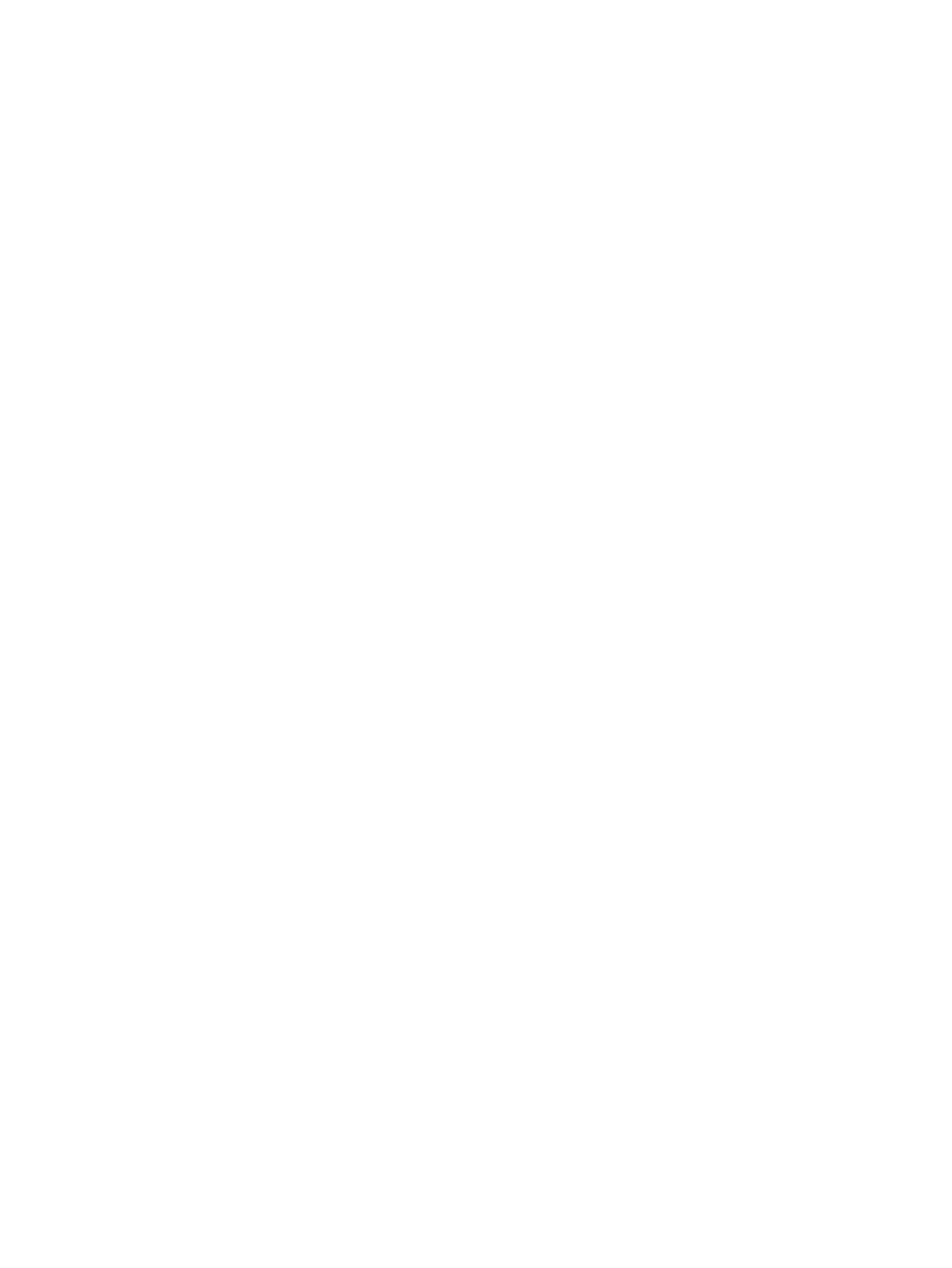
a.
Open a command-line prompt on your computer. For Windows, click Start, click Run, type cmd,
and then press
Enter
.
b.
Type ping followed by the IP address for your product.
For Mac OS X, open the Network Utility, and then supply the IP address in the correct field in the
Ping pane.
c.
If the window displays round-trip times, the network is working.
2.
If the ping command failed, verify that the network hubs are on, and then verify that the network
settings, the product, and the computer are all configured for the same network.
The product is using incorrect link and duplex settings for the network
Hewlett-Packard recommends leaving these settings in automatic mode (the default setting). If you change
these settings, you must also change them for your network.
New software programs might be causing compatibility problems
Verify that any new software programs are correctly installed and that they use the correct print driver.
The computer or workstation might be set up incorrectly
1.
Check the network drivers, print drivers, and the network redirection settings.
2.
Verify that the operating system is configured correctly.
The product is disabled, or other network settings are incorrect
1.
Review the configuration page to check the status of the network protocol. Enable it if necessary.
2.
Reconfigure the network settings if necessary.
ENWW
Solve wired network problems 181
