HP Color LaserJet Enterprise flow M880 Multifunction Printer series User Manual
Page 6
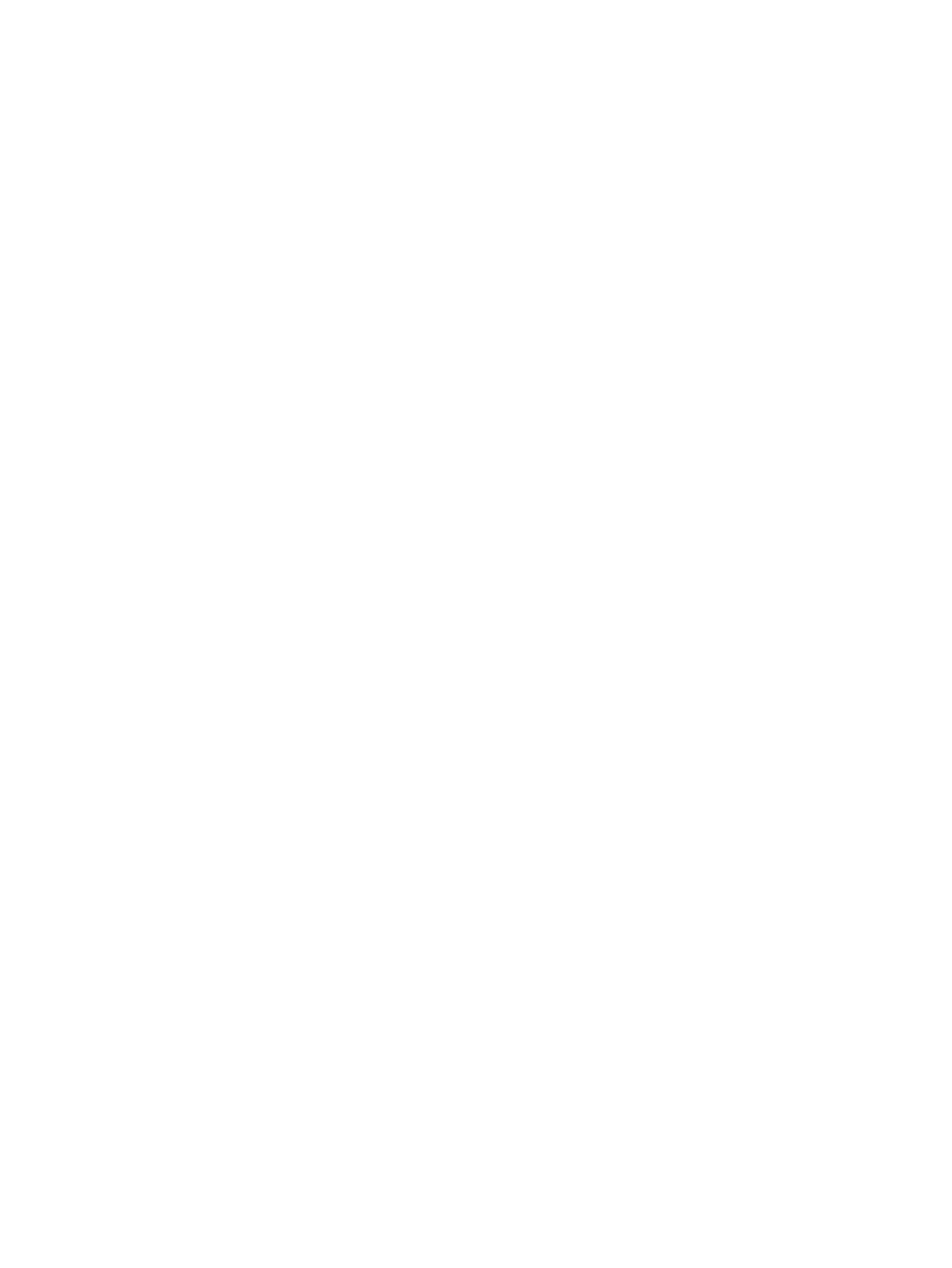
How to print (Windows) ..................................................................................................................... 44
Automatically print on both sides (Windows) .................................................................................. 45
Manually print on both sides (Windows) .......................................................................................... 47
Print multiple pages per sheet (Windows) ....................................................................................... 49
Select the paper type (Windows) ...................................................................................................... 51
How to print (Mac OS X) ..................................................................................................................... 54
Automatically print on both sides (Mac OS X) .................................................................................. 54
Manually print on both sides (Mac OS X) .......................................................................................... 54
Print multiple pages per sheet (Mac OS X) ....................................................................................... 54
Select the paper type (Mac OS X) ...................................................................................................... 55
Create a stored job (Windows) .......................................................................................................... 56
Create a stored job (Mac OS X) .......................................................................................................... 58
Print a stored job ............................................................................................................................... 59
Delete a stored job ............................................................................................................................ 59
HP Wireless Direct printing ............................................................................................................... 60
HP ePrint via email ............................................................................................................................ 60
HP ePrint software ............................................................................................................................ 61
AirPrint ............................................................................................................................................... 62
Make a copy ......................................................................................................................................................... 66
Copy on both sides (duplex) ................................................................................................................................ 68
Set up scan/send features .................................................................................................................................. 72
Create a Quick Set ................................................................................................................................................ 74
Send a scanned document to a network folder .................................................................................................. 76
Send a scanned document to one or more email addresses .............................................................................. 79
Use the address book to send email ................................................................................................................... 82
iv
ENWW
