3 monitoring server performance, Overview, Using the performance management interface – HP Insight Control User Manual
Page 13: Opening the insight control console
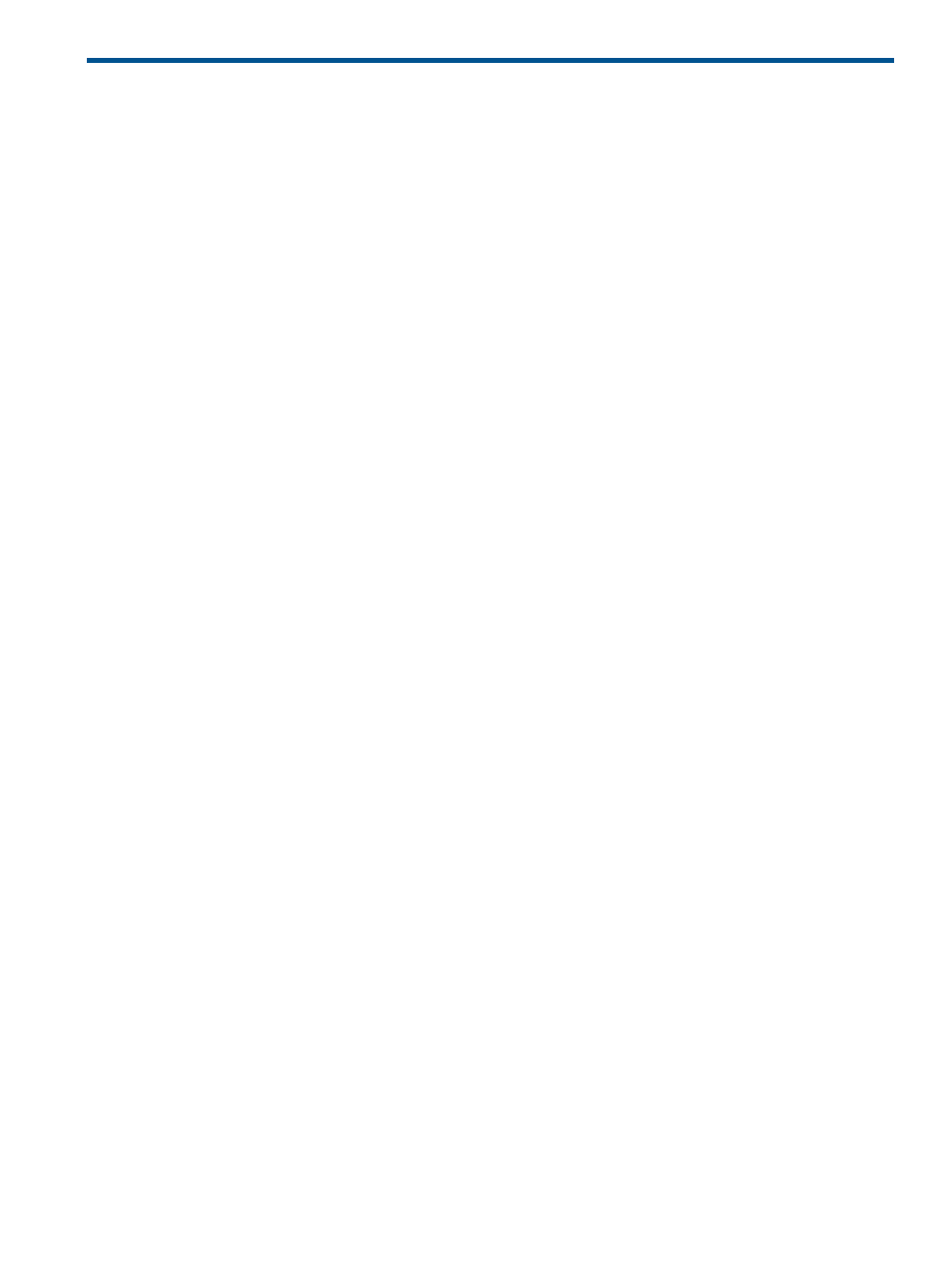
3 Monitoring server performance
Overview
This chapter provides overview of how to use Insight Control performance management to monitor
the servers in your system. The features discussed in this chapter include:
•
Insight Control performance management interface
•
Monitoring Administration page
Default performance management monitoring settings
◦
◦
Setting performance management parameters
◦
Number of samples
◦
Sample rate
◦
Setting performance threshold
◦
Setting the log days
•
Manual Log Purge page
Using the Performance Management interface
This section shows how performance management is used. A usage scenario demonstrates setup,
administration, and server monitoring.
Opening the Insight Control console
For information on how to access the Insight Control console using the Internet Explorer or Firefox
web browsers, see the HP Systems Insight Manager 7.1 User Guide.
The Insight Control console runs in a web browser window. Icons in this column indicate the current
performance state of a server. Amber (Major) icon indicates that a bottleneck condition exists on
the selected server. See the following figure:
Overview
13
