Solution 3: replace the print cartridges – HP Officejet 4400 All-in-One Printer - K410a User Manual
Page 93
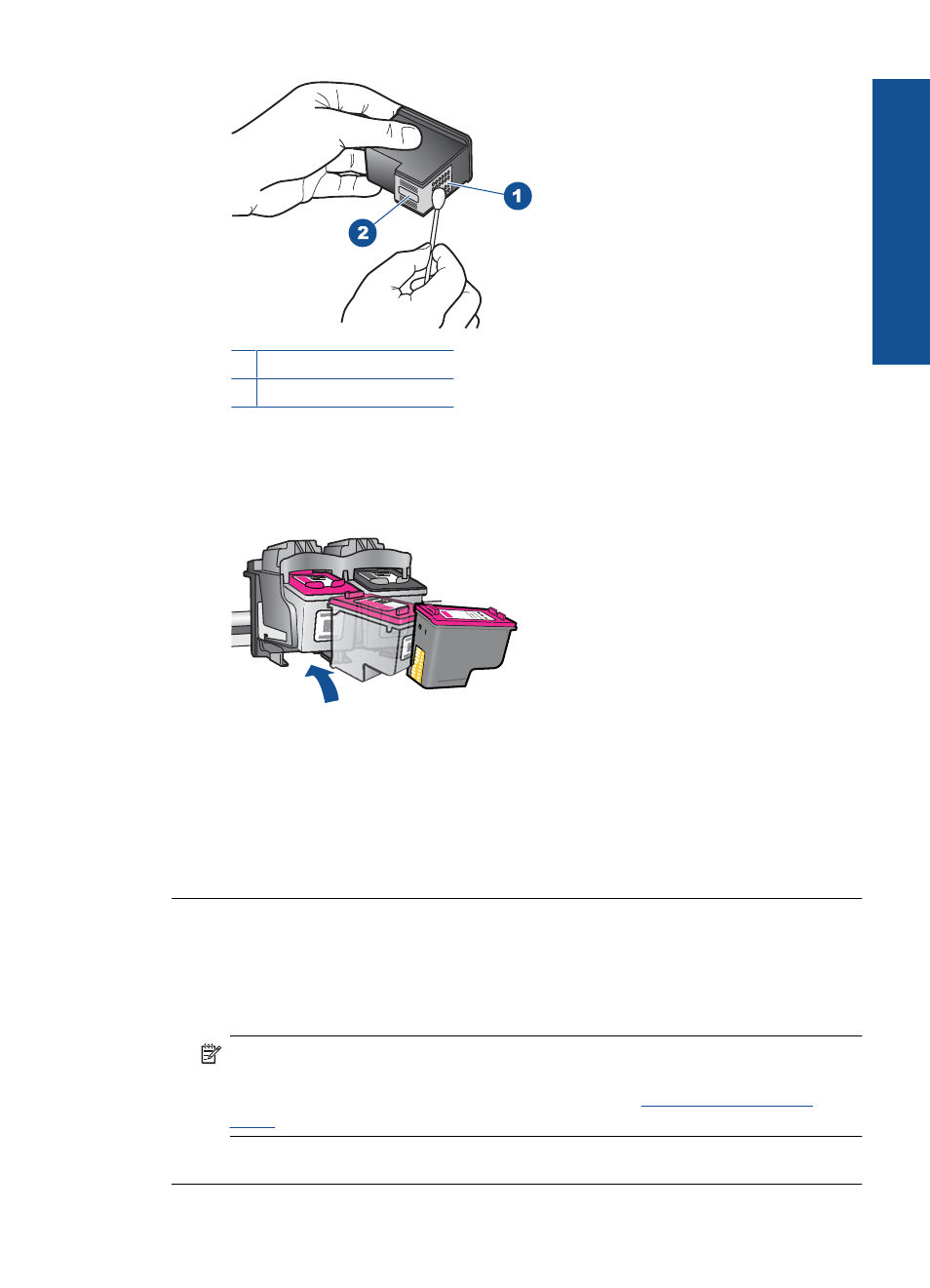
1 Copper-colored contacts
2 Ink nozzles (do not clean)
8.
Hold the print cartridge with the HP logo on top, and insert the print cartridge back
into the slot. Make sure you push the print cartridge in firmly until it snaps into
place.
9.
Repeat if necessary for the other print cartridge.
10.
Gently close the print cartridge door and plug the power cord into the back of the
product.
Cause: The print cartridge contacts needed to be cleaned.
If this did not solve the issue, try the next solution.
Solution 3: Replace the print cartridges
Solution: Replace the print cartridges that are experiencing the problem. If only one
of the print cartridges is experiencing the problem, you can also remove it and print
using ink-backup mode.
NOTE:
During ink-backup mode, the product can only print jobs from the
computer. You cannot initiate a print job from the control panel (such as copying
or scanning an original). For more information, see
Cause: One or both of the print cartridges were having a problem.
Errors
91
Solve a problem
