Printouts have vertical streaks, Solution 3: print the image in a smaller size, Solution 4: align the printer – HP Officejet 4400 All-in-One Printer - K410a User Manual
Page 62
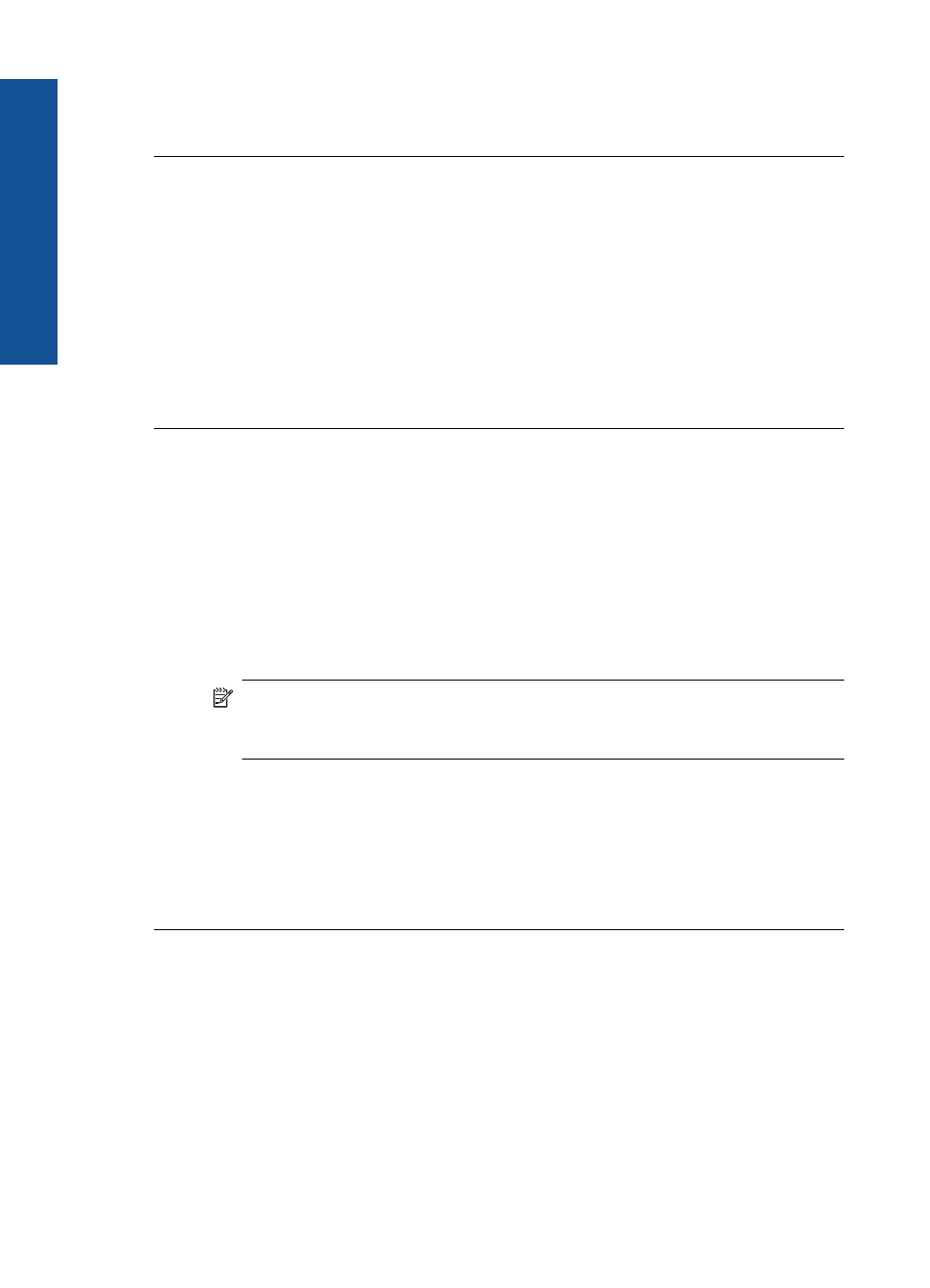
Cause: The resolution of the image was low.
If this did not solve the issue, try the next solution.
Solution 3: Print the image in a smaller size
Solution: Reduce the size of the image and then print it.
If you are printing a photo or graphic, and the print size is set too high, it will be blurry
or fuzzy when printed.
If a digital photo or rasterized graphic has been resized, it can be blurry or fuzzy when
printed.
Cause: The image was printed in a larger size.
If this did not solve the issue, try the next solution.
Solution 4: Align the printer
Solution: Align the printer.
Aligning the printer can help ensure excellent print quality.
To align the printer from the HP Officejet Software
1.
Load letter, A4, or legal unused plain white paper into the input tray.
2.
In the HP Solution Center, click Settings.
3.
In the Print Settings area, click Printer Toolbox.
NOTE:
You can also open the Printer Toolbox from the Print Properties
dialog box. In the Print Properties dialog box, click the Features tab, and
then click Printer Services.
The Printer Toolbox appears.
4.
Click the Device Services tab.
5.
Click Align the Printer.
The product prints a test page, aligns the print head, and calibrates the printer.
Recycle or discard the page.
Cause: The printer needed to be aligned.
Printouts have vertical streaks
Solution: HP recommends that you use HP papers or any other paper type that is
appropriate for the product.
Always make sure the paper you are printing on is flat. For best results when printing
images, use HP Advanced Photo Paper.
Store photo media in its original packaging inside a resealable plastic bag on a flat
surface in a cool, dry place. When you are ready to print, remove only the paper you
Chapter 8
60
Solve a problem
Solve a problem
