Solution 1: turn on the product – HP Officejet 4400 All-in-One Printer - K410a User Manual
Page 73
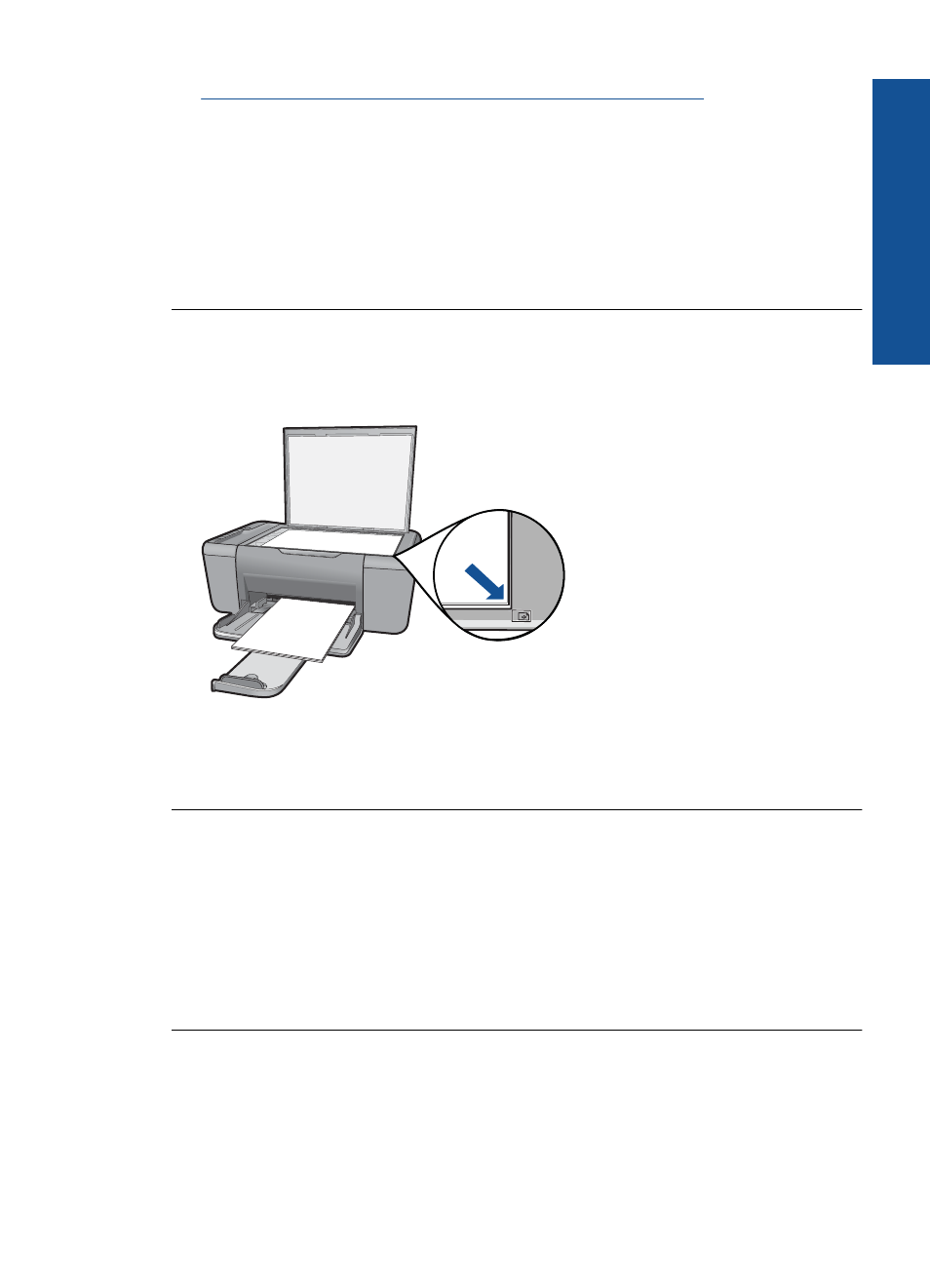
•
Solution 4: The product does not support the paper or envelope
Solution 1: Turn on the product
Solution: Look at the On button located on the product. If it is not lit, the product is
turned off. Make sure the power cord is firmly connected to the product and plugged
into a power outlet. Press the On button to turn on the product.
Cause: The product was turned off.
If this did not solve the issue, try the next solution.
Solution 2: Place the original correctly on the glass
Solution: Load your original print side down on the right front corner of the glass.
Cause: The original was placed incorrectly on the glass.
If this did not solve the issue, try the next solution.
Solution 3: Wait for the product to finish other tasks
Solution: Check the On light. If it is blinking, the product is busy.
If the product is performing another task such as printing or scanning, your copy job
will be delayed until the product completes the current task.
Cause: The product was busy with another task.
If this did not solve the issue, try the next solution.
Solution 4: The product does not support the paper or envelope
Solution: Do not use the product to copy onto envelopes or other papers the
product does not support.
Cause: The product did not recognize the inserted paper type.
Copy troubleshooting
71
Solve a problem
