HP Pro Tablet 610 G1 PC User Manual
Page 6
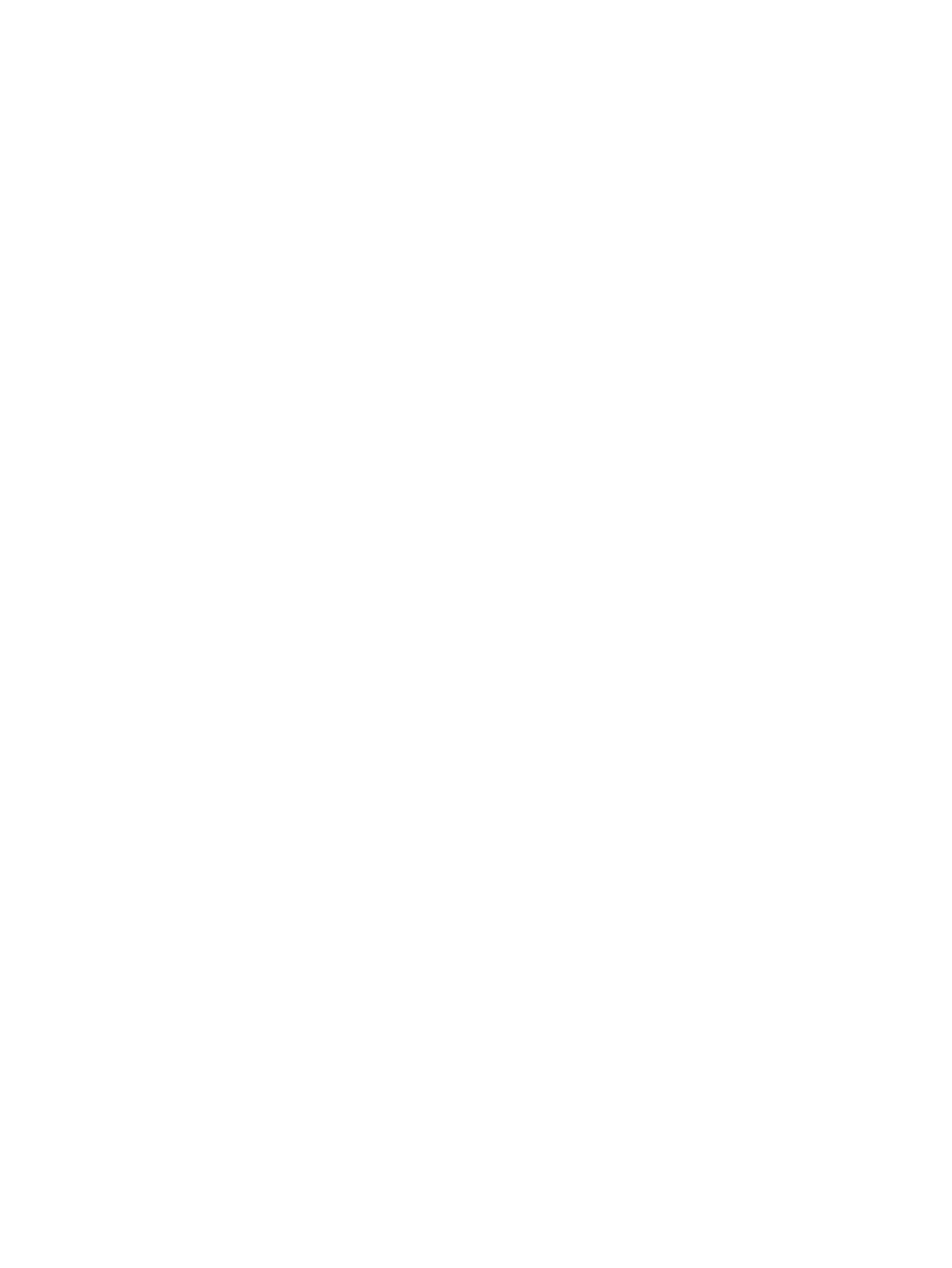
One-finger slide ................................................................................................................. 15
Tapping .............................................................................................................................. 16
Scrolling ............................................................................................................................. 16
Pinching/zooming .............................................................................................................. 17
Rotating (select models only) ............................................................................................ 17
Edge swipes ...................................................................................................................... 17
Right-edge swipe .............................................................................................. 18
Left-edge swipe ................................................................................................. 18
Top-edge swipe and bottom-edge swipe .......................................................... 19
Manually exiting Sleep ....................................................................................................... 20
Manually exiting Hibernation (select models only) ............................................................. 20
Setting password protection on wakeup ............................................................................ 21
Factory-sealed battery ....................................................................................................... 21
Finding battery information ................................................................................................ 22
Conserving battery power .................................................................................................. 22
Identifying low battery levels .............................................................................................. 22
Resolving a low battery level ............................................................................................. 22
vi
