Installing the automated storage manager agent, Add an hp storage system – HP X1000 Network Storage Systems User Manual
Page 9
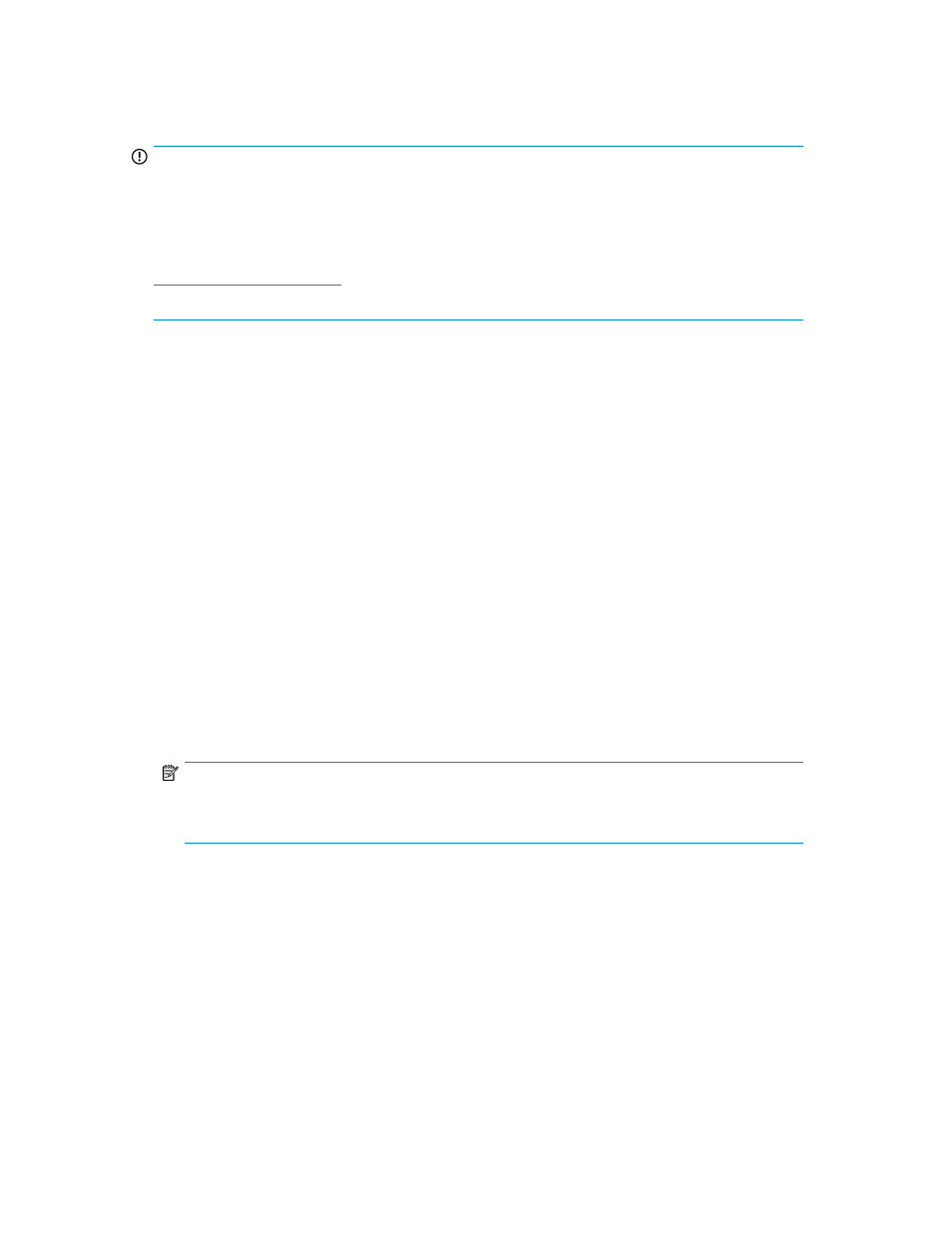
•
iSCSI LUN volumes greater than 2TB are supported only if the iSCSI Target is running a minimum
of iSCSI Target version 3.2.
•
The maximum size allowed for a LUN is 256TB.
IMPORTANT:
If you want to grow existing MBR partitions to a size exceeding 2TB, you must first convert the MBR
partition to a GPT partition. This can be accomplished by backing up the data on the MBR partition
and then deleting the MBR partition. A new GPT partition can then be created and the data can be
restored. For more information about GPT partitions, refer to Microsoft Knowledge Base article
KB302873 . For more information about growing MBR partitions beyond 2TB, go to
. Under Related information, click White papers and search for the
white paper
Converting MBR partitions to GPT partitions on X1000 Network Storage Systems.
Installing the Automated Storage Manager Agent
If you plan to perform data migration tasks for any application servers on your network using the
wizards that are available in the Automated Storage Manager, you must first install the Automated
Storage Manager Agent on those application servers. Follow these instructions before performing
any data migration operations.
Installing the Automated Storage Manager Agent on network application servers
To install the Automated Storage Manager Agent on a network application server:
1.
Locate the file at c:\\hpnas\components\allinonestoragemanager\agent.
2.
Copy the file to the application server(s) you will use to perform data migration tasks.
3.
Run the copied file on each application server to install the Automated Storage Manager Agent.
or
1.
On the application server that stores data to be migrated, insert the HP StorageWorks Storage
System Recovery DVD.
NOTE:
If the application server is in a remote location, use Remote Desktop Connection to access the
server, copy the Agent installation files, and run the Agent installation.
2.
Navigate to the \Automated Storage Manager\Agent folder on the DVD.
3.
Double-click asmagentinstaller.exe.
4.
Follow the on-screen installation instructions.
After completing the Automated Storage Manger Agent installation on the application servers, you
can then schedule data migration using the HP Automated Storage Manager wizards.
Add an HP Storage System
You may add another HP Storage System for the ease of managing more than one server from the
same console. To add another HP Storage System:
HP StorageWorks Automated Storage Manager User Guide
9
