Reviewing task summary and scheduling tasks, Monitoring task completion status, 30 monitoring task completion status – HP X1000 Network Storage Systems User Manual
Page 30
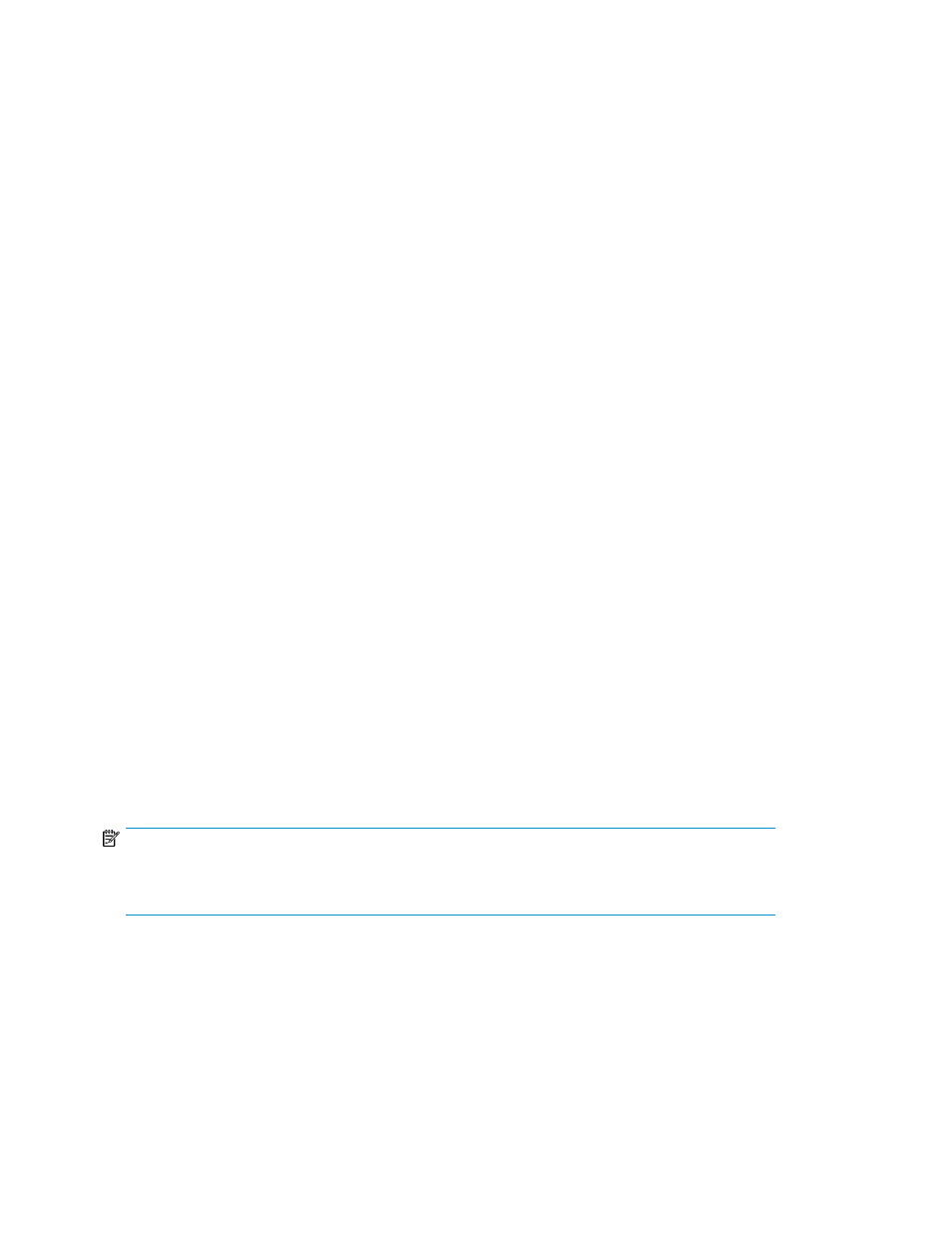
3.
Click Jobs and Media in the Favorites pane, located on the left side of the main window.
4.
Double-click ASMbackup on the right side of the main window.
5.
Select the backup job for the application or shared folder whose backup schedule you want to
edit.
6.
Right-click the file and select Properties.
See the HP StorageWorks Data Protector Express Users Guide and Technical Reference for more
information.
Reviewing task summary and scheduling tasks
1.
Review the list of tasks the wizard will perform to allocate and configure storage, and to host the
application storage or shared folder on your HP Storage System.
For application storage, ensure the following is true before you run the tasks:
• You have an up-to-date backup of the application data and logs.
• The application data and logs are not being accessed or modified.
2.
Do one of the following:
• To go back and change your selections, click Back.
• To run the listed tasks immediately, click Finish.
• The Task Viewer opens, running the tasks required to configure storage and migrate data.
See
Monitoring task completion status
for more information.
• To schedule tasks to run at a later time, select Schedule tasks to run later, enter a start date
and time, and then click Finish.
To select AM or PM for the start time, click the up and down arrow buttons.
To use a calendar to select a start date, click the down arrow button (located to the right of
the up and down arrow buttons) to open a calendar. To change the month displayed on the
calendar, click the previous and next buttons on the calendar, or click on the month or year
displayed at the top of the calendar to display drop-down lists.
Monitoring task completion status
The Task Viewer shows the status of ASM wizard tasks. ASM wizard tasks allocate and configure
storage, host application storage and shared folders, and configure data protection.
NOTE:
Click the Expand tree icon next to a task to view its subtasks.
Select a task to view its description in the Details box on the Task Viewer.
The Task Viewer has a filter drop-down menu. Each selection displays information about task-completion
status for different time periods:
•
Show All—Displays all tasks that have been completed or failed to complete. Displays the tasks
and subtasks currently being processed and all scheduled tasks.
•
Today—Displays the tasks and subtasks currently being processed, all scheduled tasks, and tasks
that completed or failed today.
Hosting storage for applications and shared folders
30
