HP X1000 Network Storage Systems User Manual
Page 51
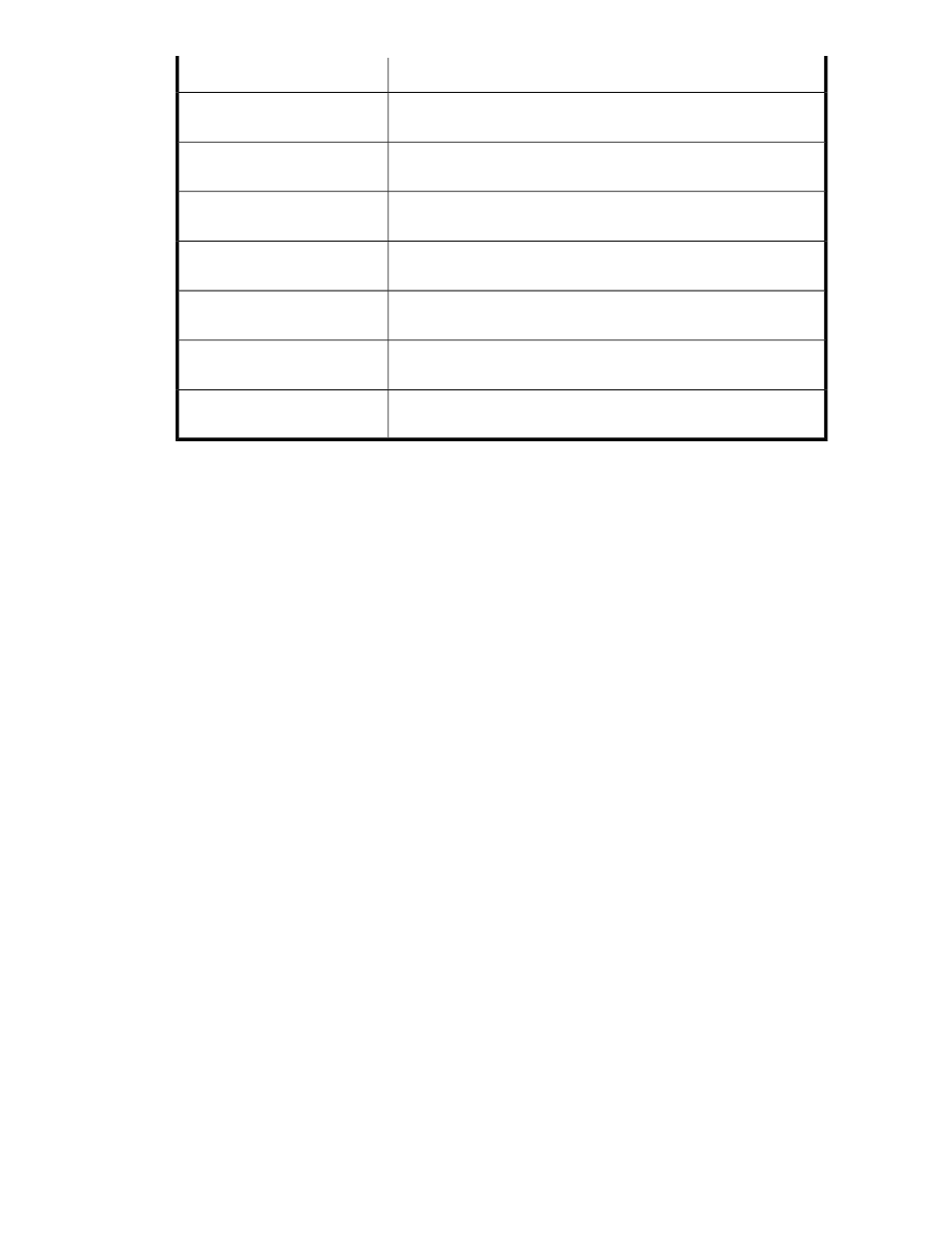
Value
Property
Name of the volume on your HP Storage System where the shared
folder is stored.
Storage System Volume - Name
Status of the volume that holds the shared folder on your HP Storage
System.
Storage System Volume - Status
Path to where the volume that holds the shared folder on your HP
Storage System is mounted.
Storage System Volume - Mount
Paths
The RAID level to which the shared folder's storage is configured. See
on page 25 for more information.
Logical disk - RAID Level
The RAID stripe size to which the shared folder's storage is configured.
See
on page 23 for more information.
Logical disk - RAID Stripe Size
The number of hot spares with which the shared folder's storage is
configured. See
on page 23 for more information.
Virtual array - Number of Hot
Spares
Type of physical disk designated for the hot spare. Physical disk types
include SAS, SATA, and SCSI.
Virtual array - Physical disk type
•
Shared Folder Type tab — (Shared folders) Allows you to enable the types of client protocols that
are allowed to connect to the shared folder.
•
Warning Threshold tab—(Shared folders) Allows you to enable or disable the enforcement of the
allocated space limit for the shared folder. See
Enforcing an allocated storage limit for shared
folders and local storage applications
on page 27 for more information. Also, allows you to
change the shared folder's percent full warning threshold value. See
Setting a percent full warning
on page 26 for more information.
•
Snapshots tab — (Shared folders) Allows you to schedule snapshots of the shared folder. For more
information, see “
Scheduling and running snapshots
•
Backup tab — (Shared folders) Allows you to schedule backups of the shared folder. See
“
” on page 36 for more information.
Accessing properties for SQL Server
ASM provides properties information for SQL Server when SQL Server storage is hosted on your HP
Storage System.
1.
In the Actions pane, select Application View.
2.
From the Filter drop-down menu, select SQL Server or Show all.
3.
Do one of the following:
• Select one of the following:SQL Server, SQL Server database or a SQL Server database com-
ponent in the content pane and then click Properties in the Actions pane.
• Right-click SQL Server, SQL Server database or a SQL Server database component in the
content pane and select Properties.
Properties window
ASM provides properties information for the SQL server, databases and database components when
SQL Server storage is hosted on your HP Storage System. The following lists the tabs in the properties
window, and in parenthesis, which applications are applicable: SQL Server, SQL Server databases
or SQL Server database components.
HP StorageWorks Automated Storage Manager User Guide
51
