Printer failure, Ink cartridge problem, Printer failure ink cartridge problem – HP Photosmart 7520 e-All-in-One Printer User Manual
Page 60
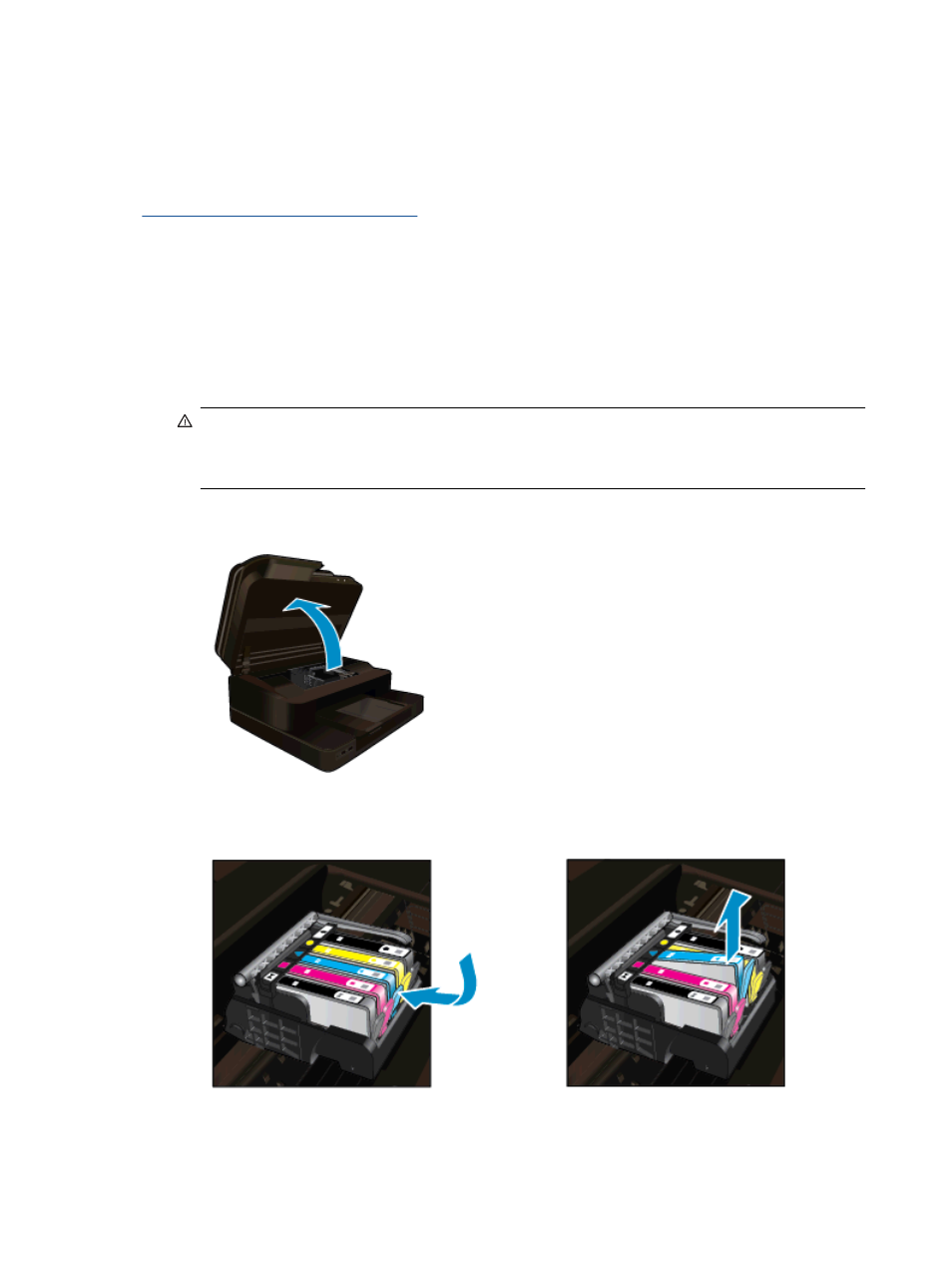
Printer failure
If you have already turned the printer off and then on, and this does not solve your problem, contact HP support
for help.
.
Ink cartridge problem
To solve ink cartridge problem
1.
Try removing and reinserting the cartridges. Make sure the cartridges are in the correct slots.
2.
If reinserting the cartridges does not work, try cleaning cartridge contacts.
To clean cartridge contacts
CAUTION:
The cleaning procedure should take only a few minutes. Make sure that the ink cartridges
are reinstalled in the product as soon as possible. It is not recommended to leave the ink cartridges
outside of the product longer than 30 minutes. This could result in damage to both the printhead and the
ink cartridges.
a.
Check that power is on.
b.
Open the cartridge access door.
Wait for the print carriage to move to the middle of the product.
c.
Press tab on the cartridge indicated in the error message, then remove it from slot.
d.
Hold the ink cartridge by its sides with the bottom pointing up and locate the electrical contacts on the
ink cartridge.
Chapter 10
58
Solve a problem
