Solve a problem, Get more help, Register the product – HP Photosmart 7520 e-All-in-One Printer User Manual
Page 55: Clear the paper jam, Register the product clear the paper jam, 10 solve a problem
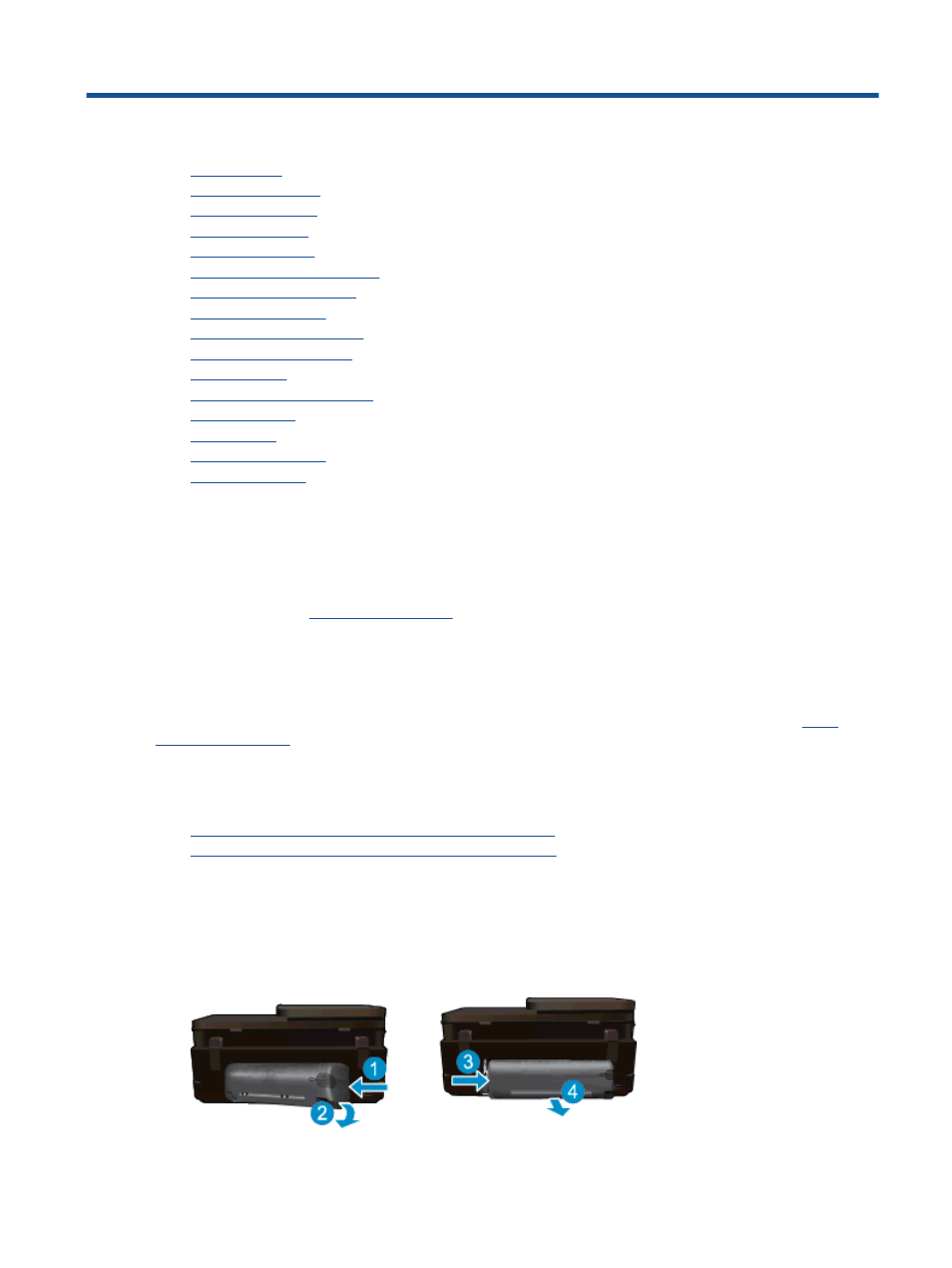
10 Solve a problem
•
•
•
•
•
•
•
•
•
•
•
•
•
•
•
•
Get more help
You can find more information and help about your HP Photosmart by entering a keyword in the Search field in
the top left of the help viewer. Titles of related topics -- for both local and online topics -- will be listed.
To contact HP Support,
Register the product
By taking just a few quick minutes to register, you can enjoy quicker service, more efficient support, and product
support alerts. If you did not register your printer while installing the software, you can register now at
.
Clear the paper jam
•
Clearing paper jam from the two-sided printing accessory
•
Clearing paper jam from the Automatic Document Feeder
Clearing paper jam from the two-sided printing accessory
To clear a paper jam from the two-sided printing accessory.
1.
Turn product off.
2.
Remove the two-sided printing accessory.
Solve a problem
53
