Add numbers to the junk fax list, Remove numbers from the junk fax list, Print a junk fax report – HP Photosmart 7520 e-All-in-One Printer User Manual
Page 34: Set up speed-dial entries
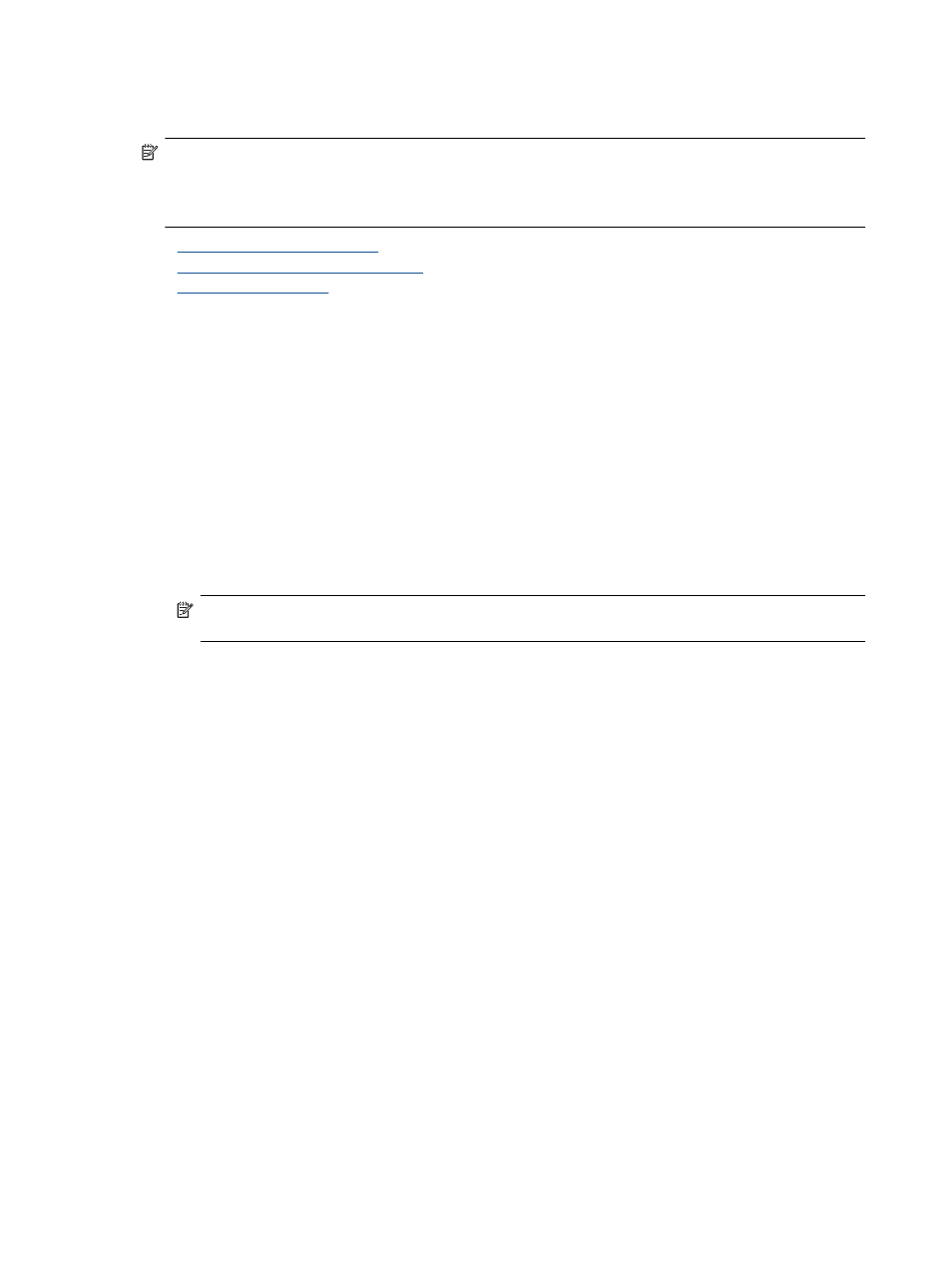
matches a number in the blocked fax numbers list, the fax is not printed. (The maximum number of fax numbers
you can block varies by model.)
NOTE: 1
This feature is not supported in all countries/regions. If it is not supported in your country/region,
Junk Fax Blocker does not appear in the Fax Options or Fax Settings menu.
NOTE: 2
If no phone numbers are added in the Caller ID list, it is assumed that you are not subscribed to a
Caller ID service.
•
Add numbers to the junk fax list
•
Remove numbers from the junk fax list
•
Add numbers to the junk fax list
You can block specific numbers by adding them to the junk fax list.
To add a number to the junk fax list
1.
From the Home screen, touch Settings.
2.
Touch Fax Setup, and then select Basic Fax Setup.
3.
Touch Junk Fax Blocker.
4.
A message appears stating that Caller ID is required to block junk faxes. Touch OK to continue.
5.
Touch Add Numbers.
6.
To select a fax number to block from the caller ID list, touch Select from Caller ID History.
- or -
To manually enter a fax number to block, touch Enter new number.
7.
After entering a fax number to block, touch Done.
NOTE:
Make sure you enter the fax number as it appears on the control panel display, and not the fax
number that appears on the fax header of the received fax, as these numbers can be different.
Remove numbers from the junk fax list
If you no longer want to block a fax number, you can remove a number from your junk fax list.
To remove numbers from the list of junk fax numbers
1.
From the Home screen, touch Settings.
2.
Touch Fax Setup, and then touch Basic Fax Setup.
3.
Touch Junk Fax Blocker.
4.
Touch Remove Numbers.
5.
Touch the number you want to remove, and then touch OK.
Print a Junk Fax Report
Use the following procedure to print a list of blocked junk fax numbers.
To print a Junk Fax Report
1.
From the Home screen, touch Settings.
2.
Touch Fax Setup, and then touch Basic Fax Setup.
3.
Touch Junk Fax Blocker.
4.
Touch Print Reports, and then touch Junk Fax List.
Set up speed-dial entries
You can set up frequently used fax numbers as speed-dial entries. This lets you dial those numbers quickly by
using the printer’s control panel.
Chapter 7
32
Fax
