Scan from the scanner buttons, Scan from hp smart document scan software – HP Scanjet Enterprise 9000 Sheet-feed Scanner User Manual
Page 14
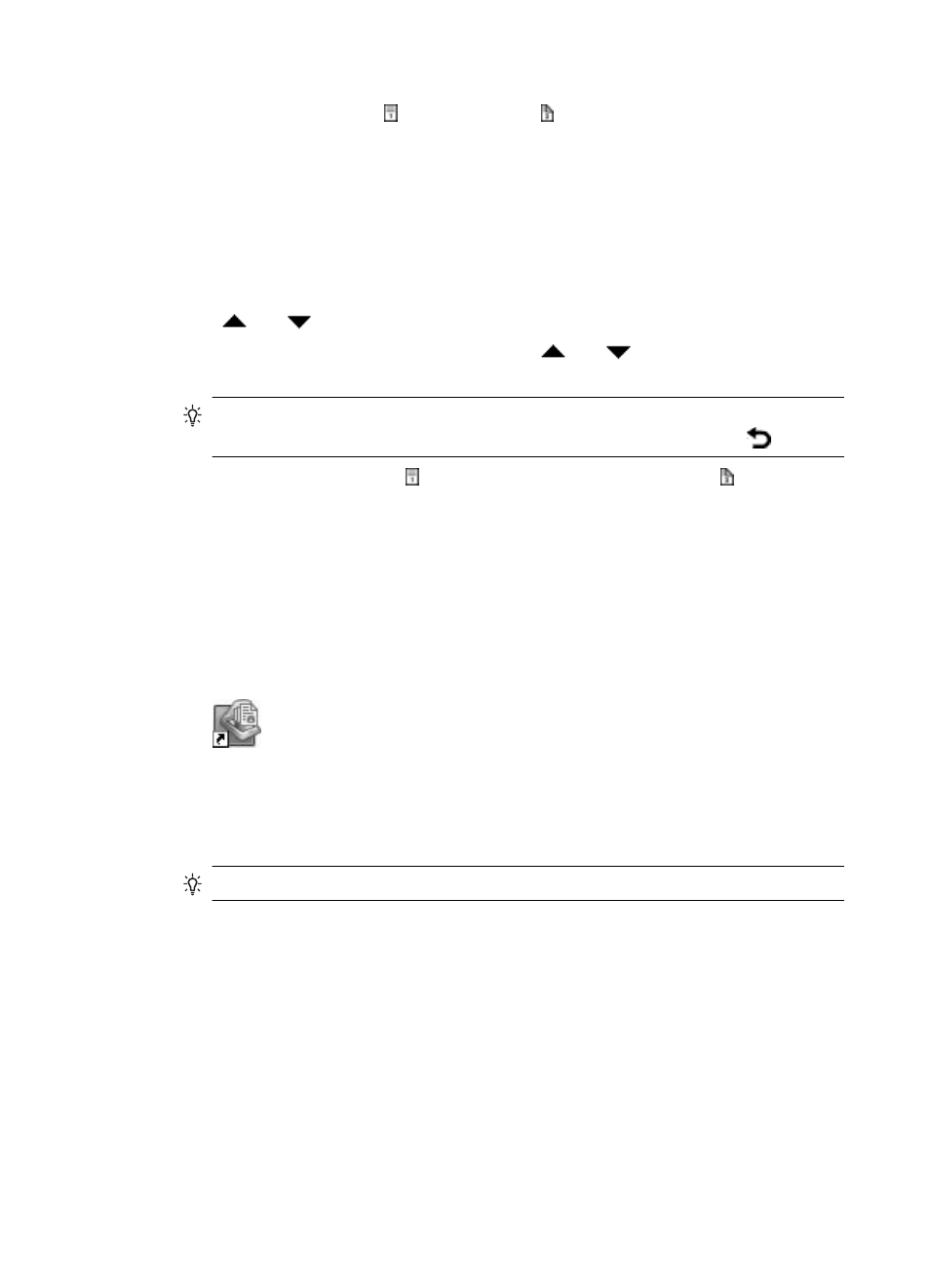
•
If you want to change the copy settings, select Start copy software and then press
either the Scan Simplex ( ) or Scan Duplex ( ) button. The HP Copy software starts
on the connected computer where you can modify copy settings.
•
You can create scan profiles that use third-party scanning software. For more
information, see the HP Scanning Tools Utility Help.
Scan from the scanner buttons
To scan using the scanner buttons, follow these steps:
1.
Load the originals.
2.
Use
and
to select the scan or copy profile you want.
3.
If you selected a copy profile, press OK, use
and
to specify the number of
copies you want, and then press OK.
TIP:
If you selected a scan profile, pressing OK displays the scan profile's file
type, color mode, and resolution. To return to the profiles list, press
.
4.
Press either Scan Simplex ( ) for one-sided scans or Scan Duplex ( ) for two-sided
scans.
Scan from HP Smart Document Scan Software
You can start a scan from the HP Smart Document Scan Software.
1.
Do one of the following:
•
Double-click the HP Smart Document Scan Software icon on the computer
desktop.
•
Click Start, point to Programs or All Programs, point to HP, and then click HP
Smart Document Scan Software.
2.
Select a profile, and then click Scan.
TIP:
A description of the selected profile is displayed below the list.
3.
Follow the onscreen instructions to complete the scan.
For more information, see the HP Smart Document Scan Software Help.
Scan from ISIS- or TWAIN-compliant scanning software
You can scan an image or document directly into a software program if the program is
ISIS or TWAIN compliant. Generally, the program is compliant if it has a menu option
such as Acquire, Scan, Import New Object, or Insert. If you are unsure whether the
program is compliant or what the option is, see the documentation for that program.
1.
Start the scanning software, and then select the ISIS or TWAIN data source.
2.
Select the settings that are appropriate for the documents that you are scanning.
3.
Carry out the appropriate actions to complete the scan.
Chapter 2
12
Use the scanner
