Installing 3par vss provider for microsoft windows – HP 3PAR VSS Provider Software User Manual
Page 19
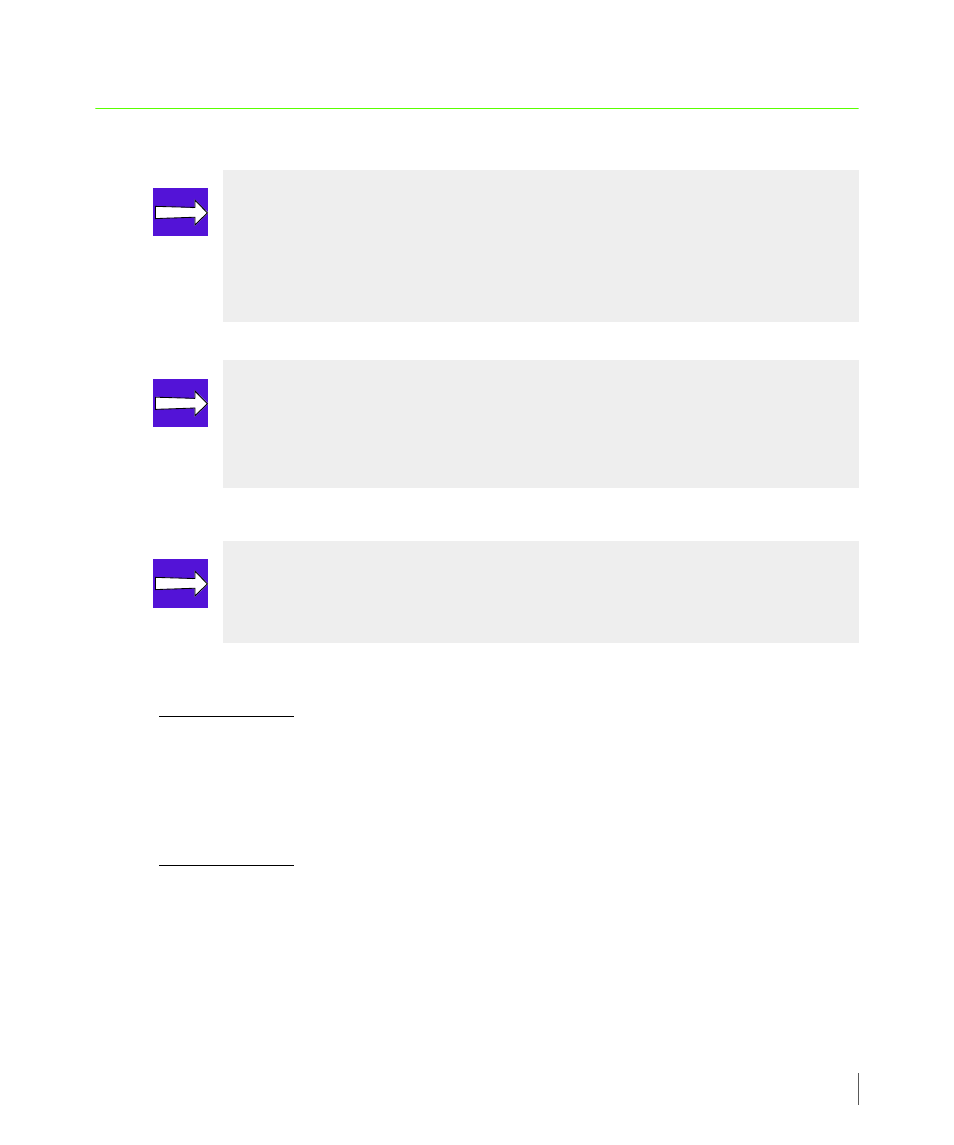
3.3
3PAR VSS Provider for Microsoft Windows 1.6 User’s Guide
3.2 Installing 3PAR VSS Provider for Microsoft Windows
To ensure that the correct level of the Windows operating system is installed:
On Windows 2003
1
Click Start > My Computer.
2
Right-click My Computer.
3
Click Properties to look for system information under the General tab.
On Windows 2008
1
Click Start>Sever Manager (or Start>Programs>Administrative Tools>Server
Manager for the classical start menu) to look for system information.
For both versions of Windows, ensure that Microsoft Windows Server and the appropriate
Service Pack is displayed. Please refer to the appropriate InForm OS Configuration Matrix (PN
320-200099) which can be accessed through the 3PAR Document Control System (DCS).
NOTE: Prior to installing 3PAR VSS Provider for Microsoft Windows, the host
server must have 3PAR InForm CLI installed and configured. All corresponding
InServ Storage Servers need to have a Virtual Copy license and a VSS Provider for
Microsoft Windows license enabled. For instructions on installing and configuring
3PAR InForm CLI, please refer to
NOTE: If you are installing the application through a remote desktop session, the
newly added environment variables will not become effective until you log off
from the current session. It is recommended that you install the application
directly from the system console.
NOTE: By default, the 3PAR VSS Provider for Microsoft Windows installation only
provides support for a single InServ Storage Server registration. Additional InServ
Storage Servers need to be set up and registered using the
ProvCfg.exe
utility.
