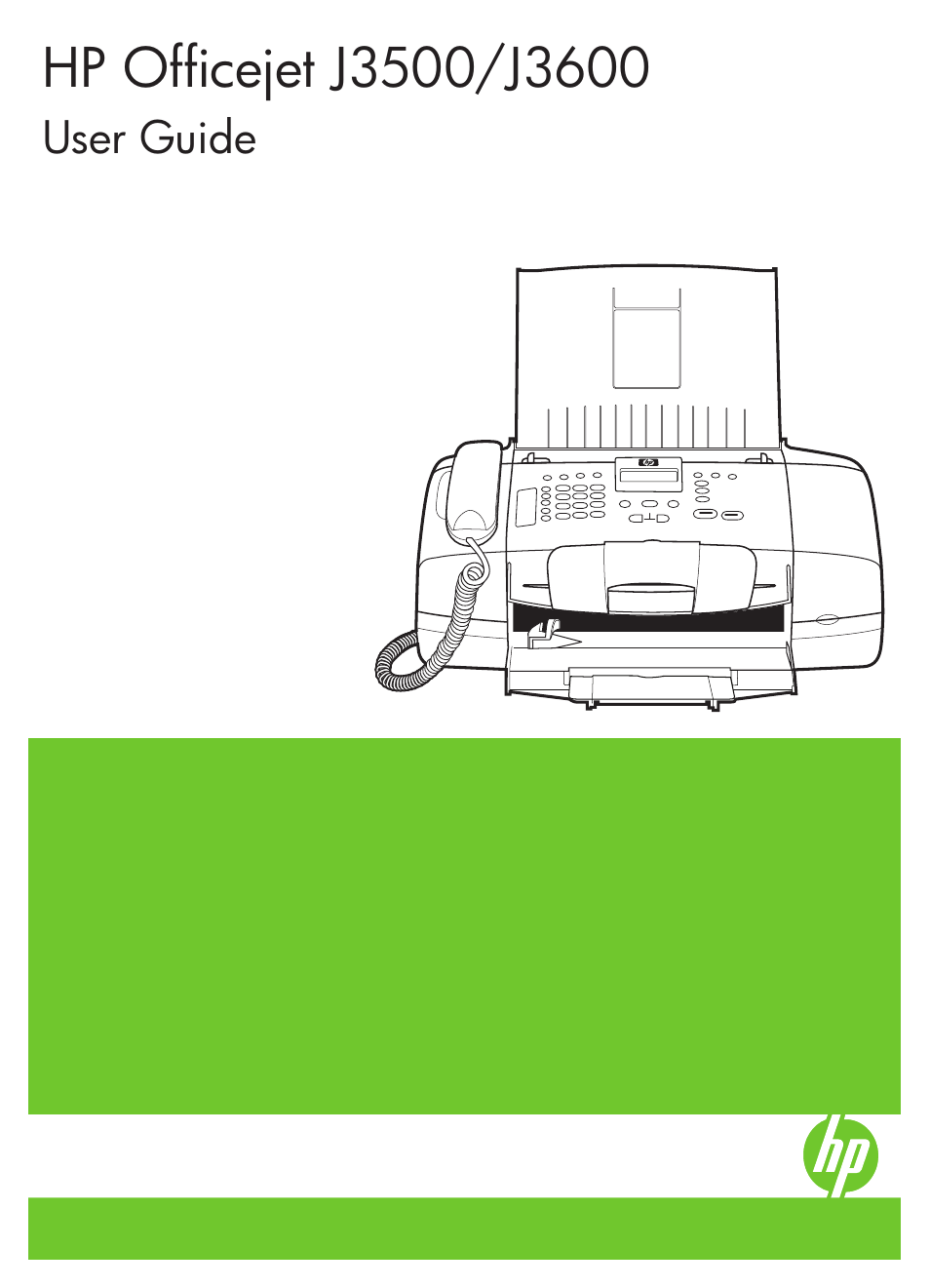HP Officejet J3680 All-in-One Printer User Manual
HP Printers
Table of contents
Document Outline
- Contents
- Get started
- Use the device
- Copy
- Make copies from the control panel
- Change the copy settings
- Set the number of copies
- Set the copy paper size
- Set the copy paper type
- Change copy speed or quality
- Resize an original to fit onto letter or A4 paper
- Copy a legal-size document onto letter paper
- Adjust the lightness and darkness of your copy
- Enhance blurred areas of your copy
- Enhance light areas of your copy
- Cancel a copy job
- Scan
- Fax
- Send a fax
- Receive a fax
- Change fax settings
- Fax over the Internet
- Test fax setup
- Use reports
- Cancel a fax
- Configure and manage
- Manage the device
- Use device management tools
- Set up faxing for the device
- Set up faxing (parallel phone systems)
- Choose the correct fax setup for your home or office
- Select your fax setup case
- Case A: Separate fax line (no voice calls received)
- Case B: Set up the device with DSL
- Case C: Set up the device with a PBX phone system or an ISDN line
- Case D: Fax with a distinctive ring service on the same line
- Case E: Shared voice/fax line
- Case F: Shared voice/fax line with voice mail
- Case G: Fax line shared with computer modem (no voice calls received)
- Case H: Shared voice/fax line with computer modem
- Case I: Shared voice/fax line with answering machine
- Case J: Shared voice/fax line with computer modem and answering machine
- Case K: Shared voice/fax line with computer dial-up modem and voice mail
- Serial-type fax setup
- Set up faxing (parallel phone systems)
- Configure the device (Windows)
- Configure the device (Mac OS)
- Uninstall and reinstall the software
- Maintain and troubleshoot
- Work with print cartridges
- Clean the device
- Troubleshooting tips and resources
- Solve printing problems
- Poor print quality and unexpected printouts
- Poor quality printouts
- Meaningless characters print
- Ink is smearing
- Ink is not filling the text or graphics completely
- Output is faded or dull colored
- Colors are printing as black and white
- Wrong colors are printing
- Printout shows bleeding colors
- Colors do not line up properly
- Lines or dots are missing from text or graphics
- Solve paper-feed problems
- Solve copy problems
- Solve scan problems
- Solve fax problems
- Troubleshoot installation issues
- Clear paper jams
- Avoid paper jams
- HP supplies
- Support and warranty
- Device specifications
- Regulatory information
- FCC statement
- Notice to users in Korea
- VCCI (Class B) compliance statement for users in Japan
- Notice to users in Japan about the power cord
- RoHS notices (China only)
- Noise emission statement for Germany
- Notice to users of the U.S. telephone network: FCC requirements
- Notice to users of the Canadian telephone network
- Notice to users in the European Economic Area
- Australia wired fax statement
- Warning for Australia and New Zealand with phone handset
- Regulatory model number
- Declaration of conformity
- Environmental product stewardship program
- Index