Connect the device before installing the software, Share the device on a locally shared network, Share the – HP Officejet J3680 All-in-One Printer User Manual
Page 101: Device on a locally shared network, Connect the device, Before installing the software
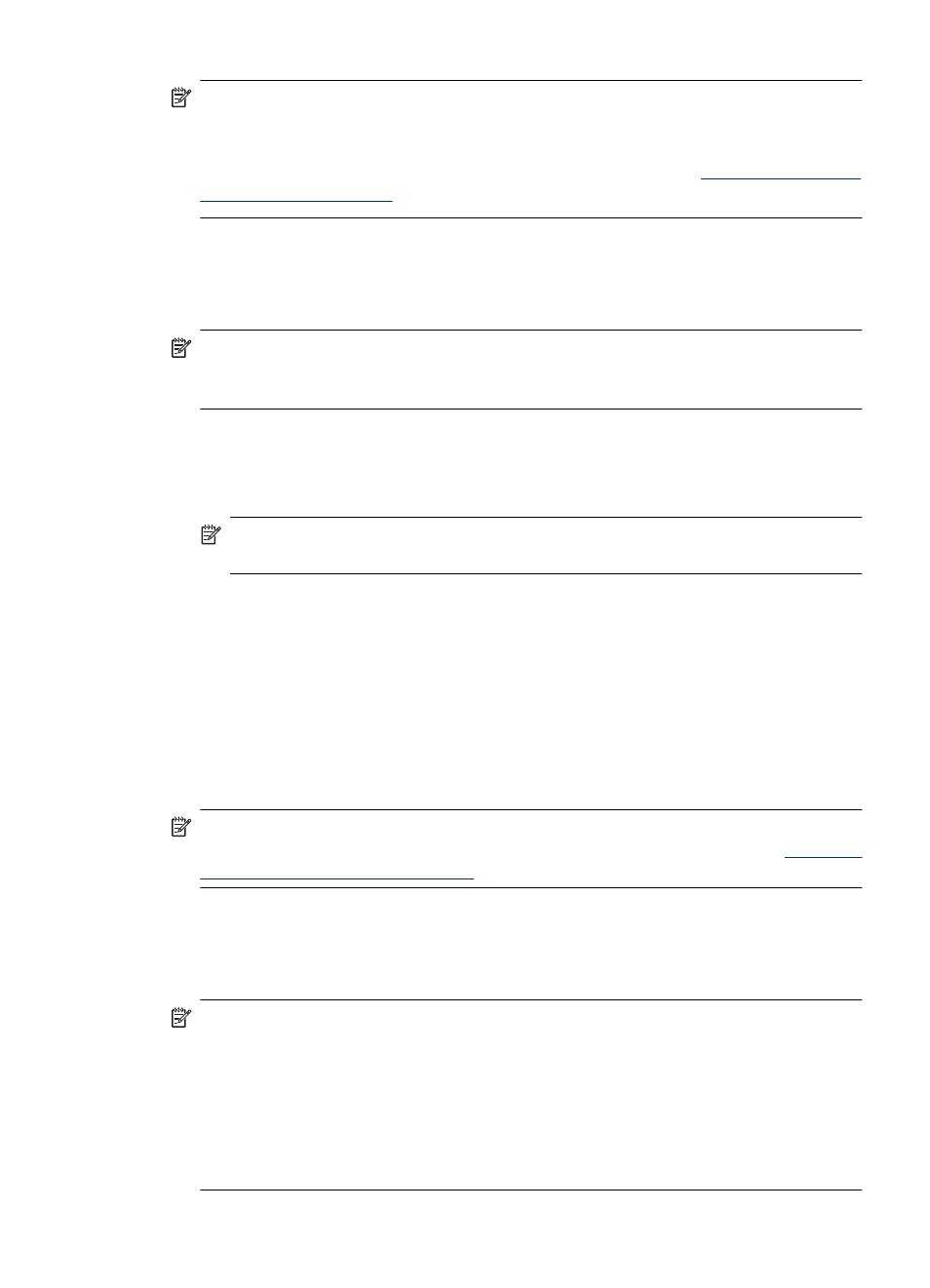
NOTE:
You may connect the USB cable at a later time when you need to use the
device.
You can also share the device with other computers using a simple form of networking
known as locally shared networking. For more information, see
.
Connect the device before installing the software
If you connected the device to the computer before installing the device software, the
Found New Hardware wizard displays on the computer screen.
NOTE:
If you turned on the device, do not turn it off or unplug the cable from the
device while the installation program is running. If you do so, the installation program
will not finish.
To connect the device
1. In the Found New Hardware dialog box that displays methods for locating the printer
driver, select the Advanced option, and then click Next.
NOTE:
Do not allow the Found New Hardware wizard to perform an automatic
search for the printer driver.
2. Select the check box for specifying the driver location, and ensure that the other check
boxes are clear.
3. Insert the Starter CD into the CD drive. If the CD menu appears, close it.
4. Browse to locate the root directory on the Starter CD (for example, D), and then click
OK.
5. Click Next and follow the onscreen instructions.
6. Click Finish to close the Found New Hardware wizard. The wizard automatically
starts the installation program (this might take a short while).
7. Complete the installation process.
NOTE:
You can also share the device with other computers using a simple form of
networking known as locally shared networking. For more information, see
device on a locally shared network
.
Share the device on a locally shared network
In a locally shared network, the device is connected directly to the USB connector of a
selected computer (known as the server) and is shared by other computers (clients).
NOTE:
When sharing a directly connected device, use the computer with the newest
operating system as the server. For example, if you have a computer running
Windows XP and another computer running an older version of Windows, use the
computer running Windows XP as the server.
Use this configuration only in small groups or when usage is low. The connected
computer is slowed down when many users print to the device.
Only the printing function is shared. Scan, Copy, and Fax functions are not shared.
Configure the device (Windows)
97
