Serial-type fax setup, Serial, Type fax setup – HP Officejet J3680 All-in-One Printer User Manual
Page 99
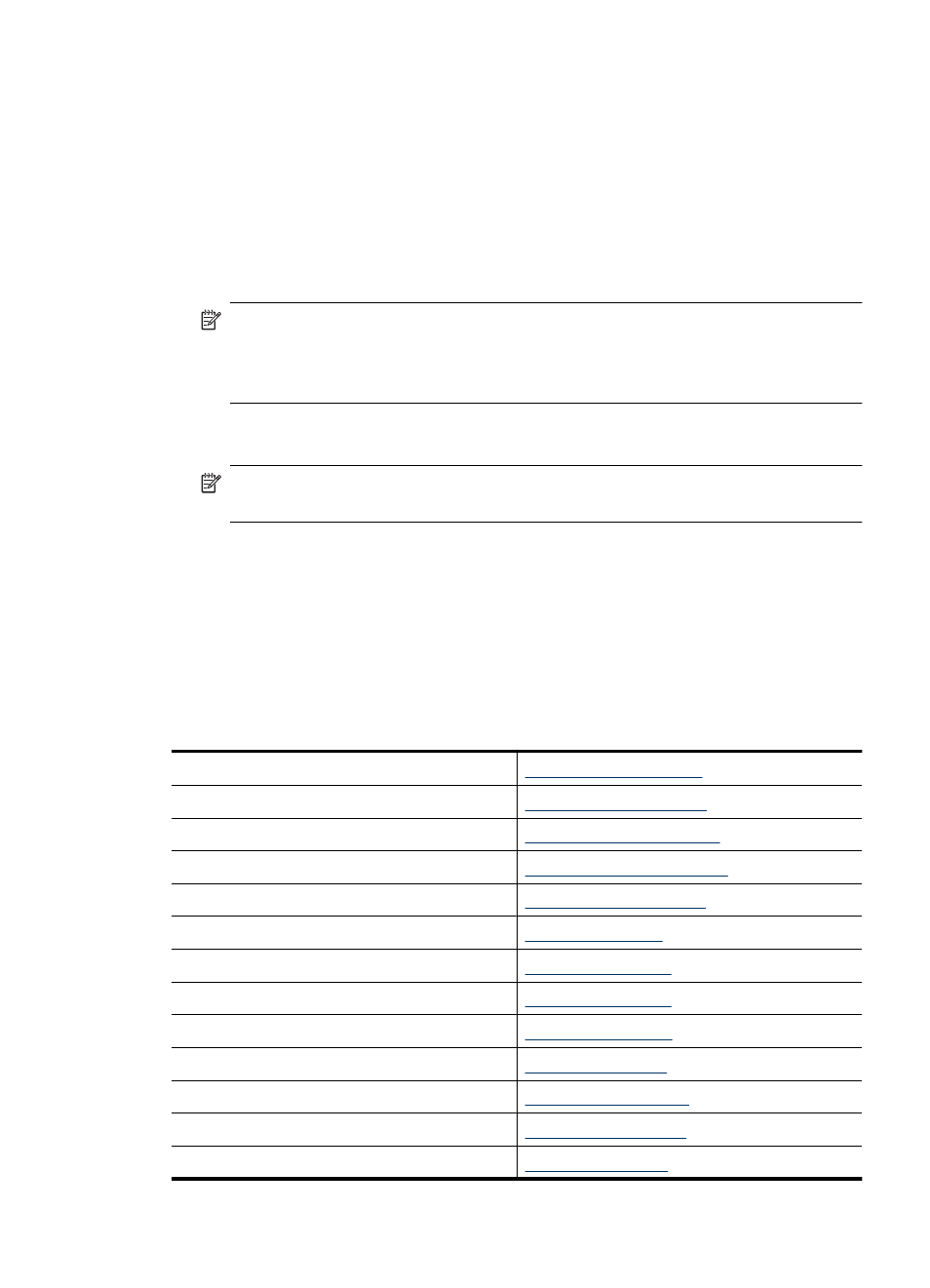
To set up the device on the same phone line as a computer with two phone ports
1. Remove the white plug from the port labeled 2-EXT on the back of the device.
2. Find the phone cord that connects from the back of your computer (your computer
dial-up modem) to a telephone wall jack. Disconnect the cord from the telephone wall
jack and plug it into the port labeled 2-EXT on the back of the device.
3. Connect a phone to the "OUT" port on the back of your computer dial-up modem.
4. Using the phone cord supplied in the box with the device, connect one end to your
telephone wall jack, then connect the other end to the port labeled 1-LINE on the back
of the device.
NOTE:
If you do not use the supplied cord to connect from the telephone wall
jack to the device, you might not be able to fax successfully. This special phone
cord is different from the phone cords you might already have in your home or
office.
5. If your modem software is set to receive faxes to your computer automatically, turn
off that setting.
NOTE:
If you do not turn off the automatic fax reception setting in your modem
software, the device will not be able to receive faxes.
6. Turn off the Auto Answer setting.
7. Run a fax test.
You must be available to respond in person to incoming fax calls, or the device cannot
receive faxes.
Serial-type fax setup
For information on setting up the device for faxing using a serial-type phone system, see
the Fax Configuration Web site for your country/region.
Austria
Germany
Switzerland (French)
Switzerland (German)
United Kingdom
Finland
Denmark
Sweden
Norway
Netherlands
Belgium (Dutch)
Belguim (French)
Portugal
Set up faxing for the device
95
