5 verifying the installation, Verifying the installation – HP 3PAR Solutions Software for vSphere User Manual
Page 23
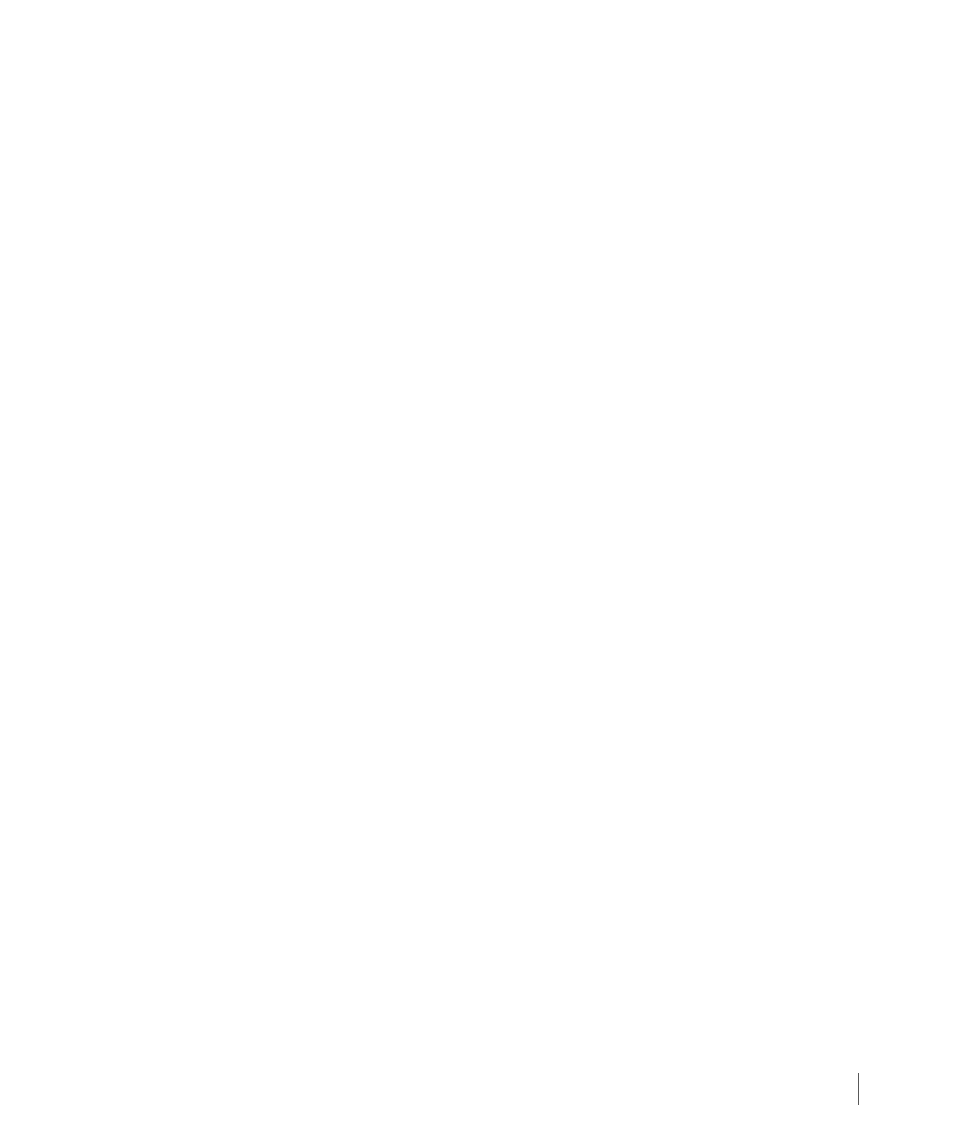
3.7
Installing 3PAR VAAI Plug-in for VMware vSphere 4.1
3PAR VAAI Plug-in 1.1.0 for VMware vSphere 4.1 Users Guide
3.1.4 Installing the Plug-in Using esxupdate on the ESX Service Console
To perform the installation using esxupdate on the ESX host Service Console:
1
Make sure your ESX host does not have another plug-in attached to the 3PAR device. (e.g.,
VMW_VAAIP_T10).
2
Copy the 3PAR_vaaip_InServ-110.zip file to a local folder on your ESX host
(e.g., /root/vaaip/).
3
From the local folder where you copied the installation file, issue the following command:
esxupdate --bundle=3PAR_vaaip_InServ-110.zip update
4
Reboot the ESX host.
After the reboot, the 3PAR_vaaip_InServ module loads automatically. It is then attached to the
3PAR devices and enabled.
3.1.4.1 Disabling the 3PAR_vaaip_InServ Plug-in Module
To disable the 3PAR_vaaip_InServ module, please consult
Deinstalling 3PAR VAAI Plug-in 1.1.0
on page 3.8 for instructions.
3.1.5 Verifying the Installation
To verify that the plug-in has been installed successfully, issue the appropriate command based
on whether you are using the VMware vSphere CLI or the ESX console as described in the
following sections.
3.1.5.1 Using the VMware vSphere CLI for ESX/ESXi hosts
To verify the installation using the VMware vSphere CLI, issue the following command:
esxcli --server
The output generated by this command should appear as follows:
VAAI
VAAI
