HP 3PAR Solutions Software for vSphere User Manual
Page 20
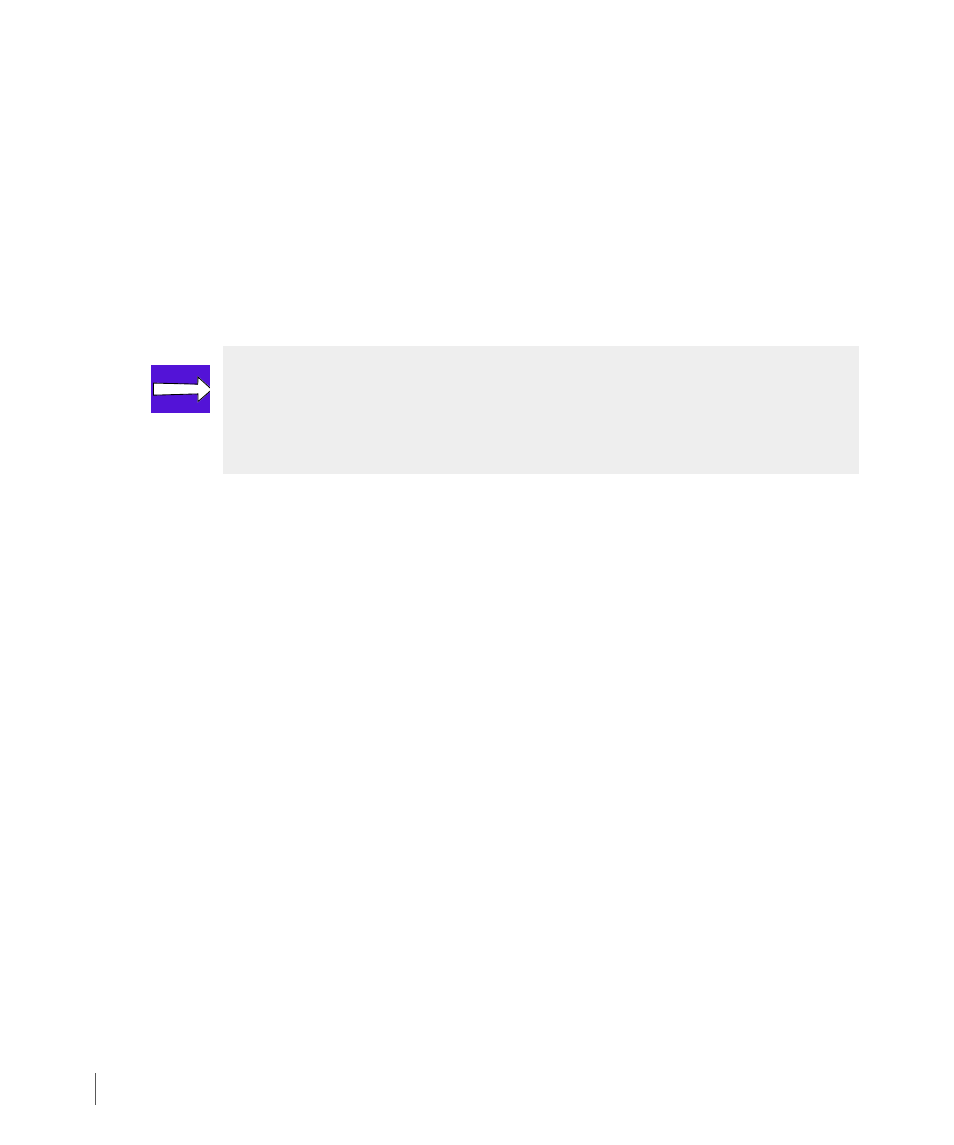
3.4
Installing 3PAR VAAI Plug-in for VMware vSphere 4.1
3PAR VAAI Plug-in 1.1.0 for VMware vSphere 4.1 Users Guide
2
Click the Hosts and Clusters icon in the Inventory pane.
3
Click the DataCenter which has the ESX/ESXi host(s) that you want to stage.
4
Click the Update Manager tab.
5
Click Attach…
6
Select the 3PAR baseline entry in the Extension Baselines section, then click Attach.
7
From the left panel, right click the DataCenter and select Scan for Updates.
8
Click Stage…
9
From the Stage Wizard, select the hosts for the extension that you want to install, then
click Next.
10
From the Ready to Complete section, click Finish.
11
After the staging has completed, click Remediate… in the Update Manager section.
12
From the Remediation Selection section, select the host that you want to remediate,
then click Next.
13
From the Patches and Extensions section, click Next.
14
From the Host Remediation Options section, fill in the related information, then click
Next.
15
From the Ready to Complete section, click Finish.
16
In the Tasks & Events section, the tasks Remediate entry, Install, and Check should be
in Completed status.
17
If any of the above tasks has any error, check the detail events information by clicking the
task.
For an ESX host, check the event log from the ESX console:
NOTE: If the Compliant section is green, the ESX hosts already has the package
installed. However, the Compliant section does not indicate whether or not a
required server reboot has been completed which must be completed before the
plug-in is operational.
