Printing a document – HP Deskjet 6122 Color Inkjet Printer User Manual
Page 38
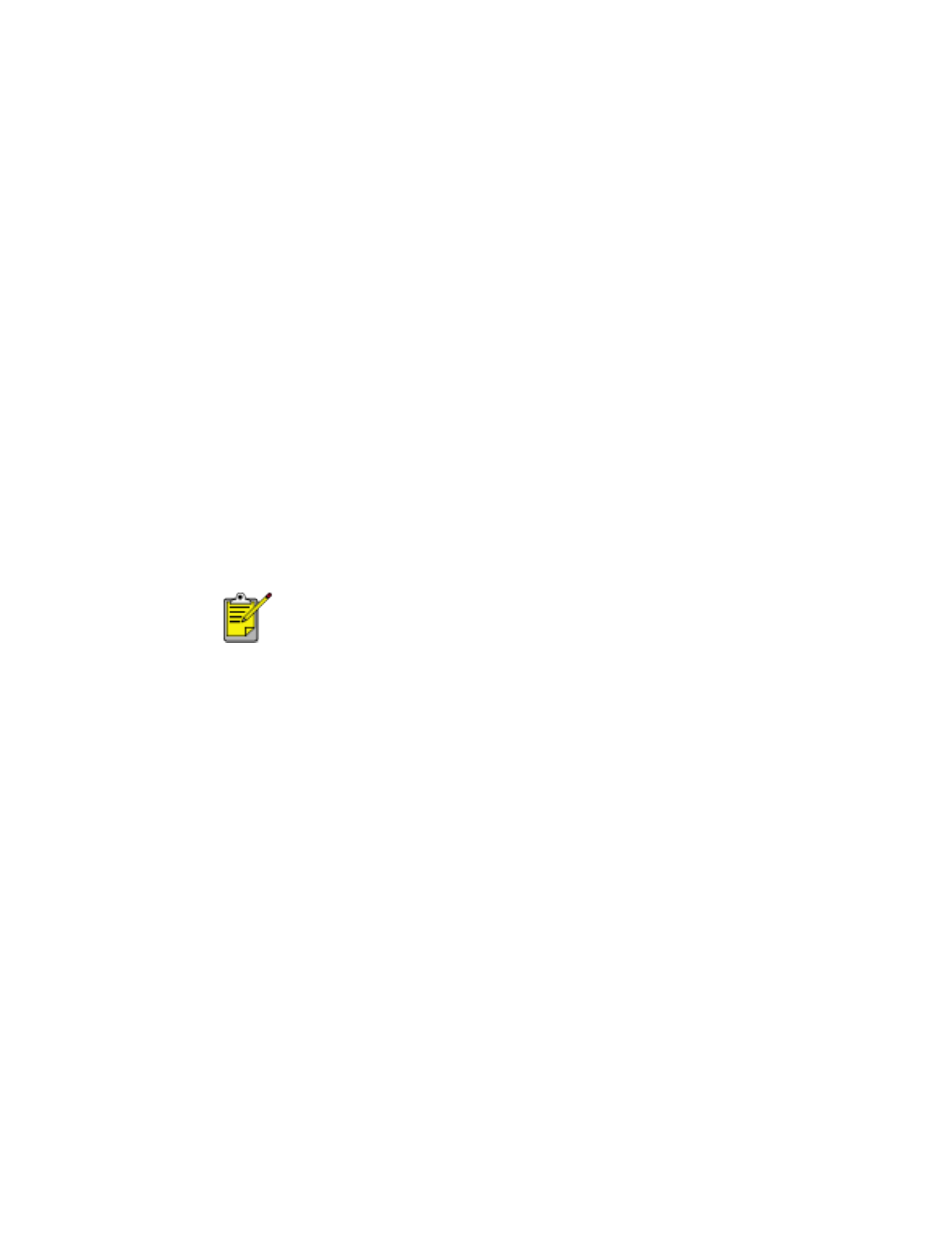
printing a document
Follow these instructions to print a document or change your print settings:
1. Open the file you want to print.
2. Follow one of these paths to open the Printer Properties dialog box:
❍
Click
File
>
, then select
Properties
.
❍
Click
File
>
Print Setup
, then select
Properties
.
❍
Click
File
>
>
Setup
, then select
Properties
.
The Printer Properties dialog box appears.
3. Select the
Setup
tab to choose print quality, orientation, paper-type, and paper
tray options, and access HP Digital Photography options.
4. Select the
Features
tab to choose two-sided printing, pages per sheet, number of
copies printed, print order, poster printing, watermark printing, and to open the
Advanced Features dialog box.
5. Select the
Color
tab to make color and contrast adjustments.
6. Click
OK
to return to the Print or Print Setup screen.
The Printer Properties dialog box may also display the Apply
button. The Apply button saves changes to settings without
closing the dialog box.
7. Click
OK
to print.
