Text and images are misaligned, Document is printed off-center or at an angle, Printout does not reflect new print settings – HP Deskjet 6122 Color Inkjet Printer User Manual
Page 101
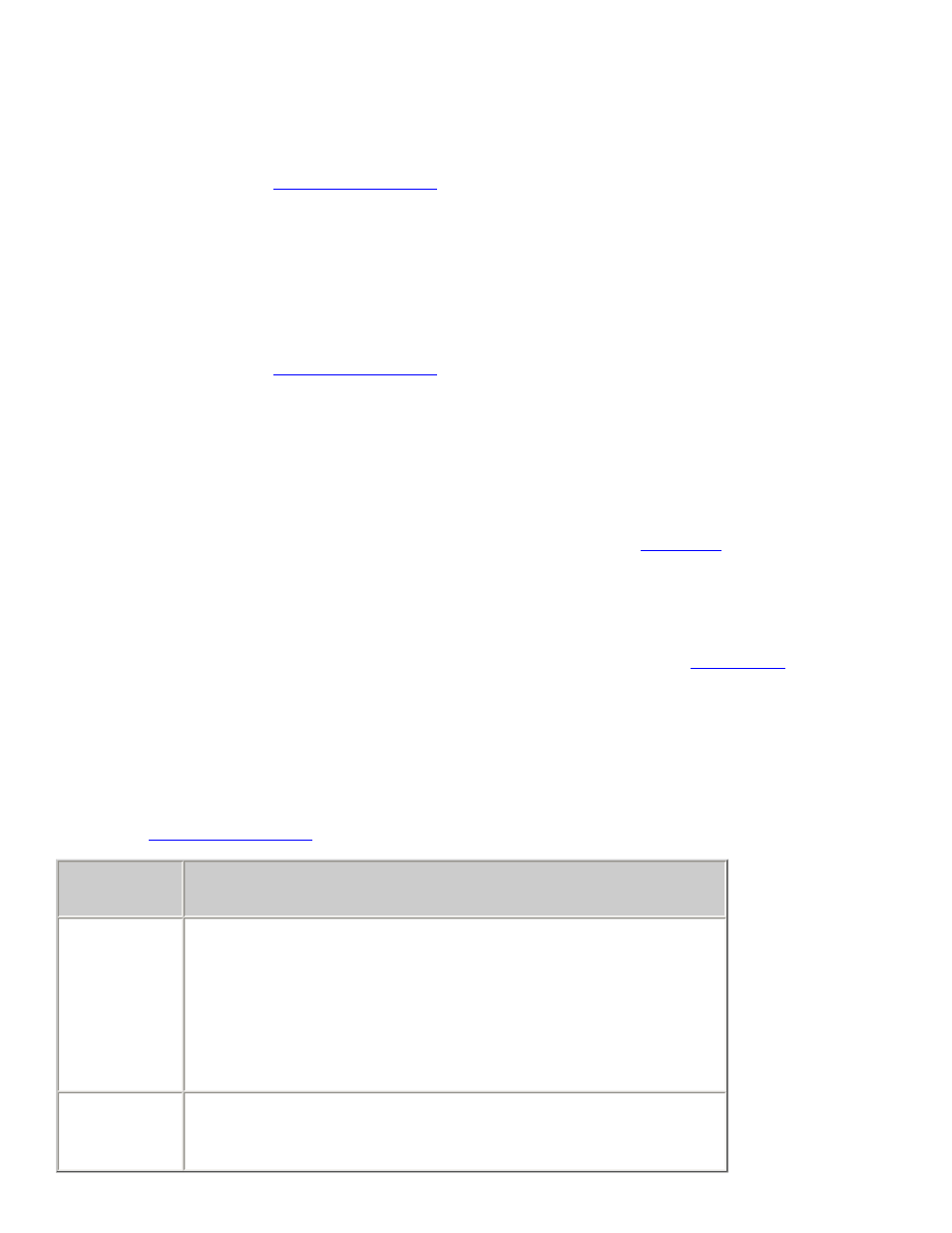
2. Select the
Features
tab, then click the
Advanced Features
button.
3. Slide the
Dry Time slider
towards More.
4. Click
OK
twice.
●
Select a paper type
2. Select the
Setup
tab, then select the appropriate paper type.
3. Click
OK
.
text and images are misaligned
If the text and images on your printouts are misaligned, then
document is printed off-center or at an angle
1. Verify that the paper is correctly placed in the In tray or the
.
2. Verify that the paper guides fit firmly against the paper.
3. Reprint the document.
parts of the document are missing or printed in the wrong place
dialog box and verify the following options:
tab
setting
Setup
Orientation: Verify the appropriate orientation
Paper Size: Verify the appropriate paper size and
margins
Scale to Fit: Select to scale text and graphics to fit
on the paper
Features
Poster Printing: Deselect this option if not printing
a poster
too much or too little ink appears on the page
Do the following:
●
Extend the dry time
