Printer is too slow, Multiple software applications are open – HP Deskjet 6122 Color Inkjet Printer User Manual
Page 106
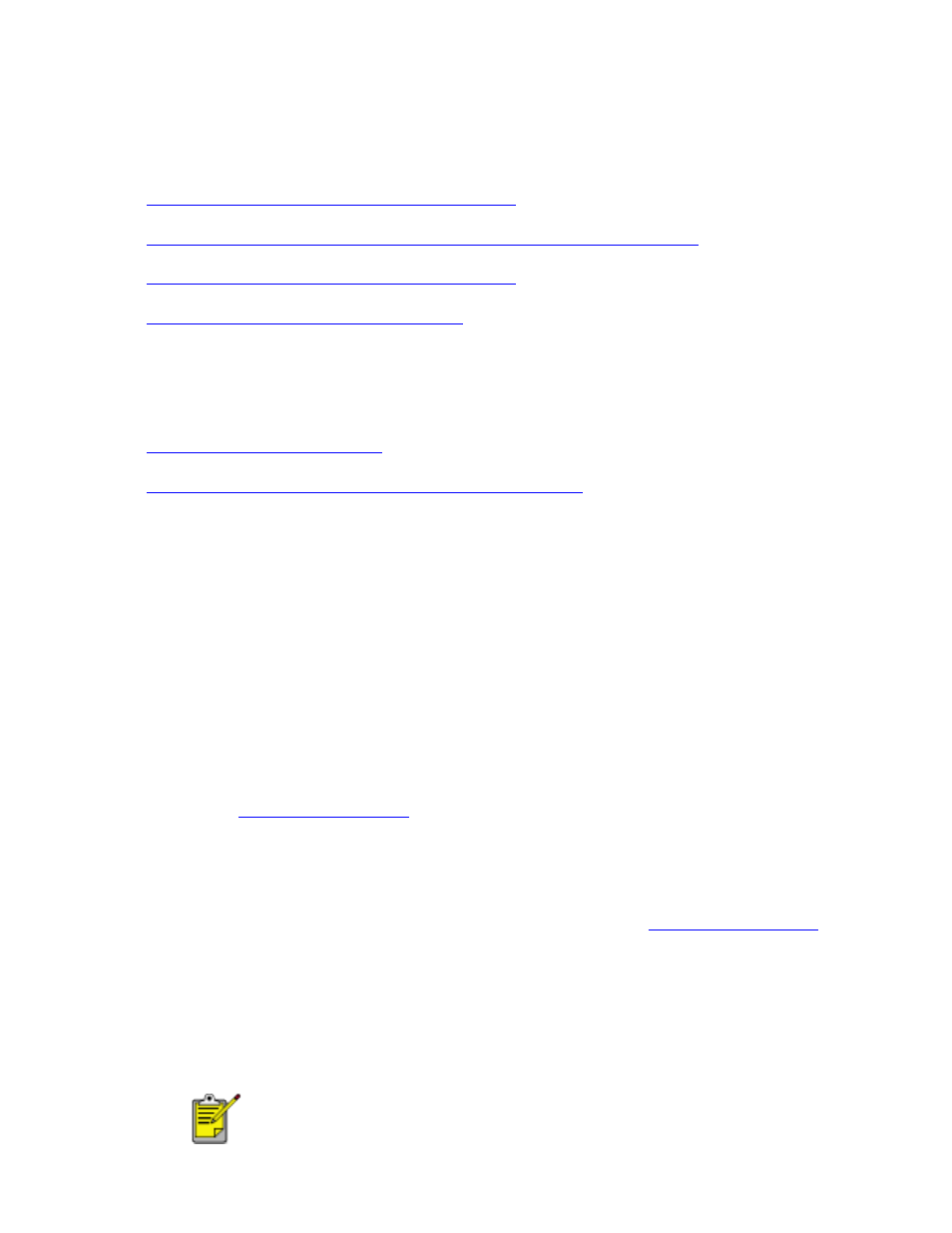
printer is too slow
Several variables can slow the printer's performance. Click the topic below that best
describes the printing conditions:
●
multiple software applications are open
●
complex documents, graphics, or photographs are printing
●
automatic paper-type option is enabled
●
two-sided documents are printing
If none of the above topics describes the printer's performance, then review the
following:
●
●
computer does not meet system requirements
multiple software applications are open
If too many software applications are open, the printer cannot print at its optimum
speed.
Close all unnecessary software applications, then print the document again.
complex documents, graphics, or photographs are printing
Documents containing graphics or photographs print slower than text documents.
dialog box.
2. On the
Setup
tab, select
PhotoREt
.
3. Reprint the document.
4. If the document still prints too slowly, then open the
dialog
box.
5. Click the
Features
tab, then click the
Advanced Features
button.
6. Select the
Low Memory Mode
option.
7. Reprint the document.
Print quality may be reduced if you use Low Memory Mode.
