HP Virtual Connect 1.10Gb-F Ethernet Module for c-Class BladeSystem User Manual
Page 9
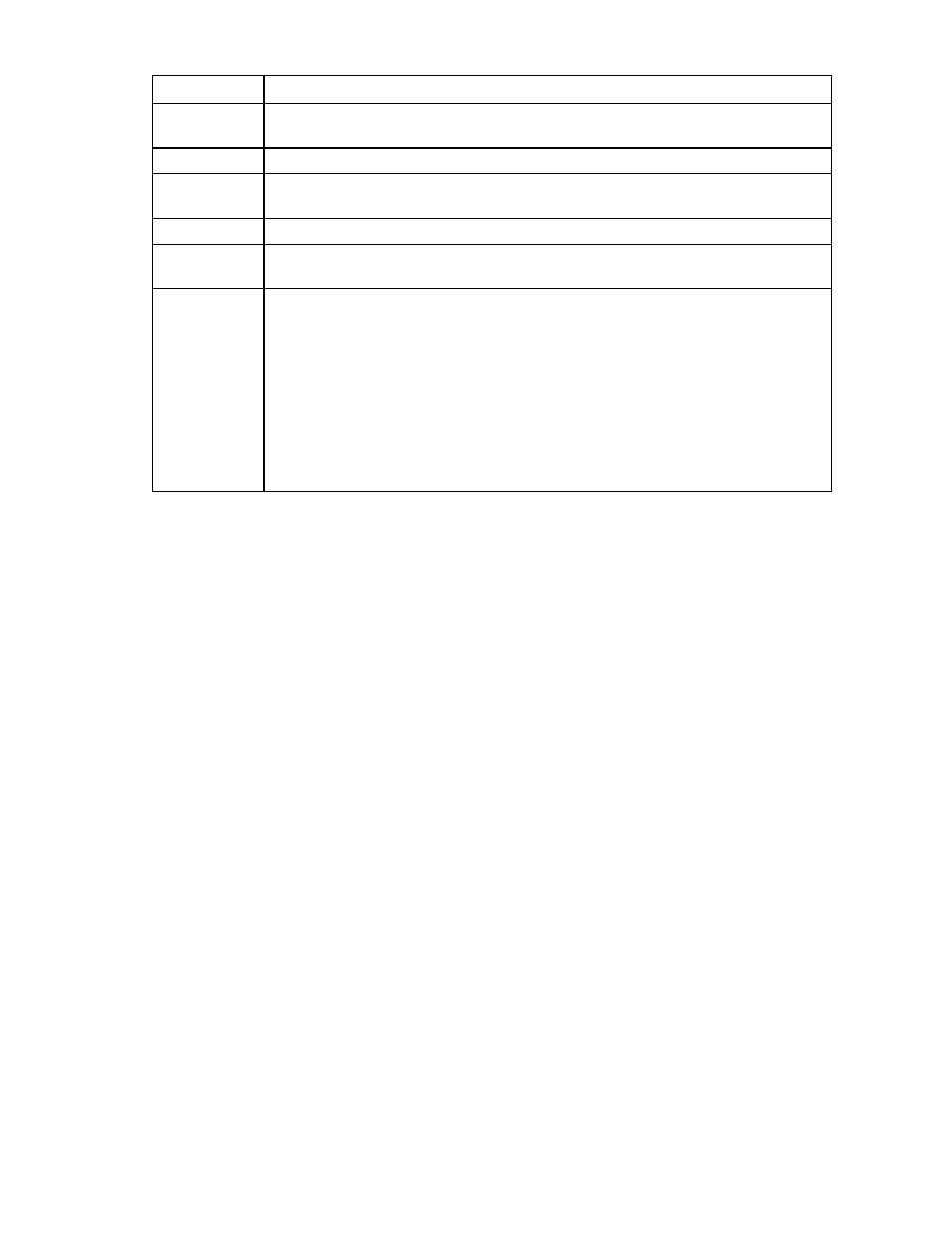
Commands 9
Item Description
BAY
Optional. The bay number of the target module. If not specified, the default is all supported
modules.
-f version
Optional. Allow an update of same or older firmware versions.
VCM USER
Name of Virtual Connect user with Domain privileges. Required if an enclosure is in a
Virtual Connect domain.
VCM PASS
Password for the Virtual Connect user.
-q
Optional. Specifies that the firmware update does not prompt for confirmation before
updating, and uses the default answer for the confirmation (YES).
-o
Optional. Specifies VC-Enet Modules activation order. Supported activation order methods
are:
•
parallel—(Default) All modules are activated at the same time
•
odd-even—All modules in odd numbered bays are activated first, then modules in
even numbered bays
•
serial—Modules are activated one at a time starting with the highest numbered bay
through the lowest numbered
•
manual—Modules are updated but not activated. Use the VC Manager GUI or OA
GUI to activate (reboot) modules
Examples
Update multiple modules in an enclosure imported into a VC domain:
vcutil -a update -i 192.168.1.100 -u Administrator -p password -vcu John
-vcp vcPass -l C:\images\vcfw-120.bin
Update a single module in an enclosure not managed by Virtual Connect:
vcutil -a update -i 192.168.1.100 -u Administrator -p password -1
vcfw121.bin -b 3
Update a single module in an enclosure managed by Virtual Connect:
vcutil -a update -i 192.168.1.100 -u Administrator -p password -vcu John
-vcp vcPass -l C:\images\vcfw-120.bin
Perform an update and specify an activation ordering method:
vcutil -a update -i 192.168.1.100 -u Administrator -p password -vcu John
-vcp vcPass -l C:\images\vcfw-120.bin -o serial
Perform an update using a firmware image from a web server URL:
vcutil –a update –i 192.168.1.100 –u Administrator –p password –l
http://www.myserver.com/vcfw-120.bin
Perform an update using a firmware image from an FTP server on the network:
vcutil –a update –I 192.168.1.100 –u Administrator –p password –l
ftp://user:[email protected]/vcfw-120.bin
