Best practices for scheduling remote snapshots, Creating the schedule – HP StoreVirtual 4000 Storage User Manual
Page 21
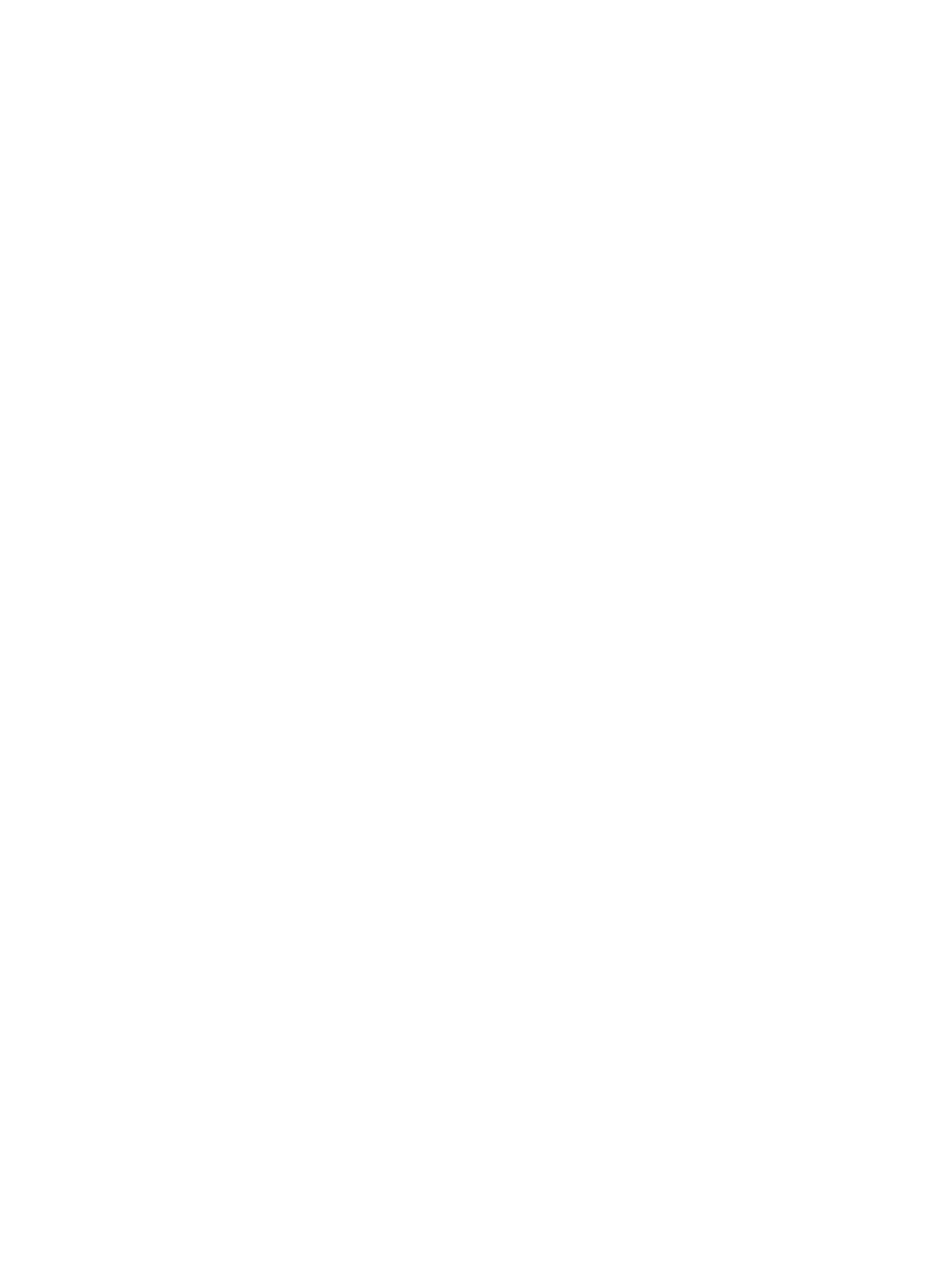
Planning for scheduled remote snapshots is a crucial initial step in implementing Remote Copy.
The following items require planning in advance for successful deployment of scheduled remote
snapshots:
•
Recurrence (frequency)
•
Retention policies
•
Capacity planning
•
Timing
For detailed information about these issues, see
“Planning for Remote Copy” (page 6)
Best practices for scheduling remote snapshots
•
Create a new remote volume to use with the scheduled remote snapshots.
•
If you are performing daily remote copies, schedule the remote snapshots during off-peak
hours. If you are setting scheduled remote snapshots for multiple volumes, stagger the schedules
with at least an hour between start times.
•
Use NTP to set all storage systems in the management group to the same time zone.
•
Reset the management group time before creating a new schedule to remote snapshot a
volume.
Creating the schedule
To create the schedule for continuing remote snapshots:
1.
In the navigation window, select the primary volume.
2.
Click the Schedules tab.
3.
Click Schedule Tasks, and then select New Schedule to Remote Snapshot a Volume.
4.
Click Edit, and then select a Start At time.
5.
Select a recurrence interval.
You can schedule a snapshot to occur every 30 minutes or more.
6.
Select a retention interval for the primary snapshot, either number of days or number of
snapshots.
You can retain up to 50 snapshots for a volume.
7.
To use VSS to quiesce the application before creating the snapshot, select the
Application-Managed Snapshot check box.
This option requires the use of the Application Aware Snapshot Manager. For more information,
see “Prerequisites for application-managed snapshots” in the HP StoreVirtual Storage User
Guide. If the Application Aware Snapshot Manager is not installed, the LeftHand OS software
allows the creation of a point-in-time snapshot.
8.
Select the management group and volume that will hold the remote snapshots.
9.
Log in if you need to.
10.
Click New Remote Volume to use the wizard to create a volume if you need to make a new
one.
11.
Set the retention interval for the remote snapshot.
You can retain up to 50 snapshots for a volume.
12.
Click OK to close the scheduling window and return to the navigation and tab windows.
The timetable you just created is now listed in the Schedules tab view.
Best practices for scheduling remote snapshots
21
