Deleting a remote snapshot, Monitoring remote snapshots, Viewing information in the remote snapshots tab – HP StoreVirtual 4000 Storage User Manual
Page 18
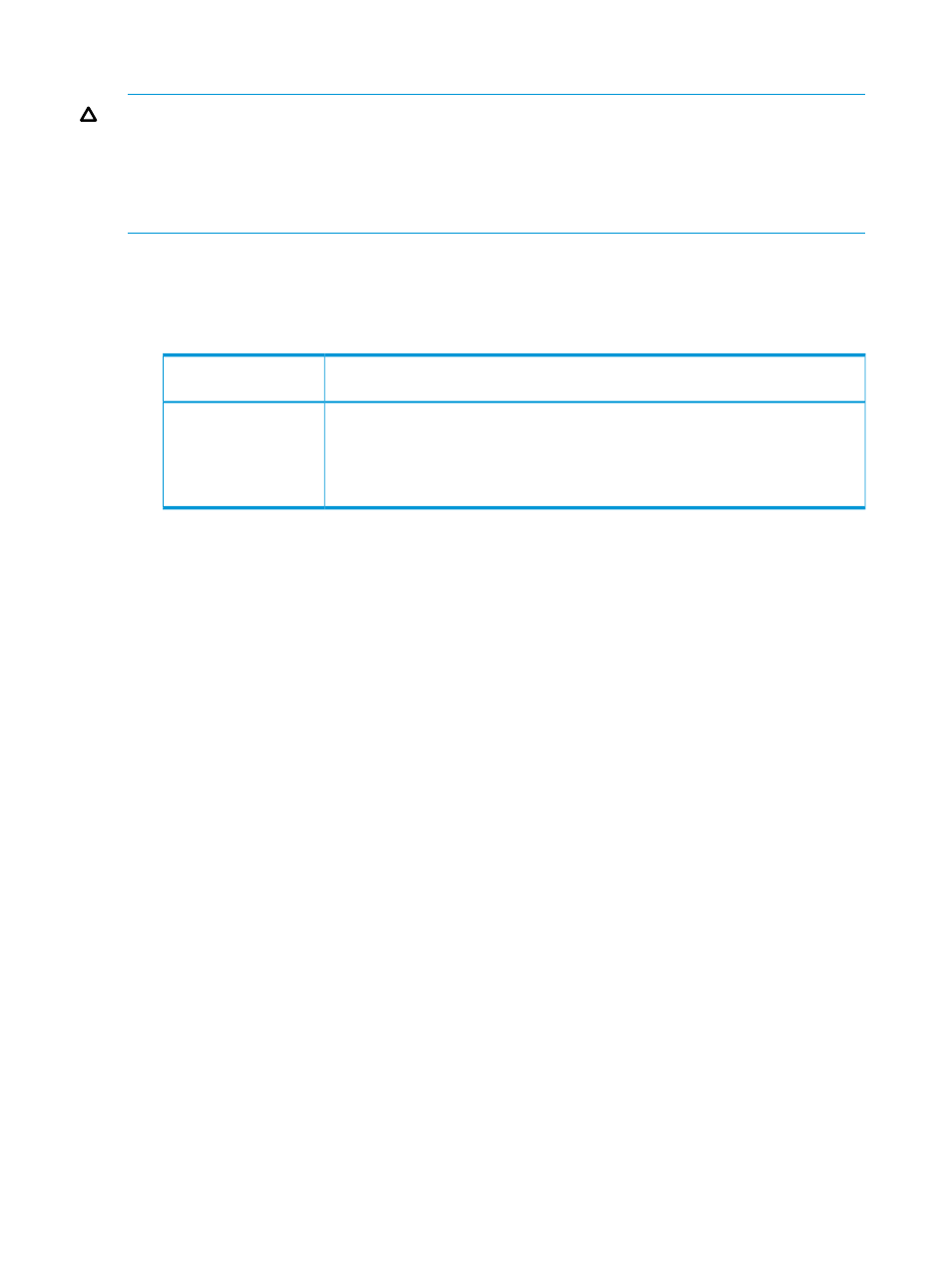
Deleting a remote snapshot
CAUTION:
Do not delete individual snapshots that are part of a snapshot set. To see associated
snapshots, select a snapshot, click the Details tab, and then view the Snapshot Set field. For
information about snapshot sets, see the HP StoreVirtual Storage User Guide. HP recommends that
you keep or delete all snapshots for a volume set. If you need to roll back to a snapshot, you want
to roll back each volume in the volume set to its corresponding snapshot. The system gives you the
option to automatically delete or roll back all associated volumes.
1.
Log in to the management group that contains the remote snapshot.
2.
Select the remote snapshot in the navigation window.
3.
Click Snapshot Tasks, and then select Delete Snapshot from the menu.
4.
Do one of the following:
If the snapshot is part of a snapshot set
If the snapshot is
not
part of a snapshot set
A warning message opens.
A confirmation message
opens.
• Click Delete
Snapshot.
• To delete all snapshots in the snapshot set, click Delete All Associated Snapshots.
• To delete only the snapshot you selected, click Delete Selected Snapshot Only.
• To cancel the deletion, click Cancel.
5.
Click OK.
Monitoring remote snapshots
Information for monitoring remote snapshots is available from multiple sources. Remote snapshot
alarms and events are listed in the Alarms window and in the Events category for the management
group. You can also receive event notification through email and SNMP traps. For information
about configuring event notification, see the HP StoreVirtual Storage User Guide.
Monitoring details from the Remote Snapshots feature
You can view information about each remote snapshot in both the Remote Snapshots tab and in
the Remote Snapshot Details window.
Viewing information in the Remote Snapshots tab
The Remote Snapshots tab displays a list of remote snapshots for each selected item in the navigation
window. You can view lists of remote snapshots by management group, cluster, volume, and
snapshot levels.
1.
Select the appropriate item in the navigation window.
2.
Click the Remote Snapshot tab.
The following fields appear:
•
% Complete—The incremental progress of the remote copy operation
•
Elapsed Time—The incremental time of the copy operation
•
Data Copied—The incremental quantity of data copied
•
Rate—The rate at which data is being copied, or, when the remote snapshot is complete, the
average rate for the total operation
•
State—The status of the operation
Viewing the status in the Remote Snapshot Details window
The Remote Snapshot Details window displays additional details about a remote snapshot.
18
Using Remote Copy
