View menu options, The navigation pane, The tool pane – HP Integrity rx4610 Server User Manual
Page 25: The status bar
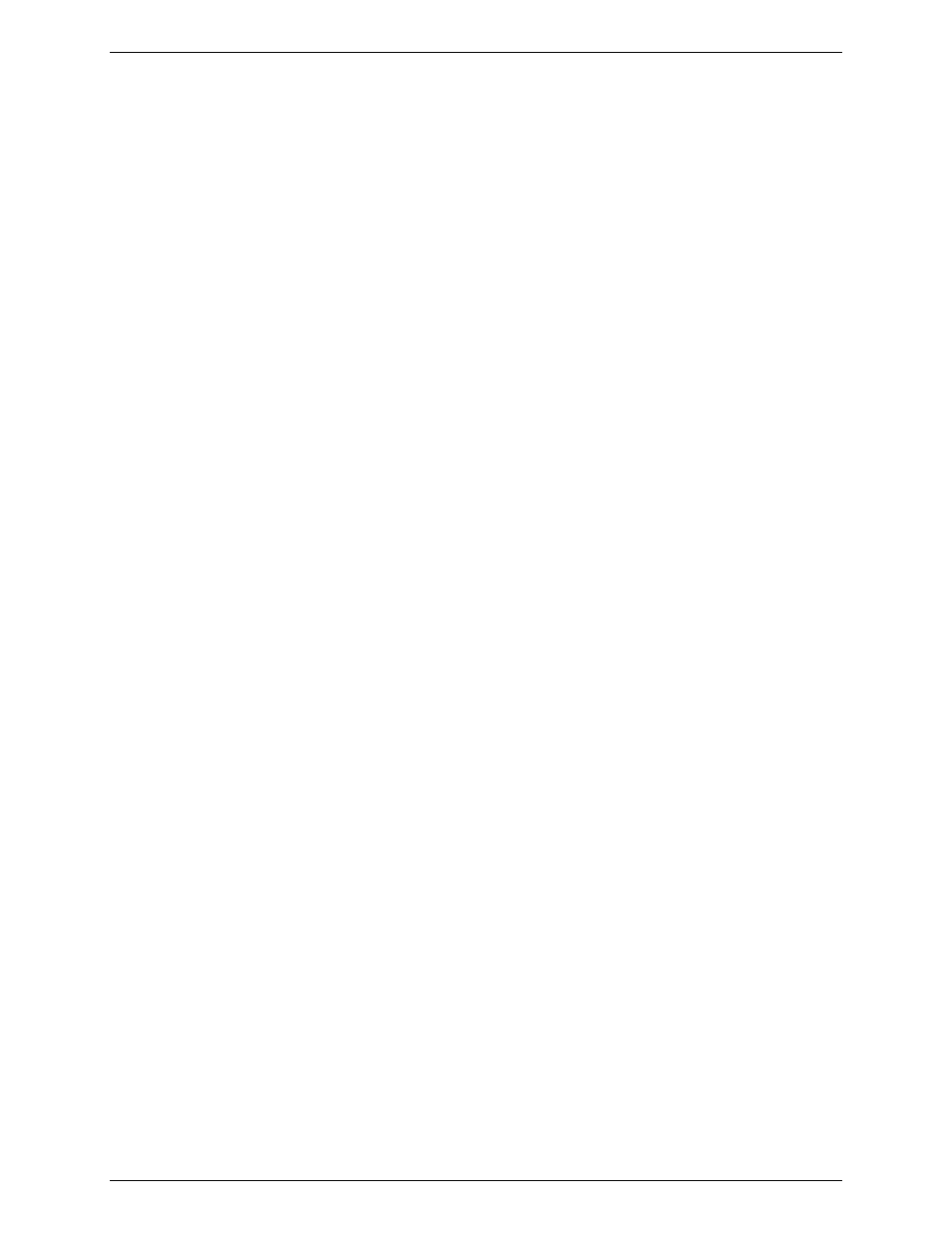
Chapter 6
Using the Stand-alone ISC Console
21
View Menu Options
Icon View/List View
Changes the format of the icons in the Tool Pane.
The Navigation Pane
The Navigation pane shows a tree view of servers with management tools that have been discovered. The tree
view has expansion icons (“+” or “-”) appearing to the left. The tree can be expanded to list managed servers
or collapsed to hide managed servers.
The Tool Pane
When you select a server in the navigation pane, the tool pane displays a set of icons representing the
management tools supported on that server. You can start the management tool for the managed server by
double-clicking the tool icon in the tool pane.
The DPC or CSSU application icons will not appear in the tool list for servers discovered by the Stand-alone
ISC Console unless Platform Instrumentation is running on the server during discovery or an entry for the
server exists in the DPC or CSSU phonebook.
The Status Bar
The status bar displays information about Stand-alone ISC Console operations, such as the number of servers
found with valid addresses and number of servers not responding during server discovery. During server
discovery the status bar displays the number of ISC servers and the number of servers being discovered.
When the number of servers being discovered equals zero, discovery is complete.
