6 using the stand-alone isc console, Launching isc, Esmc – HP Integrity rx4610 Server User Manual
Page 21: Programs menu, Activex containers, Using the stand-alone isc console
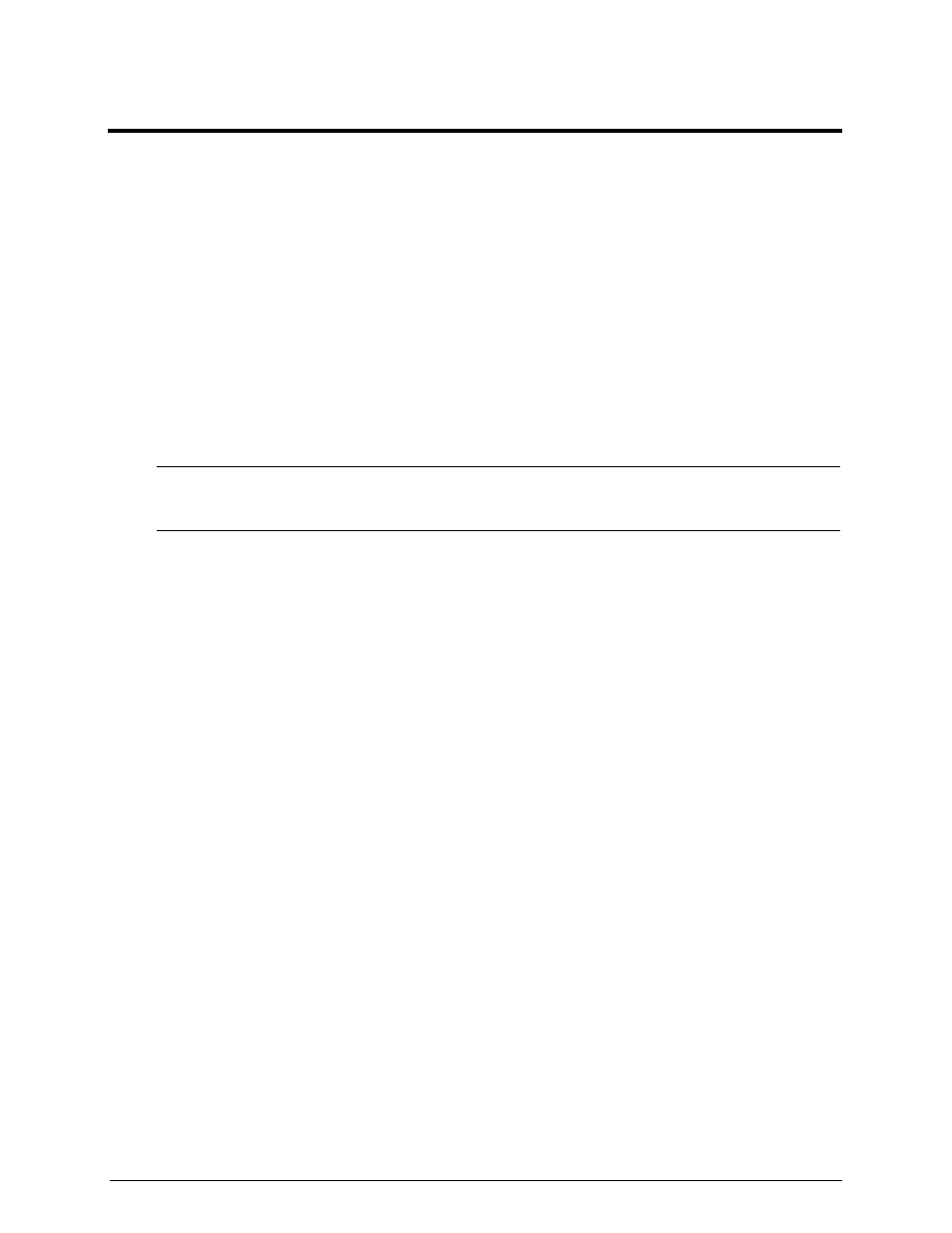
17
6 Using the Stand-alone ISC Console
Launching ISC
You can launch the Stand-alone ISC Console and manage servers from:
•
Supported ESMC Environments.
•
The Programs menu.
•
ActiveX containers.
ESMC
You can invoke the ISC tools through integration with supported ESMC applications. The ESMC
applications that are currently supported by ISC integration software are:
•
Hewlett Packard OpenView Network Node Manager 6.2
•
Computer Associates Unicenter The Next Generation 2.2.1
NOTE
Itanium-based platforms running Windows 64-bit Advanced Server not support the
integration of either the Hewlett Packard OpenView Network Node Manager Console or
the Computer Associates Unicenter The Next Generation.
If you launch an ISC tool from within an ESMC, you can terminate that console application. The ISC Stand-
alone application, however, will continue to operate normally as a separate executable.
Refer to the appropriate user documentation for assistance with these features.
Programs Menu
You can invoke the Stand-alone ISC Console as an executable application using the Windows Start menu
and selecting Programs
→
Intel Server Control
→
ISC Console.
ActiveX Containers
You can also run the Stand-alone ISC Console as a control within an ActiveX container, such as Internet
browsers or within the Microsoft Management Console. Supported environments are:
•
Microsoft Internet Explorer version 5.0 or later
•
Netscape Communicator version 4.0 or later
•
Microsoft Management Console (MMC)
Launching the ISC Console with Internet Browsers
To launch the Stand-alone ISC Console within a Web browser, do the following:
1. Run the Internet browser to be used as a “container” for the ISC Console.
2. Within the browser, choose File and then Open.
3. Enter the ISC Console filename (ISC.HTM), specifying the full path to the file: %ISCPATH%\BIN.
The Stand-alone ISC Console will be started as the active application within the default Web browser.
Once the console is loaded, the location can be saved as a “Bookmark” (Netscape) or a “Favorite” (Internet
Explorer) for easy access in later sessions.
You can also launch the Stand-alone ISC Console within a Web browser by doing the following:
1. Locate the file using Windows Explorer, specifying the path: %ISCPATH%\BIN
