HP Integrity rx4610 Server User Manual
Page 11
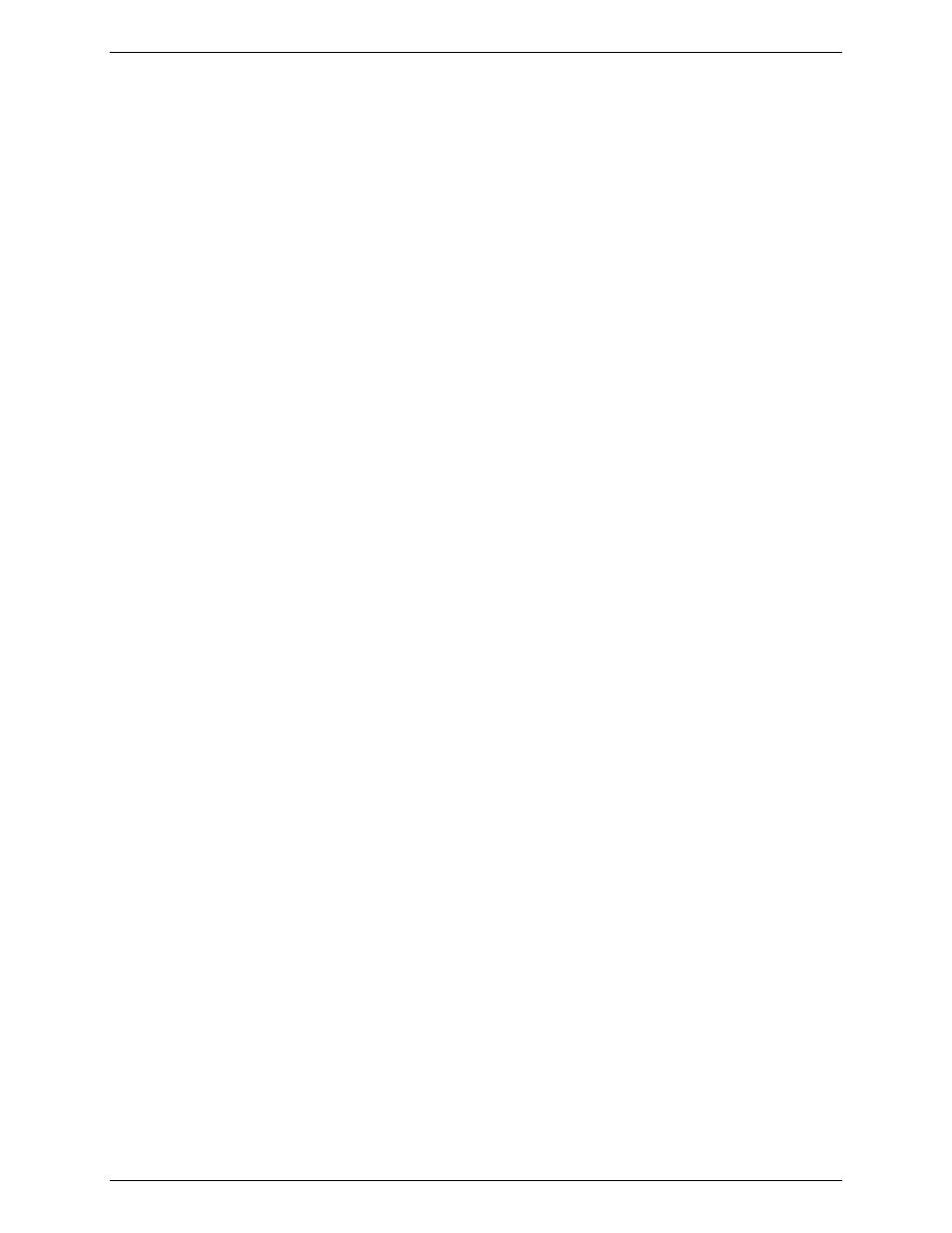
Chapter 3
Managing Remote Servers
7
•
View system event log, system hardware inventory, BIOS and system slot information. If they are
implemented on the server, you can also view SCSI controller status and LAN adapter status.
You can also use PIC to track system status and manage hardware conditions, such as:
•
Temperature
•
Voltage
•
Cooling fan status
•
Chassis intrusion
•
ECC memory
•
Processor status
•
Power supply status
Launching Platform Instrumentation Control as a Stand-alone Application
To launch Platform Instrumentation Control as a stand-alone application from a Windows-based client,
follow these steps:
1. Click on the Start menu.
2. Select Programs.
3. Select Intel Server Control.
4. Select ISC Console. This action causes the ISC Console to launch. You can launch ISC tools, such as
PIC, from the ISC Console.
5. From the ISC Console either discover the server you want to manage or add the server. For information
on how to discover or add servers using the ISC Console, refer to the section titled “Server Menu
Option” that appears later in this manual. Discovering or adding a server causes icons for applicable
ISC tools to appear in the right pane of the ISC Control. If the managed server has Platform
Instrumentation software installed, the icon for PIC appears.
6. Double-click the PIC icon. This action causes the PIC login screen for the managed server to appear.
7. Enter your username and password and click OK.
For information on how to use the DMI-based PIC, refer to the Intel
®
Platform Instrumentation Control
Console User’s Guide. For information on how to use the Java-based PIC, refer to the online help system.
Launching Platform Instrumentation Control from
Within a Supported Enterprise System Management Console (ESMC)
To launch Platform Instrumentation Control from within an ESMC, follow these steps:
1. Be sure that a supported ESMC is running on the client. For information on supported ESMCs, refer to
the section titled “Enterprise System Management Consoles.”
2. Locate the icon in the ESMC that represents the managed server to which you want to connect.
3. Click on the icon. This action reveals a menu of available ISC tools.
4. Click Intel, Platform Instrumentation Control to launch PIC.
5. Enter your username and password and click OK.
For information on how to use the DMI-based PIC, refer to the Intel Platform Instrumentation Control
Console User’s Guide. For information on how to use the Java-based PIC, refer to the online help system.
Launching the Java-based Platform
Instrumentation Control as an Applet from Within a Web Browser
To launch the Java-based Platform Instrumentation Control (PIC that uses the CIM/DCOM protocol) as an
applet from within a Web browser, you must already have a Web server running on an IA-32 platform. The
server can be either a Microsoft IIS or Apache Web server. The following steps show you how to setup PIC
