Stand-alone isc console main screen, Stand-alone isc console button bar – HP Integrity rx4610 Server User Manual
Page 23
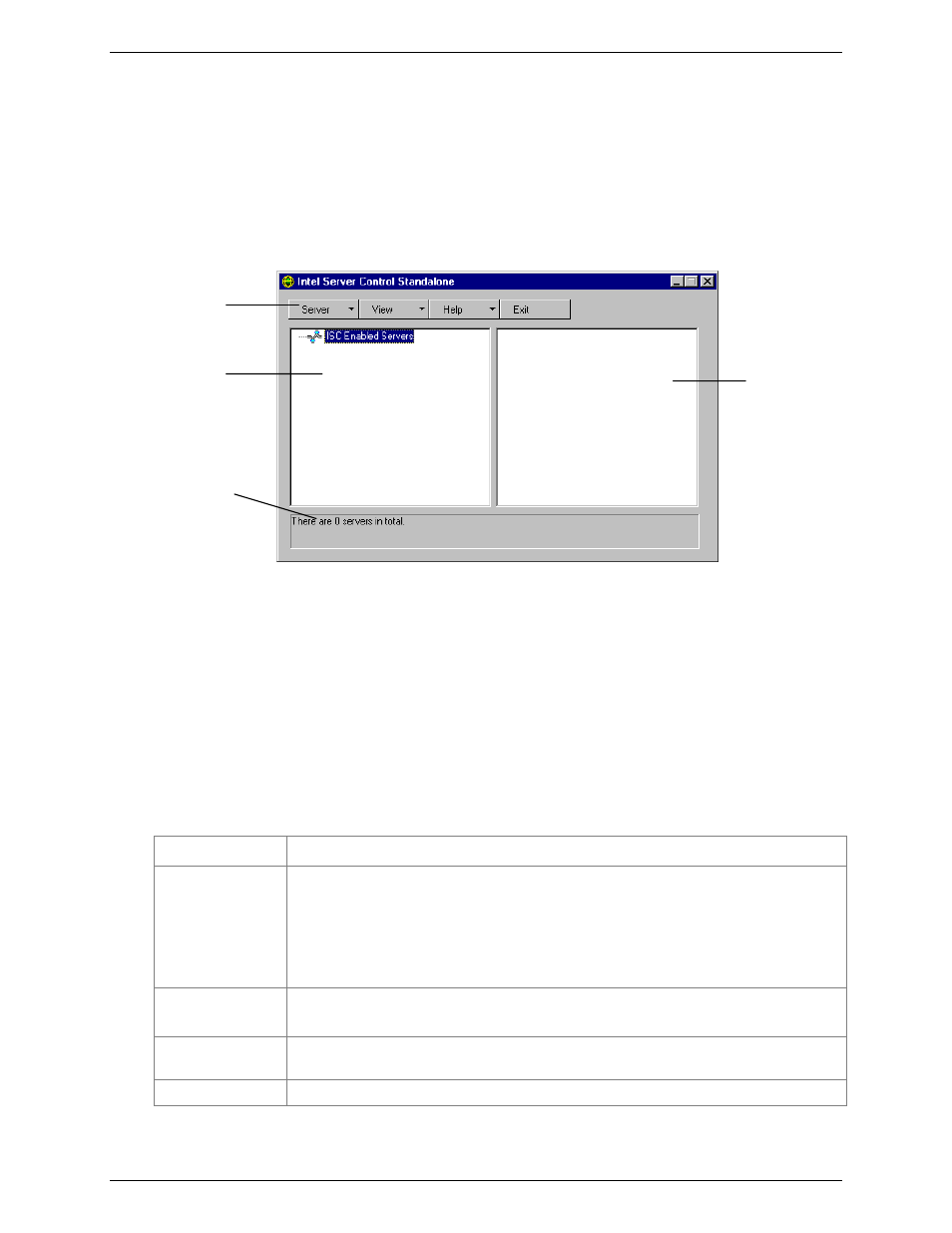
Chapter 6
Using the Stand-alone ISC Console
19
under Microsoft Management Console (MMC). The Stand-alone ISC Console provides you with the ability
to:
•
Discover ISC servers
•
Discover management tools on discovered servers
•
Launch the management tools on the managed servers
Stand-alone ISC Console Main Screen
Figure 1 shows the Stand-alone ISC Console.
Figure 1 Stand-alone ISC Console
A
Button bar
B
Navigation Pane
C
Tool Pane
D
Status Bar
Stand-alone ISC Console Button Bar
The Stand-alone ISC Console uses a Windows Explorer-like model, with a navigation pane (tree view) and a
presentation pane (list view). Servers that are discovered are added to the tree view. When you select a server
from the tree, the presentation pane shows a list of supported “tools” running on that server. Launch the
supported tool from the presentation pane by double-clicking on the icon.
Table 3 lists the Button Bar options:
Table 3 Button Bar Options
Item Options
Server Menu
Discover: Start server discovery
Add: Manually add a server to the tree
Delete: Delete the selected server from the tree
Delete All: Delete all servers from the tree
Stop Discovery: Stops server discovery
View Menu
List View: View the tool list as a list
Icon View: View the tool list as icons
Help Menu
Contents: Accesses Stand-alone ISC Console help topics
About ISC Console: Displays Stand-alone ISC Console version information
Exit
Exit Stand-alone ISC Console
A
B
C
D
