HP LaserJet Pro 400 color Printer M451 series User Manual
Page 54
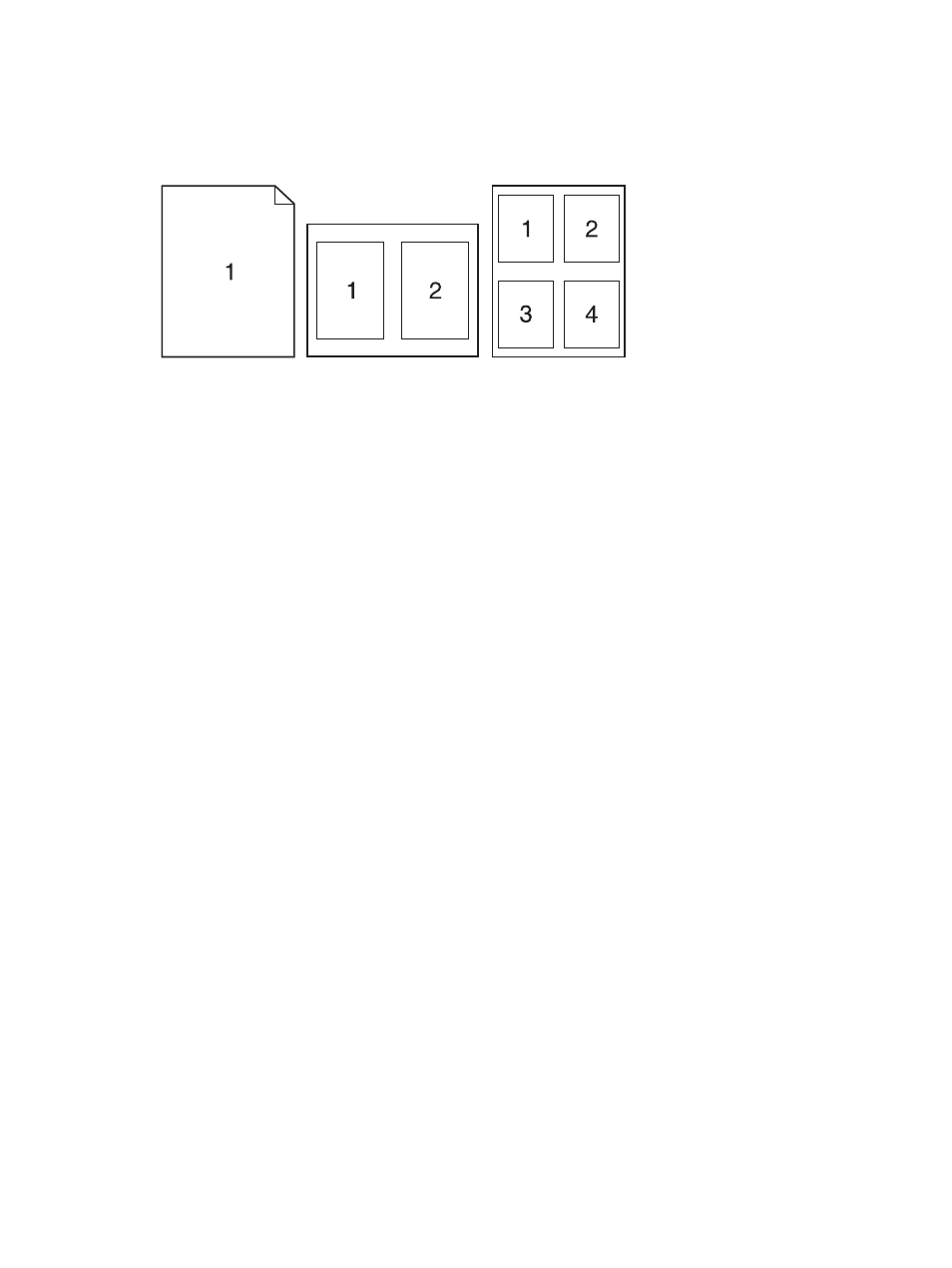
Print multiple pages on one sheet of paper with Mac
1.
On the File menu, click the Print option.
2.
Select the driver.
3.
Open the Layout menu.
4.
From the Pages per Sheet menu, select the number of pages that you want to print on each
sheet (1, 2, 4, 6, 9, or 16).
5.
In the Layout Direction area, select the order and placement of the pages on the sheet.
6.
From the Borders menu, select the type of border to print around each page on the sheet.
Print on both sides of the page (duplex printing) with Mac
Use automatic duplex printing
1.
Insert enough paper into one of the trays to accommodate the print job.
2.
On the File menu, click the Print option.
3.
Open the Layout menu.
4.
From the Two-Sided menu, select a binding option.
Print on both sides manually
1.
Insert enough paper into one of the trays to accommodate the print job.
2.
On the File menu, click the Print option.
3.
Open the Finishing menu, and click the Manual Duplex tab or open the Manual Duplex menu.
4.
Click the Manual Duplex box, and select a binding option.
5.
Click the Print button. Follow the instructions in the pop-up window that appears on the
computer screen before replacing the output stack in Tray 1 for printing the second half.
36
Chapter 4 Use the product with Mac
ENWW
