HP LaserJet Pro 400 color Printer M451 series User Manual
Page 48
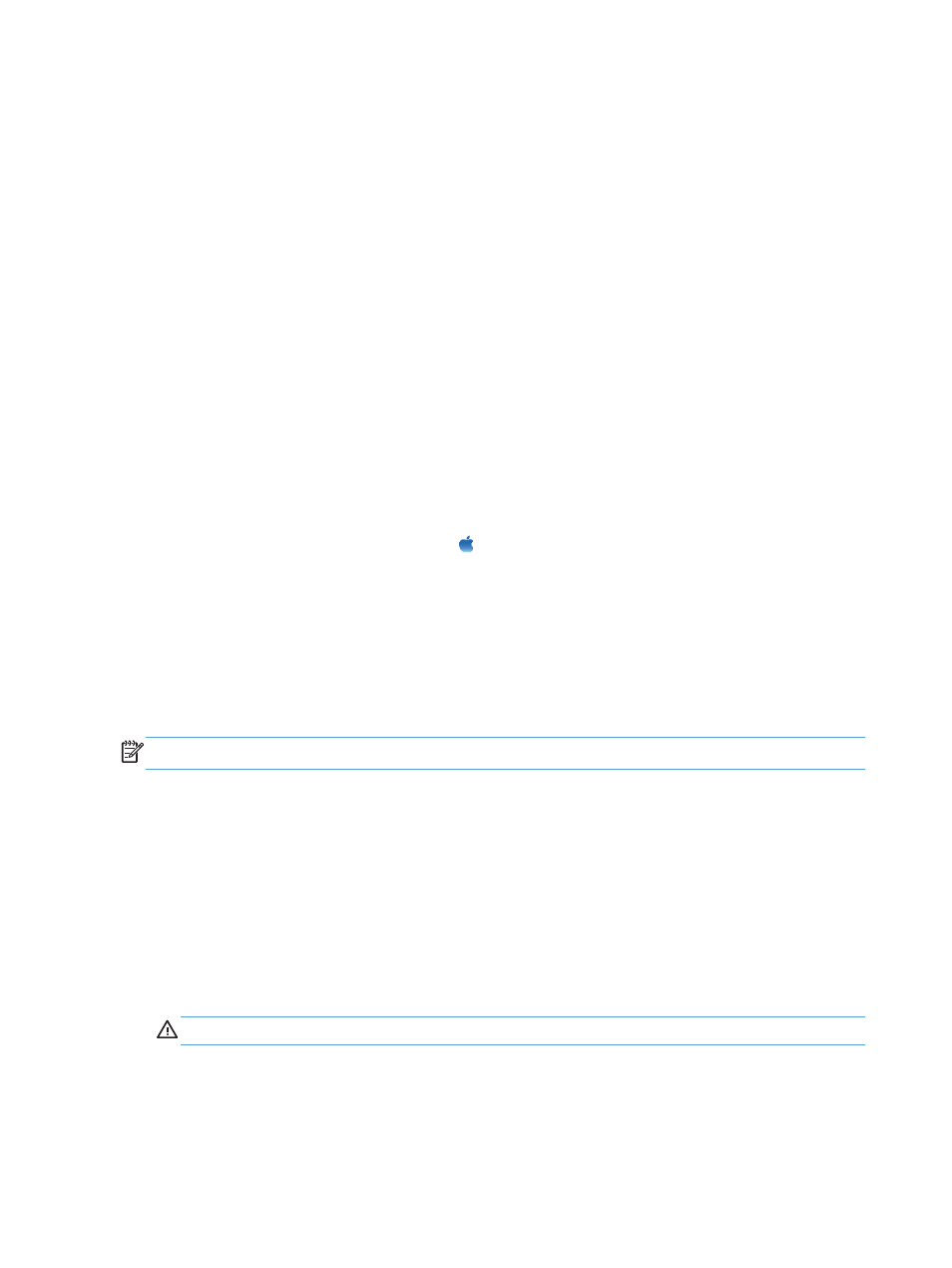
Connect the product to a wireless network using WPS by using the control panel menus
1.
On the front of the product, press the Wireless button. Look at the control panel display to see if
the Wireless Menu item has opened. If it has not opened, complete these steps:
a.
At the control panel, press the
OK
button to open the menus.
b.
Open the following menus:
●
Network Setup
●
Wireless Menu
2.
Select the WPS Setup item.
3.
Use one of these methods to complete the setup:
●
Pushbutton: Select the Pushbutton option and follow the instructions on the control panel.
Establishing the wireless connection can take a few minutes.
●
PIN: Select the Generate PIN option. The product generates a unique PIN, which you must
type into the wireless router's setup screen. Establishing the wireless connection can take a
few minutes.
4.
At the computer, open the Apple menu , click the System Preferences menu, and then click
the Print & Fax icon.
5.
Click the plus (+) symbol in the lower left corner of the Printer Names column.
By default, Mac OS X uses the Bonjour method to find the product over the local network and
add it to the printer pop-up menu. This method is best in most situations. If Mac OS X cannot
find the HP printer driver, an error message displays. Reinstall the software.
6.
Print a page from any program to make sure that the software is correctly installed.
NOTE:
If this method is not successful, try using the wireless network using a USB cable method.
Connect the product to a wireless network using a USB cable
If your wireless router does not support WiFi-Protected Setup (WPS), use this method to set up the
product on a wireless network. Using a USB cable to transfer settings makes setting up a wireless
connection easier. After the setup is complete, you can disconnect the USB cable and use the
wireless connection.
1.
Insert the software CD into the computer CD tray.
2.
Follow the on-screen instructions. When prompted, select the Configure your device for a
wireless network option. Connect the USB cable to the product when prompted.
CAUTION:
Do not connect the USB cable until the installation program prompts you.
3.
When the installation is complete, print a configuration page to make sure that the product has a
SSID name.
4.
Print a page from any program to make sure that the software is correctly installed.
30
Chapter 4 Use the product with Mac
ENWW
