Media handling problems – HP LaserJet 1015 Printer User Manual
Page 70
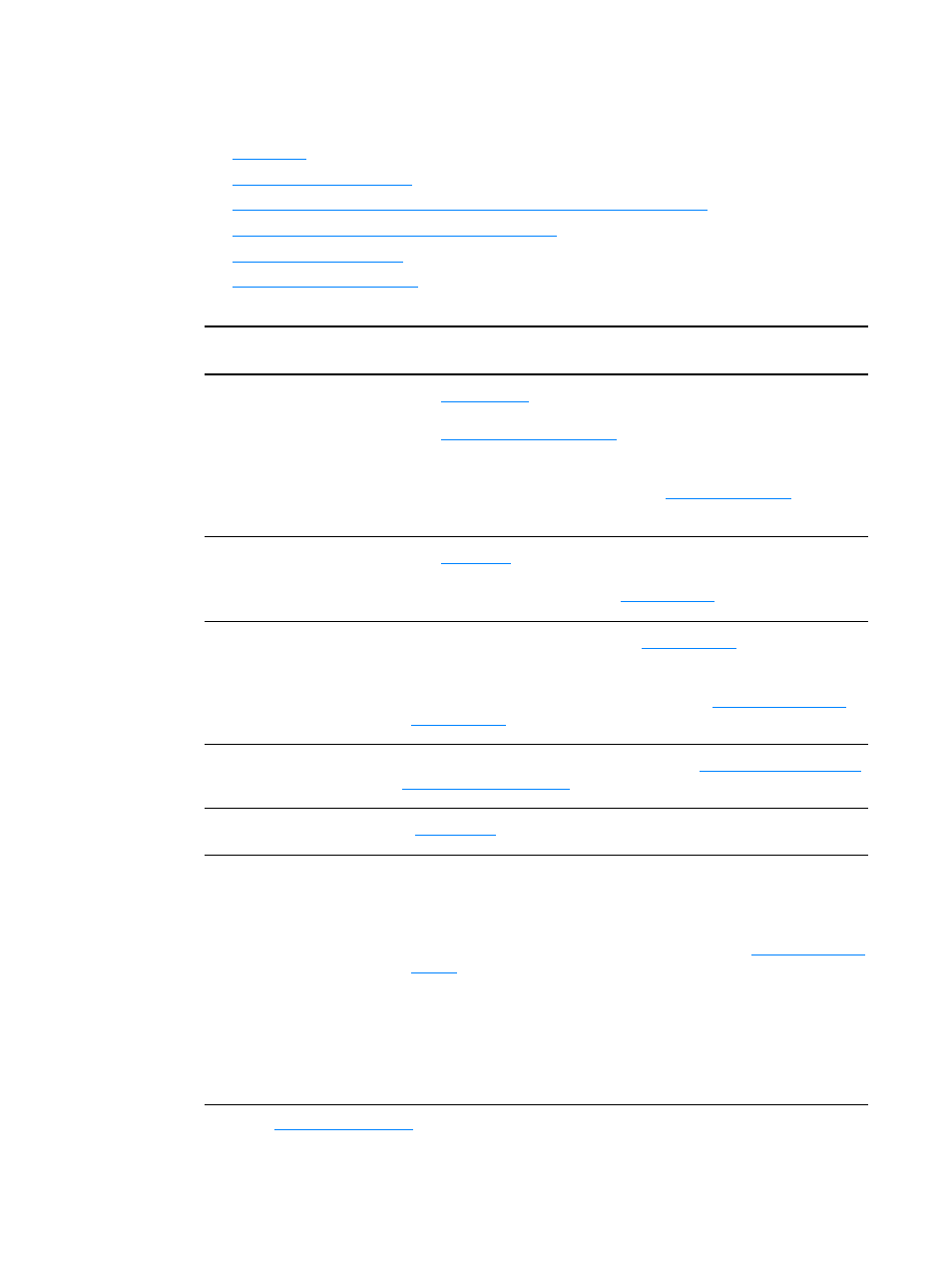
62 Chapter 6
ENWW
Media handling problems
Choose the item that best describes the problem:
●
●
●
More than one sheet of media feeds through the printer at one time
●
Printer does not pull media from the input tray
●
●
Return to
.
Media handling problems
Problem
Solution
Media jam
●
See
for more information.
●
Make sure that you are printing with media that meets specifications.
See
for more information.
●
Make sure that you are printing with media that is not wrinkled, folded,
or damaged.
●
Make sure that the printer is clean. See
for more
information.
Print is skewed (crooked)
●
See
for more information.
●
Adjust the media guides to the width and length of the media that you
are using and try reprinting. See
for more information.
More than one sheet of
media feeds through the
printer at one time
●
The input tray might be too full. See
for more
information.
●
Make sure that the media is not wrinkled, folded, or damaged.
●
The printer separation pad might be worn. See
for more information.
Printer does not pull media
from the input tray
The pickup roller might be dirty or damaged. See
or
for instructions.
Printer curled the media
See
for more information.
Print job is extremely slow The maximum speed of the printer is 12 to14 pages per minute. Your print
job might be very complex. Try the following:
●
Reduce the complexity of your document (for example, reduce the
number of multiple graphics).
●
Access the printer properties in the printer driver. See
for instructions. Set the media type to plain paper.
Note:
This may cause toner to fuse improperly if you are using heavy
media.
●
Narrow media or heavy media will slow printing. Use normal media.
●
Print speed is based on PC processor speed, the amount of memory,
and the amount of hard disk space available on your PC. Try increasing
these components.
